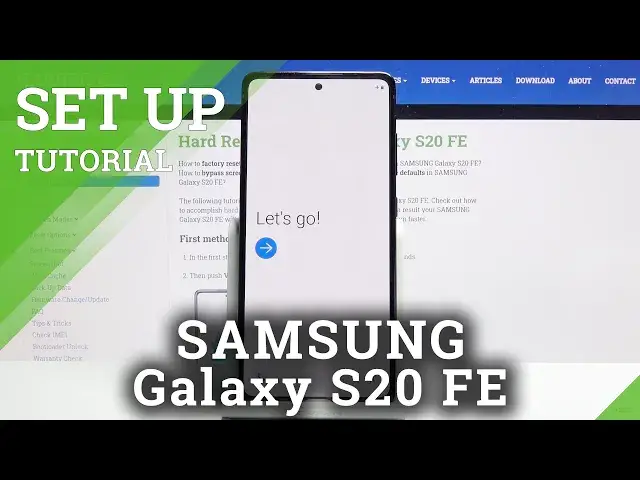0:06
And from the name is a Samsung Galaxy S20FE. And today I'll show you how to go through the process of the device
0:14
And when you put it up for the first time, you'll be presented with this screen right here
0:18
So let's stop on the arrow right over here and choose our language, which for me it's going to be English
0:24
So from there, stop on next. Connect to mobile network. so you can insert your SIM card and then connect to mobile network or just skip it by tapping on the next
0:34
and on the next page we have check out some info to get started so we have the end user license agreement
0:43
which this has the only option is mandatory so you will have to check this and if you want you can
0:51
read it by tapping on details and well read what you're agreeing to exactly and the rest
0:58
is optional so you don't have to check it on. So once you have the first one selected
1:02
hit up on next and then choose a Wi-Fi network. So again this step is completely optional
1:08
You can just to connect to any kind of Wi or just skip it The only benefit of connecting to it is later on throughout the setup you have the option to log into your Google account if you want to
1:21
But assuming you don't want to, I can tap on skip and then get to copy apps and data
1:28
So this will allow you to basically restore your device from an older device
1:34
And again, if you're setting this device as new, you can select you don't copy
1:40
And then we have Google services, so we have Google, use location, scanning, and send user and diagnostic data
1:49
Now you can top on the drop down right here to read exactly what it does, but the brief version of it is location, just GPS tracking that apps like Google Maps can use
2:00
Scanning scans for things like Wi-Fi, Bluetooth and stuff like that. And then to send user-end diagnostic data kind of self-explanatory scans how you use the device
2:10
then sends it to Google. So if you don't want any of that, you can actually deselect all of them
2:14
And then scroll all the way down and tap on accept. And then protect your phone. So here you can add several ways of protecting your device
2:24
And you have option between Facebook recognition fingerprint pattern pen or password Now if you going to choose one of the two top ones so face recognition or fingerprint or end fingerprint
2:38
you will also have to have some other way of unlocking the device
2:42
that'd be pattern, pen, or password. So I'm going to go with a fingerprint, for instance
2:50
and I can also see what I mean. So choose fingerprint, let's continue
2:54
and before I can add a fingerprint I need to have some physical way of unlocking it
2:58
And for instance if my face or finger gets deformed, the phone can't be unlocked by that mean
3:04
I have a, for instance, pattern to unlock it with. So let's draw the pattern, redraw it, and then confirm it, and now we can start adding our finger
3:16
So let's just start scanning it. I'm going to try to do it fairly quickly by doing it not very good
3:24
So on a normal circumstance you basically want to get your finger all around, but I'm trying
3:30
to get it quickly, so just repeatedly pressing it till it gets to 100
3:35
There we go. And from here we can add another one if you want to, so you could add another finger if you
3:39
want it to or just up on next and finish it up with single finger And then on the next page you can log into your Google not Google but a Samsung account If you choose to skip it it will also bring up this list right here are the things that
3:54
you're about to skip on. Now, this is personal preference. I primarily use Google, but if you like Samsung, you can sign into it
4:02
But basically what you're missing out without logging into it is you won't have access
4:06
to Samsung Cloud, which you have also Google Cloud. If you wanted to, Bixby, Google, again, assistant, Galaxy Team is the only thing that will not have an equivalent from Google
4:19
So if you want to customize the appearance of your device, you will have to create an account
4:24
Find my device, Google also has that. Samsung Pass, Google Pay, Galaxy Store, Play Store, and secure folder
4:33
It's just kind of built into Samsung anyway. So let's just skip this
4:38
And we're all done, so let's finish it up. And there we go
4:44
So if you found this video helpful, don't forget to hit like, subscribe, and thanks for watching