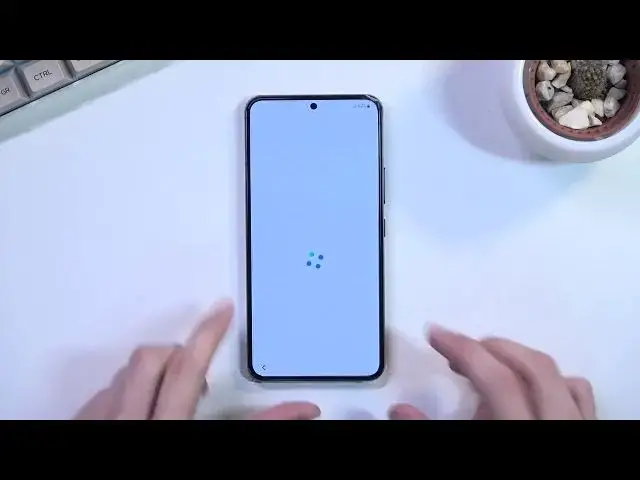SAMSUNG Galaxy S22 Configuration Process:
https://www.hardreset.info/devices/samsung/samsung-galaxy-s22-5g/tutorials/
Today, in this video-guide, we present a few simple steps to perform the initialization process in SAMSUNG Galaxy S22. If you are interested in smartphone activation and want to prepare it for use, you are in the right place. Here’s what you need to know about the configuration process in SAMSUNG Galaxy S22.
How to Configure SAMSUNG Galaxy S22? How to Activate SAMSUNG Galaxy S22? How to Set Up SAMSUNG Galaxy S22? How to accomplish the initialization process SAMSUNG Galaxy S22? How to initialize SAMSUNG Galaxy S22?
#SamsungGalaxyS22 #SetupSamsung #SetupGalaxyS22
Follow us on Instagram ► https://www.instagram.com/hardreset.info
Like us on Facebook ► https://www.facebook.com/hardresetinfo/
Tweet us on Twitter ► https://twitter.com/HardResetI
Support us on TikTok ► https://www.tiktok.com/@hardreset.info
Use Reset Guides for many popular Apps ► https://www.hardreset.info/apps/apps/
Show More Show Less View Video Transcript
0:00
Welcome
0:08
Infanomese, Samsung Galaxy S-22. And today I will show you how you can go to the setup process of this phone
0:17
Now I'll mention before I get started that I already did do the initial setup of the phone
0:22
so it does change the process just a tiny bit. Those differences will be number one, I can skip connecting to Wi-Fi
0:29
two, I don't need to, on the next page, connect, or not going to, but, reboot the device for, I don't know
0:35
some provider bullshit reasons, because there is really no reason to reboot the device
0:43
especially with what they say about, like, provider, considering I don't have any SIM card in there, so what provider
0:49
And number three, I won't need to go through the 10 minute long
0:53
checking for updates page. So there we go. Those are the key differences
0:58
Now, let's get started. Everything else, like I mentioned, should be roughly the same
1:03
I'll point out in the parts where I get there, what should be different for you
1:08
assuming your advice is completely brand new. If it's not, then chances are you'll see the, you'll have the same experience as I do right now
1:15
So anyway, let's stop on the start button, and then find our desired language
1:19
For me, it's going to be English. And this brings us to the next page, which is connect to mobile network
1:25
So you can access network by either inserting your sim. card, which you can do it here on the next page, it doesn't really matter, or by connecting
1:33
to Wi-Fi. So if you choose to skip this, you won't be able to skip the Wi-Fi
1:37
And if you decide to insert your SIM card, I assume you can then skip a Wi-Fi connection
1:44
Now, for me, I can skip both, so that's what I'm going to do
1:48
Anyway, on the next page we have for your review. We have end user license agreement, which you do need to agree to
1:54
You can also top on details to read exactly what you're agreeing to. So there we go
1:58
But at the end of the day you need to select checkbox and then select Next
2:03
Permissions for Samsung apps and services. So here we just have a bunch of permissions for the default apps from Samsung Personally I would probably disable all of them There quite a lot In the typical usage I would just disable all of them if I would be actually utilizing this phone myself but I not going to bother here
2:24
The reason for this is I'm not planning to use majority of Samsung apps, just because a decent chunk of them has a better alternative in Google, so that's what I would be using
2:36
So those apps for me, I have no business knowing anything on my phone, because
2:41
I won't be even needing them. And if I encounter some kind of app that will need access to whatever it is that it's going to need access to
2:48
it's going to give me a pop-up asking for that access. And then on the go, I can decide if I want to grant that application access to it or not
2:57
So that's what I would do. Obviously, I can keep this on if you're planning to use all these Samsung apps
3:04
And if you don't, maybe you want to do the same thing as I would normally do. Anyway, once you disable or keep them enabled and navigate the next page
3:12
you will be taken to the Wi-Fi connection page. So as you can see, I can skip it, which can see the button right over here
3:18
but if you have a brand-new device, chances are you don't see the skip button
3:23
So you need to most likely connect to your Wi-Fi or insert a SIM card
3:29
I'll be skipping it just because it does save a little bit on time. And by skipping it, I do also lose the page where I can log into the Google account
3:39
though I can still do that later on after the setup has been completed by going into the settings
3:43
and accounts and then adding a Google account from there. Anyway, next page here, I have copy apps and data
3:50
which allows you just to restore your device from an old backup, or maybe just move over the data from a phone that you're currently using to this one
3:58
I'll be setting it up as new, so I'm just simply going to select
4:01
don't copy. But obviously if you want to move over data you want to select the next
4:06
which will give you a guide on what you need to do. Now again if you had to connect the
4:14
network you won't see this page. This is only if you have zero network it asks about
4:20
adjusting the date and time because it has no way of accessing the internet to know if the time
4:25
is correct so you can fix it up but if you planning to connect to your network later on this regard this It will be automatically fixed up once you do so Then we have Google Services so we have location scanning and sending a user data
4:40
Quickly going into all three of them, location is just a GPS tracking
4:45
so apps like Google Maps can give you an accurate route to your destination. Then allow scanning allows a device to look for signals like Wi-Fi or Bluetooth
4:53
And then below that we have send user in diagnostic data, which basically means that you allow Google
4:57
to gather data on you, aka spy on you. And this takes us to the next page, which is protect your phone
5:07
Now we have a couple ways of protecting our phone, being fingerprint, face recognition, pin pattern or password
5:14
Now if you're planning to use either one of the two, top ones, so fingerprint or Facebook recognition
5:19
you will always be required to set up a physical way of unlocking the device
5:22
that be a pattern, pin or password. The reason for that is if something would happen to
5:27
your fingerprint or maybe your face or just the sensors on here that are
5:31
responsible for unlocking it you still have some other way of accessing the
5:36
device be through pen pattern or password now for this I'll only set up a
5:42
pattern right here so let me draw the pattern next repeat that pattern and
5:46
confirm and this will set it up and as you can see I
5:57
We have here a Samsung account. Now, the appearance of this is absolutely stupid
6:06
considering I have no internet connection, so if I would want to connect to my Samsung account
6:10
it would backtrack me to Wi-Fi connection, because why would you put this in a logical place
6:16
No, I just better waste my time. And additionally, if you're planning to use Google for the most part
6:23
this message right here is absolutely just laughable to me. skip out on all this
6:30
Like it's some majestic one-of-a-kind applications, not like, you know, it's plagiarized from Google or anything
6:37
Now, to quickly validate what I mean, I'm going to go over all of these things
6:43
and basically give you an alternative which has been out for longer and most likely works better So we have Samsung Cloud Google Cloud PXP Hey Google Galaxy Team entire Play Store find my mobile find my device Samsung Pass Google Passwords although I don think it has a specific name
7:02
We have Galaxy Store, again, the entirety of a Play Store, and Secure Folder
7:06
Now, the Secure Folder might be the only useful thing here, but if you aren't planning to password protect your folders, just so no one can
7:13
can access it, this makes no difference to you. And additionally, I'll also mention that Galaxy Store will sometimes have apps that aren't
7:22
accessible on the Play Store. As a example, right on top of my head, we have a couple Samsung developed apps that are used
7:31
on Samsung's only. I don't recall what they're called, but they're just like some weird features, maybe
7:37
beta features that you can just install on your device and utilize. And additionally, you have, for instance, a standalone applications
7:43
like Alliance Shield X, which... Well, actually, that wouldn't be accurate, because you can download Alliance on Play Store now anyways
7:51
So I guess that won't really count. So yeah, anyway, as you can see
7:57
major of these features right here, if we can even call them features, are just completely useless to most of us
8:03
And if you aren't already deep in the Samsung ecosystem, with cloud backing up to their servers
8:10
and utilizing their whatever they have, honestly, there's no reason to do this because majority of the Android devices run on Android
8:18
meaning Google. So for you to get stuck in this kind of ecosystem by just choosing to do so, is not very logical
8:27
If you're planning to later on change your phone to maybe some other brand. So I'll be skipping this now and basically every time I can
8:37
And anyway, as I can see, this finishes up the setup. So let's select finish right here
8:41
and we should be presented with our home screen now. And there it is
8:45
So, if you found this very helpful, don't forget to hit like, subscribe, and thanks for watching
#Consumer Electronics
#Mobile Apps & Add-Ons
#Mobile Phones
#Other