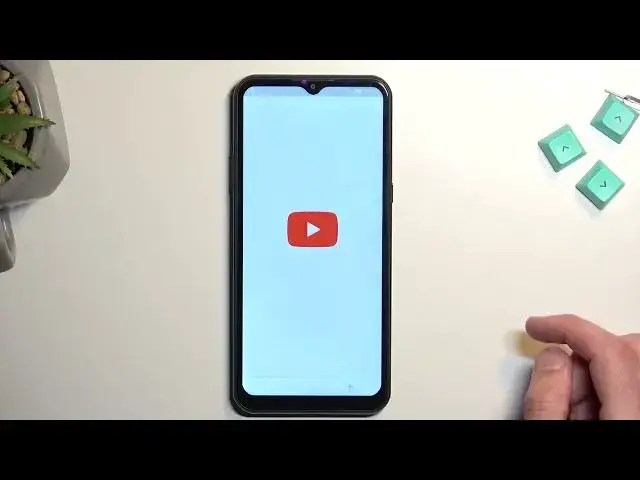0:00
Welcome, and from me I is a dodgy x-95 and today I will show you how we can bypass the Google
0:06
verification on this phone. Now this device is locked with a Google account and with a pattern
0:17
Could show you but I think it's going to just take a little bit too much time. You can see that it is locked based on this tiny little icon right here
0:24
Now to get started with this will need one thing which is a sim card with just any kind of
0:29
of contact on it. So once you have that, we just want to pop it in
0:34
Actually before we do pop it in, one more thing. You want to progress through the setup until you get to the Wi-Fi connection page, which
0:41
I think is... I guess I can already show you that it's locked
0:48
Can see it's like right over here. Hello, phone, please. Yeah, so there we go
0:55
You can see that it's locked. Now I'm going to back out
0:59
so there we go you can see i am connected to Wi-Fi which you do want to connect yourself as well
1:04
it will be needed from there just go back to the first page so now we're going to insert our
1:17
sim card there we go once you answered your sim card you want to go
1:25
You want to go to emergency call. It just changed the language for some stupid reason
1:32
I'm going to go back and reverted back to the language that was selected
1:39
There we go. Now again, emergency call. Emergency information, top on that twice
1:45
I'm going to then select a pencil right here. I'm going to remove this because it normally wouldn't be here
1:53
So, as you see this, this, page you want to select add contact and then select any kind of contact that is on your
2:00
in your contacts list it doesn't really matter if it's real we just need to select one
2:06
so it visible right here from there click on it then top on a three dots and select share
2:20
It's going to select continue. And this will bring up this window right here
2:27
You want to hold Gmail option. Then select Up Info. going to go to help and feedback with three dots
2:48
It's not used yet. Notifications, additional settings in the app. Help and feedback
3:02
Oh, there we go. So I did open it up in here. and from here we're just going to select or search for Morse so there we go
3:12
just type an M-O it will bring it up as a suggested use more or write in Morse code
3:17
from there click on this video once give it a second and I want to select the
3:32
three dots, no, just top on the text I guess. So we're gonna tap on text, this will open up our YouTube
3:45
It looks like it just redirects us to Chrome. Anyway, we're gonna select accepting to continue
3:51
That is where we want it to be anyway. From here, top on my search bar and then navigate to hard reset that info slash bypass
4:12
I like this. Let's go. Oops I just pressed on something so I going to go back So on this page we going to scroll down and you want to select
4:40
You want to select the last option, so screen lock, set, many
4:51
And as you've seen at the beginning of the video where I showed you that the device had a pattern as a way of verifying it, I'm going to select something entirely different
5:04
So I'm going to choose pin. I'm going to make it very simple
5:09
So one, two, three, four, next, repeat it, confirm. Jeremy, I'm in, and got it
5:20
Now once you have done this, can now just start spamming the bug button
5:38
And now when we go through the setup what you will see is that the verification method
5:44
has just magically changed. So what will happen right now is it's time me to verify pin instead of the pattern
5:57
So all I'm going to do is put that one, two, three, four that I have set up
6:01
Obviously if you chose the same kind of pin, put that in. If you chose maybe some different method for some reason, then put that in
6:08
Whatever you have selected, you will now confirm it here. I'll accept that and
6:15
a lock is about to disappear. disappear. Now while this is processing it I'm going to quickly mention what just
6:24
happened so as you can see how we're on the next page so I'm going to select
6:29
skip so what happened is when you select a screen lock the device cannot have more than one screen lock so it can have either pin pattern or password Not two just one of these And when you force the device to allow you to select a screen lock
6:47
it was forced to override the old method without needing to verify it
6:53
So that's basically why we had to verify the phone using our pin that we have literally selected ourselves
6:58
So now we're going to finish up the setup, and there's one last thing that I would recommend doing
7:04
So the last thing that you want to do is navigate into the settings
7:14
From here, scroll all the way down to System, Advanced, Reset options, Erase All Data, Erase All Data
7:28
Confirm it again with the pin that you have selected or whatever you have chosen
7:34
and then select erase all data once again. Now I'm not going to show you or go through this on the video
7:40
just because this is a simple factory reset auto device. So once you press on that button
7:46
everything will go fully automatically till you are back in the setup of your device
7:51
From there, you can set up your phone however you want. It will be fully unlocked at that point
7:55
so you can connect to Wi-Fi or skip that and do all the normal things that you do on a brand new device
8:02
Now, the reason I recommend going through this azale, step is because there is still a chance that there might be some kind of protection still
8:09
present on this device maybe the Google account is still somewhere deep in a system
8:14
and could cause you problems further down the line so it's much easier to do a factory
8:20
reset of your device right now than doing it through settings which will completely
8:24
remove that and from there once you set up the device after the factor you reset
8:29
your phone is fully unlocked and there isn't sure to be any other problems anymore
8:34
So there we go. Now with this being said, if you found this very helpful, don't forget to hit like, subscribe, and thanks for watching