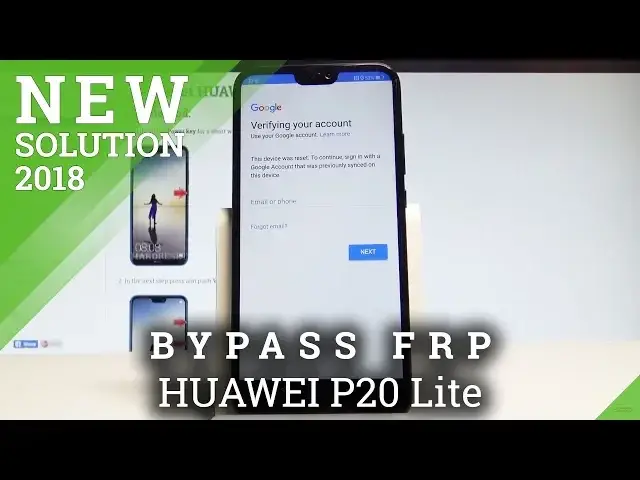0:00
Here I have QAWA P20 light and let me show you how to bypass Google
0:08
verification on the following device. So let me show you how to remove the factory reset protection on the following smartphone
0:14
So in order to do it you will need to have the micro SD with the appropriate app right here
0:20
The link to the application will be in the description under the video and of course you need to have the Wi-Fi connection
0:26
So as you can see at some point of initializing setup process the
0:29
following screen may pops up, verify your account, let me show you how to bypass it
0:35
let's press power key, let's choose restart and tap restart again. So let me just wait a couple of seconds until the welcome panel pops up on the screen
0:46
Excellent, this is the welcome panel pops up on the screen
0:56
This is the welcome panel. So now let's just hold down two fingers on your screen
1:01
So let's hold down two fingers and keep holding those keys until the talkback will be enabled
1:09
Keep holding. As you can see, you just switch on the talkback
1:16
Let's write a letter on the screen. Let's choose talkback settings. Let's double it up to confirm it
1:26
Now let's hold down together, volume down and volume up. Keep holding those two keys
1:33
Volume up and volume down. Until the following message pops up. Tap okay, twice
1:41
Let's hold down again, volume down and volume up together for a couple of seconds
1:56
So keep holding volume down, volume up
2:06
Let me do it again, volume down, volume up. Just to disable the talk bug
2:26
As you can stock back is disabled
2:41
Alright, so now let's scroll down. Let me choose Helbin feedback. Alright let choose get started with voice access the first one Let play this video the share key right here Choose more key these three dots
3:01
Now you can use the YouTube. Let's just stop this video. Let's choose share again
3:09
Select the email. Let's choose Yahoo. And let's sign in into the Yahoo
3:16
Sometimes you need to allow apps that you use. apps that use let's secure sign in in your Yahoo Settings page
3:24
You can check out how to do it by using our website, our tutorial
3:29
That will be under the video. But you may also check out if you can sign in into your Yahoo account
3:36
If you don't have any account, just create one just for the following reason
3:41
Let me just enter my email. Alright, now let's enter the password, let me do it
3:59
Alright, you are ready to choose sign in right here
4:19
until you see the following inbox menu and now let's choose compose let's create some email
4:27
you can add the someone who will receive this email it could be anyone just enter
4:37
some your other accounts in my case it could be my Gmail account it could be any account
4:46
Alright, let's now use this attachment key right here
5:04
Let's choose files, tab enable. And now it's time when you should insert here the microSD card
5:13
So let me do it, let's use some. use some special tool to open the tray right here
5:22
Let me just open the following tray. Just push it and now you have access to your tray
5:32
Let's insert here the micro sd card. put the whole thing into your device and now you got access to your SD card
6:00
That's what we need. Let's choose the SD card. Let's choose shortcut maker. As I said the link
6:09
to this app will be in the description. Let's attach this shortcard maker and let's
6:16
send this email. Alright. So now you can check out if you have access to this email on your
6:22
outbooks or on your send box. Let me tap send. This is my email. That's what I need. Now let's
6:31
open this shortcut maker. Let's tap it. Choose settings. Let's enable the installation by using
6:39
that switcher. Let's go back. Let's tap install. Tap open
6:53
Let's use the following searcher and let's type in Home. Let's use Heaway Home
7:10
The first one, let's tap Try. Choose set up phone. And as you can see, now you can use the following home screen
7:23
So all you have to do right now is find the Play Store
7:31
Let me choose Play Store. Let's sign in into the Any Google account
7:39
It could be a new Google account that is not connected to it. that is not connected to this one, let's just sign into some Google account
7:47
This is my Google account not connected to this phone. As I said you can create even a new one
7:57
Alright, now let's enter the password. Let's choose next right here, tap agree
8:22
Tap agree again. Alright now let press the power key choose restart tab restart again Let wait until the device shows you the home screen
9:07
Alright, let's unlock the screen. To complete the full removing of Falkterist protection, let's choose settings
9:36
Settings, scroll down, choose system, select reset, tap factory data reset, choose reset phone and select reset phone again
9:48
So right now the device is performing the full hard reset and the phone is also removing all accounts information
9:56
So let's just wait until this process will be completed. Excellent, the welcome panel just pops up
10:48
Now let me check out if I can activate my device without a Google account
10:52
Let's tap next. Skip inserting SIM card. I agree to all terms and conditions
10:57
Tap later. Let me just do it a very simple way. Let me agree to all the following services
11:04
Let me skip connecting to a Wi-Fi. It's a good sign that you can skip it
11:09
Tap agree a couple of times. Choose setup as a new. Skip the data transfer and the cloud information
11:19
Let me tap next. Skip fingerprint ID. Tap get started. And as you can see, you just activate your device without any Google account
11:28
So you just successfully remove the factor with protection. Thank you for watching
11:32
Please subscribe our channel. Leave thumbs up under the video