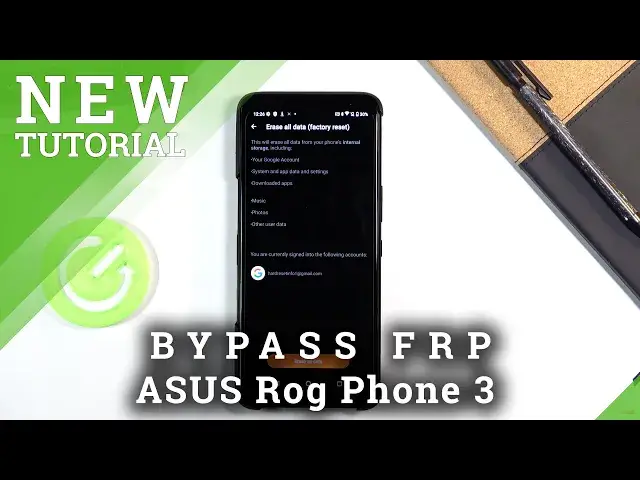Read more info about ASUS ROG Phone 3:
https://www.hardreset.info/devices/asus/asus-rog-phone-3/
We would like to present a tutorial, where we show you how to smoothly skip Google verification in ASUS ROG Phone 3. If you forgot your Google account login details on your Asus device, the best option to resolve the existing problem is to bypass Google verification. Let’s watch the above video and skip Google verification to activate ASUS ROG Phone 3 with a different Google account. Let’s use the attached instruction and remove Google protection in the Asus device successfully. Visit our HardReset.info YT channel and discover many useful tutorials for ASUS ROG Phone 3.
How to unlock FRP in ASUS ROG Phone 3? How to bypass Google verification in ASUS ROG Phone 3? How to remove Google protection in ASUS ROG Phone 3? How to skip Google Verification in ASUS ROG Phone 3? How to unlock ASUS ROG Phone 3? How to activate ASUS ROG Phone 3 without Google Account?
Follow us on Instagram ► https://www.instagram.com/hardreset.info
Like us on Facebook ► https://www.facebook.com/hardresetinfo/
Tweet us on Twitter ► https://twitter.com/HardResetI
Show More Show Less View Video Transcript
0:00
Welcome. Infronomies, I'm Aces ROG phone 3, and today I'll show you how to bypass the Google verification
0:13
Now clearly, you can see that the phone infronomy is locked, so I can unlock it either using a pattern, which is right now
0:20
or by tapping over here and using Google account. Now, assuming, we don't know either of those, we're going to begin the bypass by going back to the first page
0:27
So right over here you want to select a language that uses different keyboard
0:33
So basically scroll all the way down and you can select primarily every language from, I believe, like Turkey, all the way down
0:41
You can choose Greek, Russian, whatever you want. From there, again, you're going to progress through the setup like you did before, just in a different language
0:49
actually let me change this I'm under 16 surely
1:00
now what you select if you're over or under 16 doesn't really matter
1:06
and from here let's progress further and we should be right here
1:13
so back in the left screen so we're going to top on the Google and then top on the field
1:19
This will bring up a keyboard. And key difference here is now the keyboard
1:22
has a little globe icon instead of previously an emoji icon. And what you want to do is simply hold that globe
1:29
Now I will mention before I progress any further that sometimes some of the languages
1:34
might not show up the globe or also there's a bug where it just won't show up
1:38
for some reason. It's just a bug. So if you don't see that globe
1:43
I can just go back and change it to any kind of other language that uses different keyboard
1:48
So from there, once you are here and you see the globe icon, you want to hold it, and this will bring up
1:53
this window right over here. So simply, what you want to do is
1:57
number one, change it to query, which is the second option. Right there, and you can see that our keyboard change
2:03
Hold it again, and now go to language settings, which is this text right at the
2:07
bottom here. This will open out language settings. From here, you want to
2:11
top on the blue button at the bottom, so add a keyboard, and from here, from
2:15
choose any keyboard that doesn't have an arrow. So you can see there's several with an arrow
2:19
but you're looking for anyone that just doesn't have any kind of arrow
2:23
So there we go. From here, top on add, which is again the blue button
2:28
And you can see that now we have three different keyboards. Once you see those three different keyboards
2:33
what you want to do is simply go again back to the first page
2:36
change back to your desired language, and again progress back to the locked screen
2:45
And again, let's stop on the field and hold the globe icon
3:03
And again go to language settings, add a keyboard, and now you're looking for an option with an arrow
3:11
So scroll down till you see one, and there it is Albanian for me. Albanian for me, so let's just select it
3:17
And once you top on it, we'll have three different options, at least for this, what I picked
3:21
but that doesn't really matter. Which you are interested is these tweet ads right over here and then help and feedback option Now this will open up the support window and from here you want to top on the describe your issue and simply type in Morse or just the two first letters
3:39
M.O. There we go. And you'll get a suggested option to use Morse code
3:44
Once you select that, you want to top on the video. It will load it up quickly and from here
3:49
you have another 3DOT option on that video. Once you top on it it will give you an option
3:54
to watch later. So I'll select it. it will open up your web browser. So from here let's just select accept and continue and no thanks
4:03
And you can see that we now have our web browser open. So we're on the top on the third bar for the web browser right at the top
4:12
And navigate to hardreset.info. There we go. Now from this, let's just select it from here, you want to
4:26
up on the three bars right over here, go to the download category, and then in the download
4:33
search bar, you want to type in Android 7.1.2. Like so. And there should only be a one result for this, because you can see FRP bypass Android
4:54
712 and also 10. Click on the download, scroll down and again choose download
5:02
Okay, now the source start the download. It should then change from details to open once it's finished
5:20
There we go, so let's select open. Now before we are actually able to install we need to go into the Chrome settings, so just
5:29
stop on settings, then check this on, allow from this source, go back and we now can install it
5:40
So from here let's stop on continue and once it's done installing, now we did get a pop-up right here that crashed, that is completely irrelevant
5:53
it's basically already done what needs to do which we will use that later on I'll
6:00
mention what this has done once I actually get to that point so from here just
6:05
disregard this pop up anywhere and also tap on down here and what you want to do
6:10
now is tap on a search bar again and you want to type in hard reset that info
6:16
slash bypass And in here you'll have a bunch of different apps
6:32
Now these are just links to the existing apps on your phone. So what you want to open is settings right here, so simply tap on the icon and this will open up your settings
6:43
And in these settings up, you want to start off by going into the apps and notifications, then
6:48
see all 40 apps. on the 3DOTS and show system and from here scroll down to Google Play Services and Google Play Store okay so there we go Google Play Services and Play Store
7:09
There are both of them. So we're going to top on either one of them
7:14
And then select disable, disable up. Again, this is the pop-up disregarded. Okay
7:22
Let's just disagree. So as you can see, it is disabled. And if I go back, it should also show disabled right over here
7:31
And then let's select GoPlay Store. Again, disable, disable up, and go back
7:37
Now, you want to go back several more times to the main settings page right over here. And from the main settings, you want to go down to accounts
7:46
Then select Add Account. And in here, like I mentioned, I will mention where
7:52
we will use that app that we have installed that keeps crushing and it is right now
7:57
So as you can see there is an option for Google. Now because the device is locked if you would have glitched basically into where we are right
8:05
now without this FRP bypass app, Google would not be present in this list
8:12
You would have basically everything else apart from Google and this is a crucial part to
8:16
actually bypassing it. So from here select the Google account. And here you want to log in with your Google account
8:25
Now, if you don't have one, you can just simply create one. It's completely free
8:29
It doesn't really do anything. Just create it. Now, I do advise you to do it on the computer
8:34
I have never tested it how it works on the phone, even though you do have a button to create it
8:39
We are kind of running it, I guess, or I would suggest on a..
8:44
I suggest, but we are running, I believe, an older version of, like, the Google
8:48
So it might not function as intended. So that's why I'm suggesting to create that
8:52
Google account on your computer. Now you can also use your existing Google account
8:57
if you have one that will also work no problem. Now I already have mine so
9:02
that's what I'm gonna use. There we go. And from here I'm gonna obviously put
9:13
in the password so I need that off the screen. And let's stop on next
9:25
Okay, so there we go. We have logged in. Let's stop on, I agree
9:29
And this should be, there we go. So you can see now in accounts, we have Google account
9:34
And once you see that, you want to go back again to the main settings page
9:37
and simply go back to apps and notifications. And we enable the apps that we have disabled
9:43
So show system and scroll down to G. And there we go
9:51
So, Google Play Store, enable, go back, Google Play Services, enable, go back
9:59
And once those two are enabled, simply hold the power key and select Restart
10:21
okay so now the device is back on let progress to the setup once more Now this moment you primarily want to skip everything that you can even though it will
10:51
give you a message right here that Kent was added and this is previously the page
10:54
that was blocking us from actually finishing up the setup. I know this will also be popping up so disregard it
11:02
So we can top on next, but like I said, just finish the setup as quick as you can without
11:06
actually adding anything because we are still not finished with the setup even though we
11:13
will get access to the home screen right now once we actually finish up the setup
11:28
Okay, so now that we are finished with the setup, at least the initial one
11:49
what you want to do is from here, just get rid of all this, we want to go into these settings
11:55
So right over here is settings, scroll all the way. down to system and then select reset options right over here and choose erase
12:06
all data factory reset. Now in here it will give you a message that performing this will remove things like
12:11
your Google account, system update, downloaded apps, music, OK, and whatever else
12:16
It doesn't really matter what it removes apart from the first option which is Google account
12:21
Now it tells us that the Google account that it will remove is the one that we have added but
12:26
it will also remove the one that isn't really present. provided here, the one that was blocking us before
12:31
So from here let's stop on erase all data, erase everything, and this will initiate the
12:37
restart or reset of this device, basically removing literally all the data from it, also with
12:43
the protections, so protections will be removed as well, and once it's finished we will be then
12:50
back in the setup screen at which point you can set up your device as however you like
12:55
it will be then fully unlocked and you can do well. And there we go
13:10
So now that it's finished, I'm going to quickly go through the setup. But like I said, the device is fully unlocked now
13:16
and you can set it up as however you like. I'm just going to save on time by basically skipping everything that I possibly can
13:25
But as you can see, I didn't need to connect to Wi-Fi
13:34
I am able to basically skip literally everything that I want to
13:39
And we are right about done with the setup. There we go
13:45
It's now finished. So that is how we would bypass the Google verification on the ROG phone 3
13:52
And if you found this very helpful, don't forget to hit like, subscribe. and thanks for watching