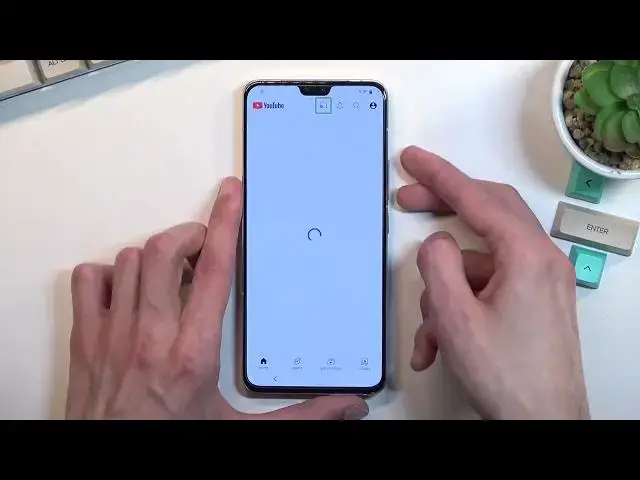How to Bypass Account Verification on VIVO V23 | Unlock Google Account | Remove FRP April 2022
Jul 2, 2024
VIVO V23 Bypass Google Verification:
https://www.hardreset.info/devices/realme/realme-c25s/faq/bypass-google-verification/oppo-android-11-google-account-bypass/
In this video, you can find the way to remove factory reset protection on VIVO V23. Let's follow our steps and skip Google account verification on VIVO V23. If you forgot the Google password, the only way to activate VIVO V23 is by unlocking FRP. Skip account verification with our simple tricks. This remove factory reset protection works with VIVO smartphones with Android 12 and April Security Patch Level.
How to remove factory reset protection on VIVO V23? How to bypass screen lock on VIVO V23? How to unlock FRP on VIVO V23? How to activate VIVO V23 without a Google account? How ot skip Google Lock on VIVO V23?
How to bypass Google Account protection in VIVO V23 5G with Android 12 and security patch 04.2022?
#VivoV23 #BypassGoogleVerification #RemoveFRP
Follow us on Instagram ► https://www.instagram.com/hardreset.info
Like us on Facebook ► https://www.facebook.com/hardresetinfo/
Tweet us on Twitter ► https://twitter.com/HardResetI
Support us on TikTok ► https://www.tiktok.com/@hardreset.info
Use Reset Guides for many popular Apps ► https://www.hardreset.info/apps/apps/
Show More Show Less View Video Transcript
0:00
Welcome
0:07
And follow me is a VVO V23, and today I will show you how you can bypass the Google verification on this phone
0:14
So you can clearly see the phone I have right here as locked, and I can unlock it either using the pattern that was previously used or right up right here
0:22
I can unlock it using the previously logged in Google account. But assuming we don't know either of those
0:28
you will just simply bypass this. Now to get started, you want to progress a little bit through the setup until we get to this page right here, the Wi-Fi connection
0:36
and you do want to connect to some kind of network. As you can see, I have already done so, so there we go
0:41
Once you're connected, you want to back out to the first page right over here, and you will select the Auxiliary Settings for Reading
0:50
You want to select Talkback and enable it by checking this switch right here
0:57
Stop back on. Now, I'm going to just kind of like... Seriously
1:13
Oh, forget it. Apparently I can't actually mute it fully, so I'm just going to keep holding the speaker just so I can actually talk during this
1:24
It's still quite loud, at least for me, distracting enough, when it's talking
1:29
So anyway, let's continue. Once you see this page right over here, you will draw a mirrored L starting from the bottom, so like this on the screen
1:39
This will bring up this window right over here, and you want to select while using this app
1:43
Now, while the Talkback has enabled, touchscreen want function as it normally does
1:49
So right now you'll need to be selecting each option by single tapping on it, and then double tapping on it to confirm it
1:55
As you can see. Once you selected the first one while using the app
2:02
it will show you this pop-up right here. I'll select use voice commands
2:08
And before you double top on it, I will just quickly go into what we will need to do
2:13
So once you tap on it, it will start listening to you and you want to give it a voice command saying
2:19
open Google Assistant. That is exactly what you're going to say. Once you do so, it will open up the voice assistant for Google
2:26
at the bottom right here. And once that's open, you will see like these three or four little Google bars that will listen to you
2:36
And you want to say open YouTube. So I'm going to do that right now once I double click on it so you can hear how that goes
2:46
Open Google. I messed it up even. I started too slow because apparently it needs to be said literally immediately
2:55
So let's try it again. Open Google Assistant. Open YouTube
3:07
Open YouTube And there we go That basically what you want to do So from here we will now need to suspend TalkBack
3:18
so we can actually navigate through the menu normally. So you do so by holding volume up and volume down at the same time
3:26
It will bring up this window in a second. There we go. And from here, we want to select turn on, double top on it
3:34
And then hold those two keys again, volume up, and volume down. And we can now use our screen normally
3:40
and talkback is now turned off. So with that in mind, you want to select the account icon
3:48
then select settings, how about, and then Google Privacy Policy. Select Accept and continue and no thanks
3:58
And right at the top, you want to type in, type a hard reset. That info slash bypass
4:07
Like so. Now if you need a moment to write it down, do pause the video
4:21
From here, I'm going to scroll down to the Settings Ups. You want to tap on it
4:30
And then we're going to scroll all the way down to System. I'm going to select Reset
4:37
options and you want to select if I'm correct reset all settings now quickly
4:42
check it just to be absolutely sure of this yep so we're gonna select reset
4:50
all settings reset all settings and that once again now apparently
5:07
we're going to start again from the beginning with a little bit of a difference once we can
5:16
So we're going to get back to our settings again, or the actually web browser, and from there
5:21
we're going to select ScreenLack set many options or option. So... Okay, so let's again do the same thing as we did before
5:58
We all are already connected to network, I hope, so I'm going to quickly just check if that is the case
6:04
You don't need to do the same thing. if I'm connected then most likely you are as well I just want to see if the device keeps the
6:13
connection from like the previous session it looks like it does not so we do need to actually reconnect so progress to it connect back up I going to quickly do that right now
6:33
There we go. So once you connect, you can disregard it, looking for whatever
6:36
It's still locked. There is no point really checking it. We're going to go back. We're going to select again the auxiliary options
6:43
Talk back. Enable it. Allow. Try an L. Use voice come up. Use voice come up
6:54
Open Google Assistant. Open YouTube. Open YouTube. Then we're going to pause it by holding volume up and down
7:10
Turn on, hold again. Now it's off and we can continue using our device
7:17
Now I'm quickly blasting through this because we're just repeating what we already did
7:21
So again, account, settings about Google Privacy Policy. Right at the top
7:30
And let's see. We're again going to type in hard. We set that info slash bypass
7:45
Again, let's go. Let's give it a second, it's going to give us an annoying pop-up
7:53
Hopefully, no. Oh, it looks like it won't. Yep. And I believe we need to get this, right
8:09
We're going to quickly just make sure. Yep, so we need to get the last one, click on it
8:17
From here, we're going to... here we're gonna choose one of the methods now I recommend using the same thing
8:24
that I will as what I will be using just because it will make it a little bit
8:28
easier throughout the setup or the bypass process so I'm gonna set up a pin and
8:34
I'm gonna make it super easy one two three four I recommend you like I said to do
8:38
the same select next one two three four again to confirm it and what we
8:44
just did is set up a screen lock on our phone And what this basically did is overrid the previous pattern that was set on the device
9:00
So let's see, right here once we set it up. I guess we have to select yes some n That makes any difference Apparently it does not Anyway I think it already sets up the screen lock Yep it does So you can see even though we in a setup
9:47
we can already confirm it or we need to confirm it to actually access the device. So from
9:55
here we're going to just see either we need to back out or reboot the device. I'm going to
10:01
try backing out and I'm going to quickly jump through these setup
10:25
okay so we can do it this way as you can see it's now telling us to verify nut pattern as it was at the
10:31
but it's telling us to verify pin now. Now the pin is obviously the one that we have used
10:36
so one, two, three, four. The next, and this unlocks the device
10:41
And we can now skip signing in, skip, and we can finish up the setup
11:01
And you can see we are now on a home screen. Now there is one last thing recommended to do, which is perform a factory reset of the device
11:13
through settings. So you do so by obviously navigating into your settings
11:18
Scroll down again to system and this time around you want to select reset options, erase all
11:24
data, factory reset, erase all data. Again confirm that pin and then top on it
11:31
erase all data right here. Now the reason you want to do this is if there is any kind of
11:38
leftovers from the previous account performing a factory reset right now on this device
11:43
will basically remove everything from that phone so Google accounts the pen that we have even set up
11:48
and previously used pattern if it's still there though I don't think it is. So this will virtually
11:54
unlock the device fully. Now I won't really go through this on the video just because performing a
12:01
if I'd reset right now, would just kind of waste your time
12:05
It just goes automatically through the entire thing, brings us back to the setup screen
12:10
At which point you can set up your device as you would do normally without doing any kind of
12:14
tricking trickery like we did right now. So you can just connect to, for instance, network or skip it if you want it to
12:21
It's completely up to you as it normally would be. So that's why I'm not going to go through it
12:26
So that being said, this is how you could, or how you do, bypass
12:31
the Google verification on this device and if you found this very helpful don't forget to hit
12:36
like subscribe and thanks for watching