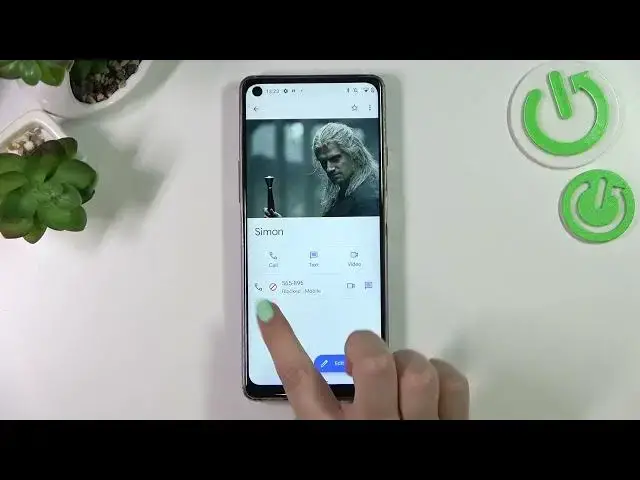0:00
Hi everyone. In front of me I've got a Cubot Max 3 and let me share with you
0:05
how to block a number on this device. So basically we've got two different ways to block a number. Firstly
0:14
we can use our contact list so we can block the contact which is currently
0:18
saved or we can block a number by entering it manually in special section
0:25
So of course I'll show you both and I would like to begin with the contact
0:29
list. So let's enter the contacts for example using the dialer and here we
0:34
have to find the contacts we would like to block and tap on it. So I will pick Simon. Now let's tap on the three dots icon in the right upper corner and as you
0:43
can see here we've got the option block numbers. Your device will ask you if you
0:47
really want to block a number because you will no longer receive any incoming calls or text messages from it. So just decide. I don't want to report it as a
0:56
spam so let me untick this option and simply tap on block and as you can see
1:01
here we've got this characteristic icon what's more and we've got the info that
1:05
the number is blocked. Of course you can unblock it the same way just by tapping
1:09
on this three dots icon but let me leave it like this. We will actually check
1:15
if it will appear on the blacklist. So that was the very first way of blocking
1:19
the number and now let's check the other option. So it requires entering the
1:24
settings and it doesn't really matter if you will be only contacts, recents or favorites. Just tap on the three dots icon in the right upper corner and enter
1:31
the settings. Here we've got the blocked numbers so let's enter and that was a
1:36
misclick sorry. Enter blocked numbers and as you can see right here we've got the
1:42
list of previously blocked numbers and the first one is the number we just
1:47
blocked from our contacts and and actually here I can show you the second
1:53
way to block a number. So as I said we can do it manually. We can simply tap on
1:58
add a number and we've got a section in which we can enter the number. So as you
2:04
can see you do not have to have it saved or something like that. Just enter it, tap
2:08
on block and it will immediately appear on the blacklist. What's more here we've
2:12
got the option unknown which simply means that after activating it just by
2:17
tapping on the switcher your device will be allowed to block the calls from all
2:20
unidentified callers so it may be quite useful. Of course you can turn it off
2:25
whenever you want to. What's more if you'd like to unblock the number just
2:29
tap on this X button right next to it. Just like that. So actually that's all
2:35
This is how to block a number using two different ways in your Cubot Max 3
2:40
Thank you so much for watching. I hope that this video was helpful and if it
2:44
was please hit the subscribe button and leave the thumbs up