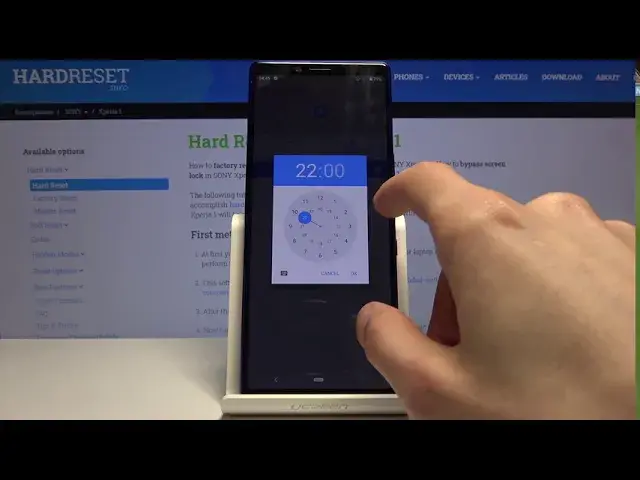0:00
Welcome, I'm from Amazigh Sony Xperia 1 and today I'll show you how to enable the Do Not
0:11
Disturb mode on the device. So to get started, let's pull down the notification panel and then you'll find the Do Not Disturb
0:19
mode toggle right over here. Now before you get rid of this, before you actually tap on it, you'll want to hold it
0:25
and this will take us to the settings where we can customize how it actually works
0:30
So number one we have calls and messages. Calls you can tap on it, allow calls from anyone, contacts only, standard contacts which
0:38
is favorites and then from no one. Choose whichever one suits you and also below that you have allow repeated callers
0:47
Now this is a good option for emergency case and it basically bypasses whatever you have
0:52
set right here in terms that if no one can call you but someone does within a 15 minute
0:59
period twice, so if they do that you will be notified that they're trying to call you
1:08
Even though for instance the Do Not Disturb mode in normal circumstances wouldn't allow that
1:13
So like I said this is a good option for emergency because people usually call multiple times
1:18
within a really short period of time. Then going back we have messages, almost the same options minus the repeated callers
1:28
So choose whichever one you want and then see all exceptions. So you have additional exceptions for just sound tones and vibrations, stuff like that
1:38
So you can customize it further and you also will have option to set an automatic one
1:44
So turn on automatically. You can select your schedule so for instance you could create a work one by tapping right
1:51
here add time, name it whatever you want and from here days of the week
1:58
That's Monday to Friday start time. If it's work month so 9 to 5
2:08
Oops, not this kind of 5. 5 and then you also have alarms, can override end time so if you want you can set this up
2:21
So it will allow you to just sometimes, I don't know, add an alarm flag before it would
2:25
normally end and it will turn off the Do Not Disturb mode and then behavior, use default
2:33
settings so you can use the ones that we have set with like the calls and stuff like that
2:37
or you can just create a custom one specifically for this specific schedule right here
2:44
And once you're done you can leave this automatically, it becomes enabled as you can see right here
2:49
by being checked on and also I believe it might be enabling, nope, so it will probably
2:54
turn on, that's why it's 4 in the morning right now apparently so the time is incorrect
3:02
But in normal circumstances it would turn on if the time would be correct so in this
3:07
case it still has almost a little bit more than 5 hours to go or 4 hours, what am I saying
3:18
So yeah, once it reaches the time it will turn on automatically and then after 5 it
3:24
will turn off itself and yeah. Now we can still turn it on manually by simply tapping on it right here and this will turn
3:32
it on and once you're done you will need to also turn it off yourself and that is how
3:37
you would set it up and use the Do Not Disturb mode. So if you found this very helpful don't forget to hit like, subscribe and thanks for watching