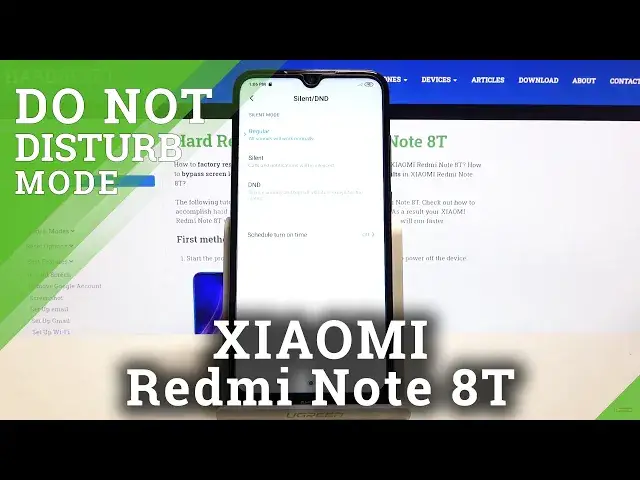0:00
Welcome, I'm Filamizer's Xiaomi Redmi Note 8T and today I'll show you how to enable and
0:12
set up the Do Not Disturb mode. And to get started, simply pull down the notification panel and go to, I believe, second page, at
0:19
least that's where it is for me, where you will see the DND, which is Do Not Disturb mode
0:25
And before actually tapping on it, hold this, it will take you to the settings where you
0:29
can customize how it functions. So we have the regular, silent and DND
0:35
So let's tap on it, and once you do it, it automatically does enable it, as you can see
0:40
right now here. But also once you enable it, it gives you the options that you can change stuff in here
0:47
So number one, we have incoming calls or allow incoming calls from anyone, contacts, favorite
0:53
and no one. Select whichever one you want. I will mention that as you can see right now, it's set to none, so in theory no one
1:02
should be able to call me. But if you check this on notify about repeated callers, so if someone calls twice within
1:09
a 15 minute period, you will be notified that someone is trying to reach you
1:14
And this is a good option to have enabled in terms of emergency, otherwise you would
1:19
be unaware that someone is trying to reach you. And this option completely bypasses the allow incoming calls, so as you can see it's set
1:27
to none, but even though with this on, you will still be notified about it
1:34
Then restrict floating notification, just the pop-ups, you can restrict them if you
1:38
want to. And then we have schedule turn on time. This will allow you to set up a schedule which will in turn basically allow you to set it
1:46
up once and forget about this mode ever existing. So if I go to add one, name, you can keep it as it is, it doesn't really matter the name
1:57
10 days of the week, so you have every day, weeknight, weekend, and custom
2:03
So if we go to custom we can actually select each individual day
2:06
Now as an example, I'm going to create a work schedule, so Monday through Friday, 9 to 5
2:11
so disable Saturday, Sunday. So start time, let's go to 9, there we go
2:21
And 2, which is end time, 5, there we go. And then silent mode, so you have the silent or DND
2:30
DND is the one that we have set up, so that's what I'm going to stick with
2:34
And from there, simply tap on the checkmark and that will make it so that the do not disturb
2:39
mode enables automatically whenever it is time for it to be enabled, which actually
2:45
right now it will be because it's 1, I believe that's 1pm at least
2:50
If it's not 1am, I'm not really sure if the time is set correctly, but if it's set to
2:57
right now, if it would be 1pm, then it will be enabled, if it's 1am, then it shouldn't be
3:05
And apart from it enabling automatically, you can always tap on it to turn it on and
3:09
off yourself. So if you found this very helpful, don't forget to hit like, subscribe, and thanks for watching