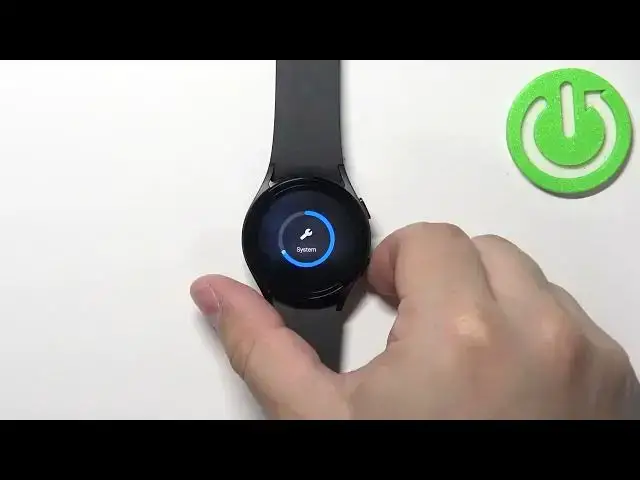0:00
Welcome! In front of me I have Samsung Galaxy Watch 5 and I'm gonna show you how to adjust the sound volumes on this device
0:10
First, let's wake up the screen on our watch and you can do it by pressing the home button
0:16
Once you wake up the screen, you can swipe up from the bottom of the screen to open the menu
0:20
Now, let's scroll down through the menu, find the settings icon and then tap on it to enter the settings
0:28
In settings, find the option called Sounds and Vibration and select it
0:34
And here, scroll down, find the option called Volume and tap on it
0:44
And right here we can adjust the sound volumes for our watch
0:49
We have different types of volumes. We have ringtone, media, notification and system
0:55
And we can adjust each of those. So, first let's tap on ringtone and now we can adjust the volume for the ringtone by swiping on the slider
1:09
or by using the digital crown if you have it enabled. And once you're done, you can press the back button to go back
1:23
Now, let's scroll down, tap on media. Do the same. Then press the back button
1:33
Next, we have notifications. Back button. And the last thing is the system
1:46
And then once you're done, you can press the back button. If you can't adjust the sound volumes for some reason, go back to the sound and vibration settings
1:59
And here, if it's selected mute, you probably won't be able to adjust the volumes
2:05
As you can see, there will be grayed out. So, make sure that the sound mode is turned on to sound or vibrate
2:13
And then you should be able to adjust the volumes. Okay, and once you're done, you can press the home button right here to go back to watch face
2:26
You can also open the quick panel by swiping down from the top of the screen
2:34
Like this. Then you can swipe left on it and you should see this icon right here
2:39
And this is the sound volume icon. If you tap on it, it's gonna bring the volume page and here you can adjust the volumes
2:46
So, you don't need to go through the whole settings thing. You can just go to the quick panel and tap on this icon to access this quicker, basically
2:54
Okay, and that's how you adjust the sound volumes on this device
2:59
Thank you for watching. If you found this video helpful, please consider subscribing to our channel and leaving a like on the video