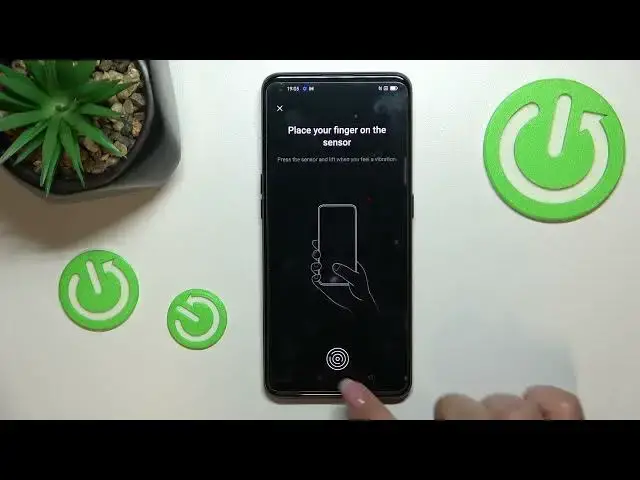0:00
Hi everyone! In front of me I've got OPPO A94 5G and let me share with you how to
0:05
add the fingerprint to this device. So let's enter the settings first of all and now we have to find the password and
0:17
biometrics. Now let's tap on add fingerprint and here we've got actually
0:23
the very first step of adding the fingerprint which is the step of
0:27
adding the lock screen password which may be quite... maybe not disappointing but
0:34
it can be quite strange for you but it is very important
0:39
because if for some reason the fingerprint sensor won't work then you
0:43
will still be able to unlock your device so it's important. So let's tap on
0:48
continue. Here you can use different password types so it can be patterned
0:52
4-digit password, 4-16 digit password or the password with alpha numeric characters. It's up to you. I will stick with the pattern so let me draw it
1:03
and re-draw it. Here we've got the tips that if you're using the screen
1:11
protector then it may affect the fingerprint so just tap on OK. And as you
1:15
can see here we've got the fingerprint sensor. Let's put the finger on it and as
1:19
you can see right now we have to do it multiple times in order to add the
1:23
fingerprint fully and try to catch every corner for a better recognition of
1:29
course. All right just upon done. I don't want to unroll the face unlock and as
1:38
you can see we've been immediately transferred to the fingerprint settings and this is the fingerprint we just added. We can remove it just by tapping
1:45
on the trash bin icon. There was a misclick. All right let me enter the
1:54
fingerprint again and as I said you can remove it just by tapping on the trash
1:59
bin icon. You can tap on it and rename it if you want to so let me do it. Why not
2:04
It's index finger. You can add the fingerprint as you just saw. You can
2:11
here you can decide for what you want to use the fingerprint for so you can use
2:15
it for the screen unlock, app lock or private safe. I will stick with only the
2:19
screen unlock which is defaultly set. Here you've got the fingerprint animation
2:23
so of course if you want you can customize it. Just pick the one you like
2:27
the most and go back. I will stick with maybe with this one and here you can
2:32
decide if you want to show the fingerprint icon when the screen is off and again it's up to you. So let me lock the device and let's check if it is
2:41
working. So right here we've got the sensor so let me put my finger on it and
2:46
as you can see the device is unblocked which means that we just successfully
2:50
added the fingerprint to it. So actually this is it. This is how to add the
2:55
fingerprint in your Oppo A94. Thank you so much for watching. I hope that this
3:00
video was helpful and if it was please hit the subscribe button and leave the