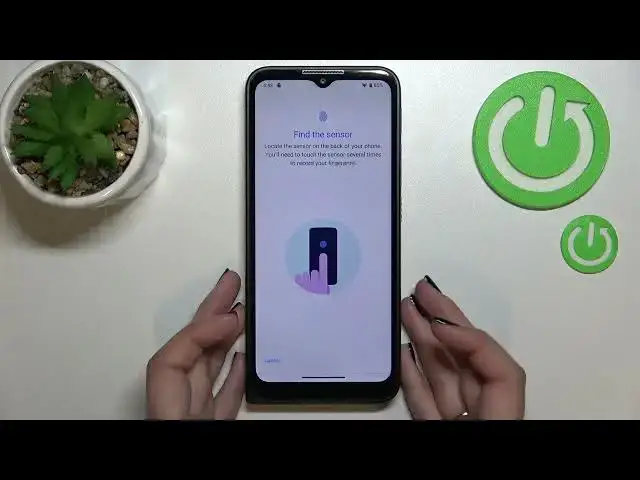0:00
Hi everyone! In front of me I've got Motorola TV and let me share with you
0:03
how to add the fingerprint to this device. So first of all let's enter the settings and here we have to find the security
0:14
Now I'll tap on fingerprint and here this is the very first step of adding the
0:19
fingerprint. If you do not have the screen lock currently set then you will have to do
0:23
it right now. It is important because if for some reason the fingerprint sensor
0:28
won't work then you will still be able to unlock your device using the pattern
0:32
pen or password and whatever option you will pick without the need to go
0:36
through the hardware set operation which will wipe out all of the data. So let me
0:41
pick that pattern just upon the option like to use and let me draw it, tap on
0:45
next, redraw it and confirm. Here we have to decide what kind of notification
0:51
content will be shown on the display so you can show all the notification
0:55
content, show sensitive content only when unlocked or don't show notifications at all. It's up to you. I will pick the second option and tap on
1:03
done. Here we've got the info about unlocking your device with the fingerprint. What's more you can authorize the purchases or sign in to
1:10
app so just tap on setup and here we've got the animation which will show us
1:15
where we have to localize the sensor which is on the back of our device right
1:19
here on this M logo. So let me put my finger on it and as you can see right
1:25
now I have to do it multiple times in order to add the fingerprint fully and
1:29
try to catch every corner for better recognition. And as you can see the
1:34
fingerprint has been added successfully. It's quite easy and fast in this device
1:38
so you can add another if you want to if not just tap on done. And here we've got
1:43
our fingerprint. We can remove it just by tapping on this trash bin icon or rename
1:48
it so let me rename it. Tap on okay. You can add another fingerprint if you want
1:54
probably up to five. Alright so let's lock the device and let me try to unlock
1:59
it. Let me put my finger on the sensor and as you can see the device is
2:03
unblocked which means that we just successfully added the fingerprint to it
2:06
So actually this is it. This is how to add the fingerprint in your Motorola
2:11
Defi. Thank you so much for watching. I hope that this video was helpful and if
2:15
it was please hit the subscribe button and leave a thumbs up