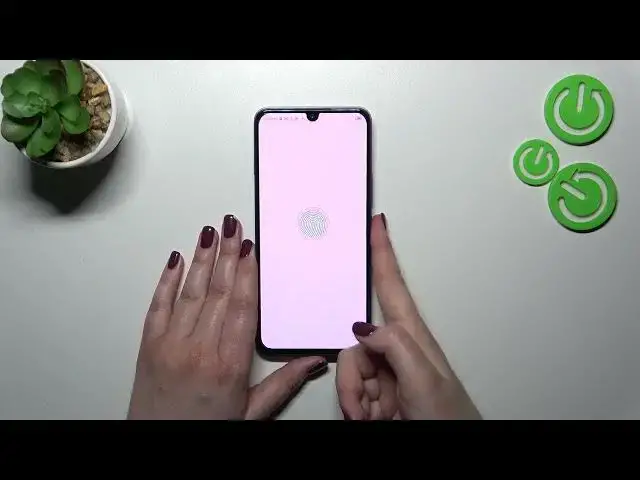0:00
Hi everyone, in front of me I've got Infinix Note 12 from 2023
0:04
and let me share with you how to add the fingerprint on this device. So first of all we have to enter the settings and then let's scroll in order to find security
0:19
Now let's scroll down to find this password and biometrics and let's tap on fingerprint
0:24
As you can see your device will ask you to add the screen lock. Of course if you've got one
0:30
currently set you will be just transferred to another step of adding the fingerprint
0:35
If not you really have to do it right now and because for some reason the fingerprint sensor
0:40
won't work then you will still be able to unlock your device with your lock screen
0:44
So let's set it. I will pick the pattern. Okay next. Let me enter the pattern and reorder, re-enter and confirm
0:59
Here we have to decide what kind of notification content we want to show so just mark the option
1:03
like to use and tap on done. And right now we can simply tap on add fingerprint
1:08
Here we've got the instructions so we have to avoid oily and dirty and wet fingers etc etc
1:15
Basically we've got also the photo of the image which will show us where the
1:19
fingerprint sensor is so it is on the power button here. So let's tap on next and right
1:25
now we have to unroll our fingers. So let me put my finger on the sensor and as you can see
1:31
right now I have to do it multiple times in order to add my fingerprint fully
1:36
So of course change the position of your finger because because you have to add all of them. All right and right now the edges of your finger
1:59
All right and as you can see we just count the fingerprint successfully so let's tap on finish
2:05
And here we've got some options which are connected with the fingerprint so we can add
2:09
another. This is the fingerprint we just added. We can rename it or remove it if you want to
2:14
We can check enrolled fingerprints so you can check the list of all of them and here you can
2:22
also touch the fingerprint sensor and your device will show you which finger it is. Let's go back
2:31
Here you can decide for what you want to use the fingerprint for so the screen lock, abscess lock
2:36
and excite. You can customize it just like you want to. Here you've got more settings so you've
2:42
got the scenes application, accept calls, you can call recordings or dismiss the alarm
2:49
and you can unlock with the screen off. Here you can either touch side fingerprint sensor or press
2:55
the power button to unlock. It's up to you however I think that this option is much much easier and
3:01
more comfortable because you do not have to press the button with your fingerprint with your finger
3:08
basically. Just touch it slightly. All right so let's lock the device and let's check if it is
3:13
working so let me put my finger in the sensor and as you can see the device is unlocked immediately
3:19
which simply means that we just successfully added the fingerprint to it. All right so basically
3:24
that's all. This is how to add the fingerprint in your Infinix Note 12 from 2023. Thank you so much
3:30
for watching. I hope that this video was helpful and if it was please hit the subscribe button
3:35
and leave the thumbs up