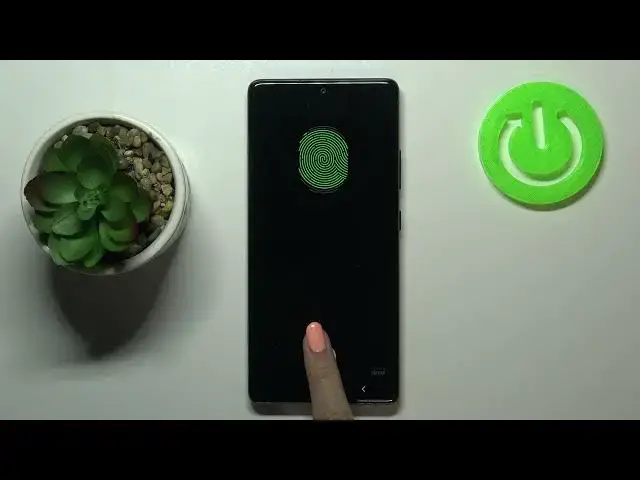0:00
Hi everyone, here we've got Samsung Galaxy S10 Lite and let me share with you how to
0:09
add a fingerprint to this device. So first of all let's enter the settings and now we have to scroll down and find biometrics
0:16
and security. On the second position we've got fingerprints so simply enter and as you can see here we've
0:21
got the info that the fingerprints are the quick and easy way to unlock the phone and
0:26
so on and so on. So just tap on continue. And here you have to add an additional screen lock
0:32
If you have one currently set no worries it will be just transferred to another step
0:36
If not you will have to do it because it is very important
0:40
If for some reason the fingerprint sensor won't work then you will still be able to
0:44
unlock your device without the need to go through hard reset operation
0:49
So you can choose the pattern pin or password and I will pick the pattern just tap on the
0:54
one you'd like to set. Let's draw it, tap on continue, redraw it and confirm
1:02
Right now we have to scan the center of our fingerprint and here we've got the scanner
1:07
so let me put my finger on it and let me do it multiple times in order to add the fingerprint
1:13
fully and try to catch every corner for better recognition. Okay and as you can see we just added our fingerprint
1:32
We can add another or just done the whole step. So I'll pick done
1:37
I don't want to back up a pattern. So here we've got the fingerprint settings
1:42
This is the fingerprint we just added. We can tap on it, rename it or remove it
1:46
Just by tapping here I will rename it. Let's name it index
1:52
Okay it's done. And as you can see it immediately changes. Here we've got the option to add another fingerprint and to check other fingerprints
2:01
So if you will have many of them added you can enter here, put the finger on the sensor
2:06
and your device will tell you which finger it is. So that's why it is quite a good option to rename your fingerprints
2:15
Here you've got also the options which are connected to what for what you will use the
2:21
fingerprint for. So we've got the fingerprint unlock which is turned on, the fingerprint always on
2:27
So it means that the sensor will be always turned on. You can show icon when the screen is off
2:35
And here you can tap on it and decide if you want to always display it, if you want to
2:41
tap on the screen in order to show or never. It's up to you really
2:47
Here you can decide if you want to see the animation. Here you've got some info about the biometrics
2:53
So quite a lot of options which we can customize. So actually this is it
2:57
Let's lock our device and let's check if it is working. Let's lock it and somewhere here should appear the sensor which is here
3:08
So let me put my finger on it. Okay it missed. But on the second try we just unlocked our device
3:17
So it means that we just successfully added our fingerprint to it. So actually that's all
3:22
This is how to add a fingerprint to your Samsung Galaxy S10 Lite
3:25
Thank you so much for watching. I hope that this video was helpful and if it was please hit the subscribe button and