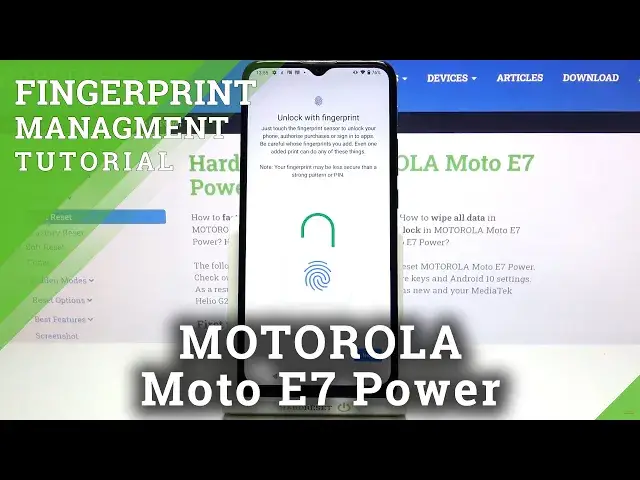0:00
Hi everyone, here we've got the Motorola Moto A7 Power and let me share with you how to
0:11
add a fingerprint to this device. So first of all we have to enter the settings and now let's scroll down in order to find
0:17
the security. Let's tap on it. As you can see in the devices security section on the second position we've got fingerprint
0:23
so let's tap on it and this is the very first step of adding the fingerprint
0:28
Now we have to add an additional screen lock. If you've got one currently set no worries it will be just transferred to another step
0:35
If not you really have to do it right now because if for some reason the fingerprint
0:39
sensor won't work then you will still be able to unlock your device
0:43
So let me pick for example the pattern you can also choose pin or password
0:48
And here we have to draw it, tap on next, re-draw it and confirm
0:52
Here we can decide what kind of notification content will be shown on the lock screen so
0:57
we can show all the notification content, show sensitive content only when unlocked
1:02
or don't show notifications at all. So I will pick the second option just make sure that the option you'd like to use is
1:08
marked and tap on done. Here we've got the info that you will be able to unlock your device with the fingerprint
1:15
but also authorize the purchases or sign into apps. Just tap on next
1:20
And right now we have to touch the sensor which is located on the back of our device
1:23
It's right here on this M icon. So let me put my finger on it
1:30
And as you can see right now I have to do it multiple times in order to add my fingerprint fully
1:35
And try to catch every corner for better recognition and switch the position
1:41
And as you can see we just successfully added the fingerprint to this device. It was quite easy
1:46
Here you can add another if not just tap on done. And here we've got the settings which are connected to the fingerprint
1:53
This is the fingerprint we just added. You can remove it just by tapping on this trash bin icon or tap here in order to rename it
2:00
So let me do it because why not. Tap on OK. And as you can see it immediately changes
2:05
Obviously you can add another fingerprint here. So actually this is it
2:09
Let's check if it is working. Let me lock the device and let me put my finger on the sensor
2:14
And as you can see the device is unblocked. So it means that we just successfully added our fingerprint to it
2:19
Once more you will be able to unlock your device with the pattern, PIN or password you
2:23
just set. So actually that's all. This is how to add a fingerprint in your Motorola Moto E7 Power
2:29
Thank you so much for watching. I hope that this video was helpful and if it was please hit the subscribe button and