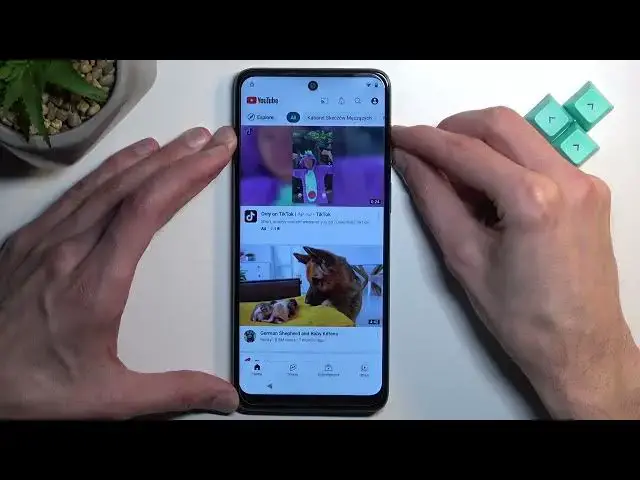0:00
Welcome and follow me as a Motorola MotoE 32S and today I'll show you how you can
0:07
bypass the Google verification on this phone. So to get started I'm gonna just mention that as can see the phone I have right here is
0:20
locked it's locked using a pattern which if I'm correct will not really matter
0:26
throughout the process how we can obviously unlock it using or easily Google account but assuming we don't know either of those I'll now
0:34
show you how you can get rid of it so to get started we're gonna first connect to
0:41
Wi-Fi network so you want to progress if you're at the very beginning go forward till you get to this page select your network connect to it and from there
0:49
back out again to the very beginning of the setup from here you're gonna
0:53
select vision settings and then talk back and you're gonna enable it probably
0:58
be muted too. There we go. There we go. So I like to turn down the volume just because it's a little bit distracting to me, but
1:11
it's not a requirement, so if you don't feel that needs to, you don't need to
1:15
Now, once you have this page open, you will see that the text right here is selected and the
1:22
talkback is just reading what's in that field right here. So that mine, just simply draw a mirrored L in that box
1:34
Select while using TalkBug-Bug by double topping on it. Then single tap, use voice commands, and before you double top on it, I'm going to quickly
1:41
mention what we will need to say. This will need to be audibly told to the device
1:48
So once you double top on it, you will hear a beep, at which point you want to say open
1:53
Google Assistant. It will give you two more beeps one that it accepted your voice command and another one that it a Google Assistant is now listening to you at which point you want to say open YouTube so I do that right now and you can
2:07
hear and see I'm doing it open Google Assistant open YouTube and there we go
2:26
go pretty simple now once YouTube is open you want to hold volume up and
2:32
volume down select turn on double top and then hold these two keys once more
2:43
this will now allow us to use the display normally from here top on the account
2:49
icon navigate to settings from here about and then Google Privacy Policy
2:58
No thanks or accept and continue and no thanks and then right at the top
3:04
you want to type hard reset that info slash bypass From here you want to scroll down to the settings up
3:39
click on it, navigate to apps, see all 35 apps or however many it is for you
3:52
and from here we're going to now look for Google Play Services
3:58
Actually first we going to look for Android setup So there we go Right at the top Select 4 and OK And go back and look for Google Play Services
4:09
Right over here. Disable. Disable up and the 4-stop. And go back twice
4:17
No, three times. And now we need to enable accessibility. So we get to accessibility
4:26
And we're looking for... Accessibility Mini, toggle it on, allow, and got it
4:35
And from here we're just going to back out to the beginning of the setup
4:58
And here we're going to back out. Once you see the don't copy button, this will take us back to the Wi-Fi connection page
5:08
And in here, I'm going to tap on the Accessibility menu button. Then we'll basically get this button right over here
5:15
Then you want to select Assistant. Settings. Enable. Go back. and I think we're good to go
5:33
So something continue and... and voila we should have access to our home screen Now before you go clicking of the video thinking that we done we not done just yet There one last thing that we need to do
6:11
I just want to quickly go over what we just did. So when we went back to the Wi-Fi connection page, you enabled Google Play services
6:20
Now for me, it took me only one try, so I want to point that out
6:24
This is not the norm. You might get it by the first try, which would be very nice
6:30
But chances are, for the most part, you probably will be spamming the button, then assistant
6:37
then settings and so on, till you manage to get the button to enable
6:43
Once you enable it, you go back, and then you select on the Wi-Fi page to set it up offline
6:48
And this allows you to finish up the entire setup without verifying anything, as you've just seen
6:53
And once you have access to the home screen, you want to navigate to your settings
6:59
all the way down to system reset options erase all data erase all data and press on that button once again
7:07
this will perform a factory reset of your device which is a required step as a last one just to
7:14
fully get rid of all the protection that is on this device so they previously used google account
7:18
and in my case pattern once the reset is finished it just kind of removes all of it
7:24
when it's being done through settings and the device will become fully unlocked
7:29
Unfortunately, you will be taken back to the setup of the device, but at that point you can go through that setup however you want
7:36
You won't need to do any kind of bypassing like we did right now. It will be just a typical setup as any kind of brand new device would have
7:45
So there we go. So like I said, press on this button as a last step and at that point you're finished
7:51
And if you found this very helpful, don't forget to hit like, subscribe and thanks for watching