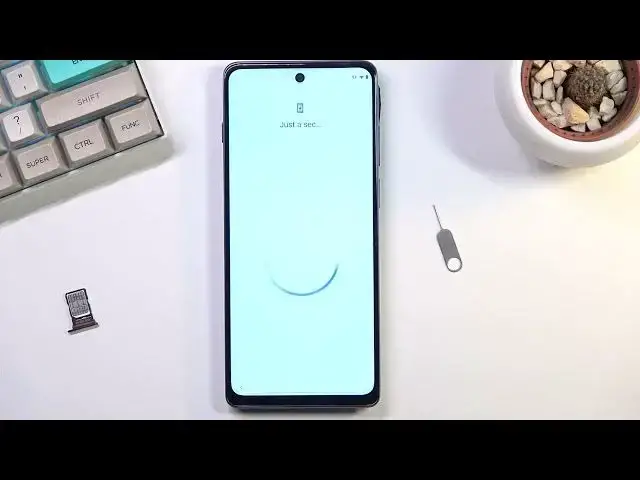0:07
Infanominy is a Motorola Motel G200. And today I'll show you how you can bypass the Google verification on this device
0:17
Now we can see obviously that the phone I have right here is locked. We have the verification pattern
0:22
On the next page we have the Google account and so on. Additionally you have the lack icon
0:27
So no doubt phone is locked, right? is locked right now to bypass this we're gonna need one thing actually
0:33
technically too we're gonna need internet access and we're gonna need a sim card
0:38
now the sim card doesn't need to be functional it just needs to have a pin you
0:43
don't even need to know the pin just for any sim card with a pin code set on it so
0:50
once you have that you want a number one connect to some kind of network which
0:55
obviously for me to be displaying the right here I am connected and you can also see it right here reception for the network
1:04
so once you're connected to your network you want to pop in the SIM card I'm
1:10
gonna take out the tray I'll slap that card on here and put it back in and what
1:21
you will see happen as come on this as you can see it shows you to insert your pin
1:28
And counterintuitively what you do now is grab your SimaJT tool and simply take it out
1:37
This keeps the device locked. Now I'm going to take it out fully. So this keeps the device locked
1:45
And from here you have this pop-up. So what you want to do is drag it down, like I'm doing right now
1:48
This will pull down your notifications and give you the manage option. Click on manage
1:55
And right now we're in places that we technically shouldn't have. access to. So from here we're gonna now navigate to see. gonna select the
2:09
C all from last seven days. Then we're gonna tap on the most recent option and
2:14
change it to all apps. And from all apps we're gonna scroll all the way down to
2:21
YouTube. And I click on it. Then you want to click on the YouTube icon itself and
2:26
select open. Once you've opened your YouTube, click on the account icon and then navigate to settings
2:38
choose about and then Google Privacy Policy This will open up our web browser And in here we going to select Accept and continue No thanks for syncing
2:52
And right at the top, once you see the address bar, you can tap on it and then type here
2:57
or reset that info slash bypass. So I'm going to type it in myself and then if you need a moment to copy it, just pause the video
3:10
So like so, now would be the time to pause
3:22
So once you have navigated to the website right here, you want to scroll down to settings
3:28
application right over here, click on it, and this simply opens up your settings on the
3:33
phone itself. So in here we're going to now navigate it down to accessibility
3:40
going to select accessibility menu going to enable it select allow and gives you a
3:48
guide to bring up the accessibility menu you will use two fingers swipe up so click on okay
3:53
from here we're going to go back back again and now we're going to navigate to
4:01
apps and notifications right up here then we're going to select see all 40 apps
4:07
Select the three dots and choose show system. And once you see the system applications
4:14
we're going to start off with the Android setup, which should be somewhere right at the top
4:18
As you can see, it's right here. I'm going to click on it, select for a stop
4:22
Okay. Then we're going to go back. And we're going to now scroll down to Google Play Services
4:33
Oh, wait, I passed it already. There we go. So we have Google, there we go, Google Play Services right over here
4:43
So once you find this, click on it, then select disable, disable up for stop and okay
4:51
Now once you have disabled the Play Services and stopped setup, all we need to do is simply
4:58
go back to the setup screen. I will mute this, I have disabled the Play Services just as you
5:09
So the phone is right now complaining that it can't access the Google Play services
5:14
which is what we're looking for. Now as you can see we are now in the verification pattern So I going to go back and I going to progress through this again
5:55
Okay, so once you select don't copy, this is the page that we're supposed to be on
6:03
When we start now the most painstaking process of the bypass. As you can see, it is stuck right here
6:10
It gives you checking for updates, glitches and goes back to checking for updates
6:13
The reason it's doing that is because Google Play services are disabled and the phone cannot
6:17
connect to the actual like Google servers, so it can't find out if the device is locked or isn't
6:25
So it just doesn't want to go further because it cannot get the info
6:30
So what we're going to do right now is we're going to do the two fingers swipe up
6:36
I'm going to select assistant. This will bring up settings right here
6:40
Not always. There we go. You're going to click on settings and then select enable, which I'm going to top on it right now
6:49
And that was the easiest enable I have had so far. So, don't get discouraged
6:57
I will right now explain one little thing because for me it is unbelievably easy
7:03
Now, this is not the case for probably majority of you. This will take you a decent amount of tries
7:11
to actually manage to enable it because the pages will be closing. You can check, for instance, on the video
7:17
for a different bypass just to see how many times it took me normally
7:22
well, not normally but in a worst case scenario, let's just call it
7:27
I did the same kind of bypass also for Motorola, the G60S
7:31
If you're interested in checking that out, this will give you a kind of understanding of
7:37
how this may vary in success rate. So for me, I did the swipe up, press assistant settings, and then basically by the second
7:47
try and manage to select the enable button, which is what we're looking for
7:52
on the other Motorola that I did yesterday. It took me maybe a hundred tries to actually finally get it enabled
8:00
There is no right or wrong way of doing it. If you keep on trying the same thing, so swipe up, assistant settings, enable
8:09
That all you need to do until you actually successfully do it There is no wrong or way of doing it as long as you basically pressing all the buttons that need to be pressed so assistant settings is enable right here It will keep on closing on you for a decent probably amount of
8:25
time and you just want to keep on going. Don't give up, it is just completely
8:30
random to how it functions. For me right here that you're looking it look stupidly
8:37
easy but that is not going to be the case for majority of you. This is just sheer luck
8:40
So yeah, once you have managed to enable it, all you need to do is go back
8:46
I'm going to click on the screen just to get rid of this. And what you will see happens, it's just simply skips the verification screen
8:56
It goes to the next page, which is after the verification screen, Google Services
9:00
Now, from here, you simply want to just skip most of the things that we can skip
9:05
So just keep on pressing next, skip, whatever you can, to finish up the setup
9:10
At this moment, it doesn't matter how we set up our device because it is still locked
9:17
So I'm just going to quickly finish it up. Come on. There we go. So once you have access to your home screen
9:29
we just need to do one last thing to unlock the device. So you're going to go into your
9:35
application tray, settings, scroll all the way down to system, advanced reset options and from here select erase all data factor reset
9:45
As you can see it gives us a pop-up that this will remove things like Google accounts
9:49
system apps and data settings and so on. Now the most important part is the Google accounts
9:56
Now it also removes things like screen locks. So once you select erase all data and then tap on it again, this will begin the process
10:04
And once you press that button, The bypass is basically finished. You just need to wait the minute or so that it takes to finish up the factor reset
10:15
You will be back in the setup screen, but that's completely fine. From there, you can set up your device however you like
10:20
It is fully unlocked at that point, and you can do whatever the heck you want with it
10:24
So I'm not going to go over this right here, the Erasol Data, Factor Reset, of the device
10:30
just because, frankly, it doesn't provide you with any additional info past pressing that button
10:36
So yeah, this basically concludes the bypass of this device in Google account on here
10:43
And if you found this very helpful, don't forget to hit like, subscribe and thanks for watching