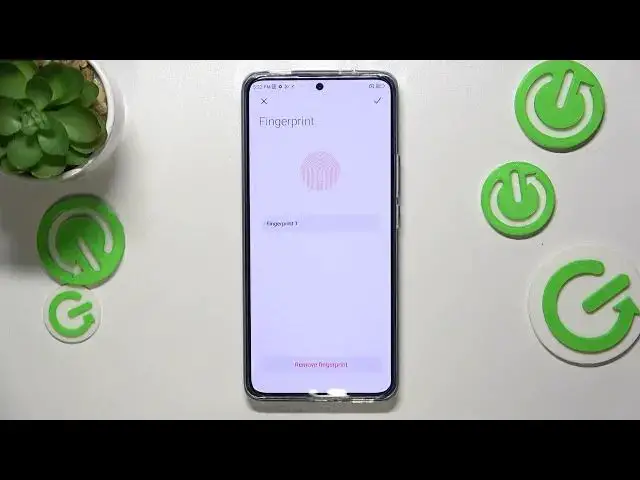0:00
Hi everyone! In front of me I've got Xiaomi 2LFT and let me share with you how to add the
0:05
fingerprint to this device. So first of all let's open the settings and here we have to scroll down to find passwords and
0:16
security. Let's enter. As you can see here we've got the whole section with available screen locks
0:24
and here we've got the fingerprint unlock. A quick disclaimer, maybe not really quick
0:29
disclaimer. After tapping on it we will be transferred immediately to this option to set
0:34
the screen lock. Of course if you've got one currently set no worries you will be transferred
0:38
to another step. If not you will really have to do it right now. It's important because if for
0:44
some reason the fingerprint sensor won't work then you will still be able to unlock your device with
0:50
the screen lock. So for example the pattern pin or password and without adding the screen lock
0:56
you will not be able to add the fingerprint. So just add it. I will pick the pattern
1:02
Of course we have to remember our password so let's tap on got it. Right now we have to set it
1:08
so let me draw it, redraw it and confirm. Here we've got the information about the fingerprint
1:15
sensor so it simply means that I mean your device tries to tell you that you have to use
1:22
licensed screen protectors because sometimes they can affect the sensor as it is located under the
1:28
screen. So remember about that and as you can see we've got the fingerprint scanner so all we have
1:34
to do is to simply put our finger on the sensor and right now we have to do it multiple times
1:41
in order to add the fingerprint fully. Of course change the position of the finger to catch
1:49
all areas. And as you can see it's quite easy in this device so your device will ask if you want to
1:58
add face data. I don't want to do that. So let's tap on done here and we've been transferred to
2:05
the fingerprint settings so this is the fingerprint we just added. We can enter it and rename it so
2:11
let me do it because why not. We've got the index finger. Here you can remove the fingerprint also
2:19
You can add another and probably you can add up to five fingerprints. Here you can decide for what
2:25
you want to use the fingerprint for so the lock screen which is defaultly applied but also the
2:30
privacy password, app lock, shortcuts and fingerprint payments. It's up to you. I will
2:35
just leave it like this and here we've got some customizations so for example the fingerprint
2:40
animation, low light fingerprint unlock and show fingerprint icon when the screen is off
2:46
The same situation up to you. You can pick whatever you want to so for example this one
2:52
All right so now we can go back and let's check if it is working so let me lock the device and let
2:58
me put my finger on the sensor and as you can see the device is unblocked which simply means that
3:04
we just successfully added a fingerprint to it. So actually that's all. This is how to add the
3:09
fingerprint in your Xiaomi 12T. Thank you so much for watching. I hope that this video was helpful
3:15
and if it was please hit the subscribe button and leave the thumbs up