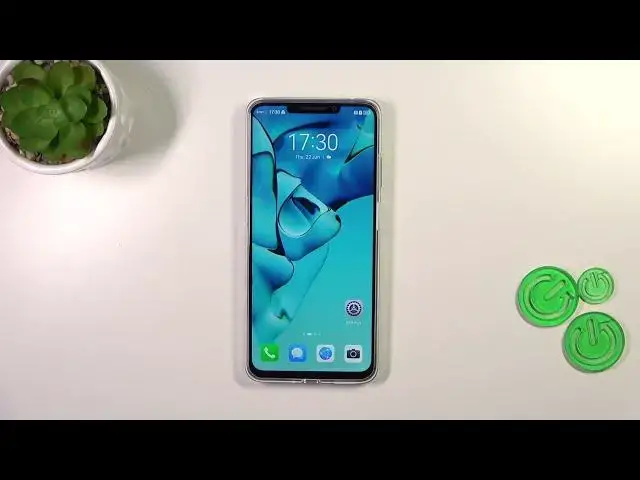0:00
Hi everyone! In front of me I've got Huawei Nova Y91 and let me share with you how to add the fingerprint to this device
0:11
So first of all we have to open the settings and then let's find the biometrics and password
0:17
Now let's tap on the fingerprint ID. And as you can see we've got the very first step of adding the fingerprint which is setting a screen lock
0:27
I know it may be quite confusing but it is necessary, it is crucial
0:32
Because if for some reason the fingerprint sensor won't work then you will not be able to unlock your device
0:40
And thanks to the lock screen, so the pen pattern or whatever, you will still be able to do that without the need to go through the hard reset operation which will wipe out all of the data
0:50
Of course if you've got the lock screen you will be transferred to another step. If not, you really have to do it right now
0:56
We can change unlock method, you can pick from those options. I think I will pick the pattern so let me tap on it
1:03
Let me draw the pattern, redraw it and tap on done. Right now we can either decide for what we want to use the fingerprint for or if you don't want to decide right now, just tap on new fingerprint
1:17
And here we've got the information what we should do to add our fingerprint
1:23
So we have to put our finger on the sensor which is located on the power button of our device on the right side
1:28
So let me put my finger on it. And right now basically we have to do it multiple times in order to add our fingerprint fully
1:35
So try to catch every corner for better recognition and of course change the position slightly whenever you're releasing the finger and putting it again
1:46
Right now we have to add the edges again for better recognition
1:55
And as you can see we just successfully added the fingerprint. We can rename it here if you want to, if not just tap on OK
2:02
I don't want to set the face recognition. Alright, so right now we've got the fingerprint section kind of
2:09
Here we can again decide for what we want to use the fingerprint for
2:13
As you can see the unlock device option is marked by a default
2:17
You can also mark the access safe app lock or autofill usernames and passwords
2:24
You can decide how you want to unlock the screen. You can either rest the finger or press the button
2:31
And to be honest I really think that rest finger is much much easier and more comfortable
2:36
Because in this option you will have only to put your finger on the sensor
2:41
In the second one you have to put it and also press the button which is not really that comfortable
2:47
So up to you of course. Here you can decide whether you want to feel the vibration when the fingerprint is not recognized
2:55
Again up to you. We've got the fingerprint list. As you can see we can add up to five different fingerprints
3:00
You can tap on this fingerprint. You can rename it here or remove
3:05
You can add a new one and identify fingerprint which will be extremely useful if you've got more than one fingerprint added
3:14
And you want to check which one it is. So you will have the list of all fingerprints and you simply have to put the finger on the sensor
3:22
And your device will show you which fingerprint it is. All right so let me lock the device and let's check if the unlocking option works
3:31
So it is locked and right now I'm putting my finger on the sensor
3:35
And as you can see it is immediately unblocked which simply means that we just successfully added the fingerprint to it
3:41
All right so that will be all. Thank you so much for watching. I hope that this video was helpful
3:46
And if it was please hit the subscribe button and leave the thumbs up