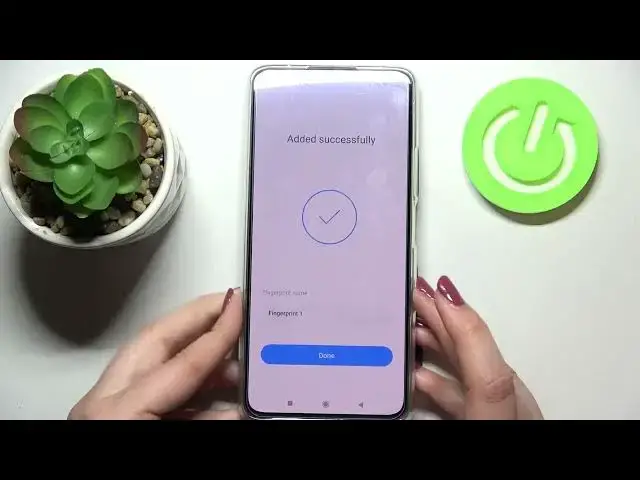0:00
Hi everyone, in front of me I've got Xiaomi 11 Lite and let me share with you how to add
0:11
the fingerprint to this device. So first of all let's enter the settings and here we have to scroll and tap on passwords
0:17
and security. As you can see here we've got the fingerprint unlock option so let's tap on it and I have
0:25
to draw a pattern. If you do not have the screen lock set right now you will actually have to set it on this step
0:34
It is very important because if for some reason the fingerprint sensor won't work then you
0:38
will still be able to unlock your device without going through the whole hard reset operation
0:43
which will wipe out all the data. So if you do not have the screen lock just set it right now
0:51
If you've got just enter the pattern pin or password whatever you have currently applied
0:56
And right now we can add the fingerprint so all we have to do is to simply put our finger
1:00
on the sensor which is located on the power button on the side of our device
1:04
So let me put my finger on it and as you can see right now I have to do it multiple times
1:10
in order to add the fingerprint fully and try to catch every corner for better recognition
1:17
Your device will notify you if you will put the same area on the as you can see on the
1:24
sensor and because the partial fingerprint is detected so you will have to move your
1:29
finger slightly. Okay and right now we have to unroll our finger so it means that we have to add more of the
1:39
edges of it. It's quite hard in this position so let me just take the phone to my hands
1:49
And as you can see we just successfully added the fingerprint to this device. We can rename it here if you want to but if not we can do it later on
1:56
So let's tap on done and here we've got some fingerprint settings
2:01
So this is the fingerprint we just added after tapping on it. We can remove it if you want to or rename it just as I said
2:07
So why not let's rename it. Let's tap on the stick icon in the right upper corner
2:13
If you want to you can add another fingerprint. Probably I'm not really sure but I think you can save up to five fingerprints
2:23
Here you've got also the recognition method so we've got the touch and press
2:29
The touch means that you will be able to unlock your device simply with putting your finger
2:33
on the sensor and the press option will require you to also press the button
2:39
So I will stick with the touch option and here you can decide for what you want to use
2:42
the fingerprint for. So you can use it for the lock screen obviously and unlocking it and this option is defaultly
2:49
set but also you can use it for privacy passwords, upload or fingerprint payments
2:54
It's really up to you. I will leave it like this and let me check if it is actually working
3:00
So let me lock the device and let me put my finger on the sensor and as you can see the
3:04
device actually immediately unlocks so it means that we just successfully added our
3:09
fingerprint to it. So actually this is it. This is how to add the fingerprint in your Xiaomi 11 Lite
3:16
Thank you so much for watching. I hope that this video was helpful and if it was please hit the subscribe button and