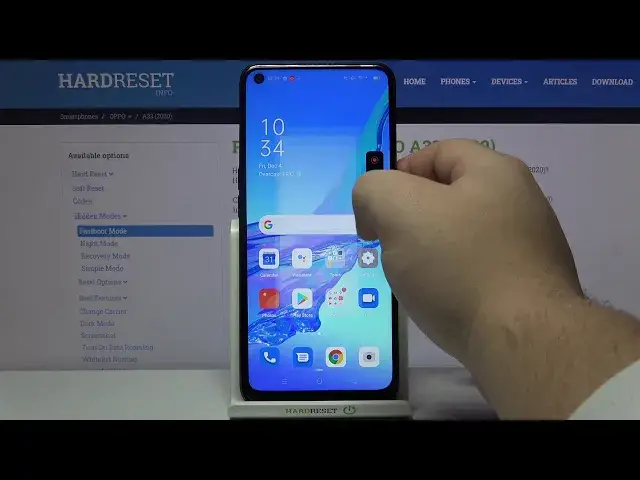0:00
Hello! In front of me I have Oppo A33 2020 and I'm gonna show you how to record the screen
0:12
on this device. First let's open the quick panel by swiping down from the top of the
0:16
screen. Oh, my bad. Swipe down from the top of the screen twice, like this. And here we
0:22
have screen recording icon. Start tap on it. You will be asked for some permissions. I
0:29
already allowed them because I opened this app before. But if you're asked for permissions
0:35
just allow them and then tap agree. And this little menu will appear on your screen. Here
0:42
we have record button, settings icon and the exit button. If you want to start the recording
0:48
simply tap on the record button. It's gonna start the recording. As you can see now you
0:55
can... this menu will become semi-transparent. You need to tap on it to make it visible
1:02
again. And here we have stop button and pause button and also settings. If you want to pause
1:08
the recording simply tap on pause button. To resume it tap on play. Like this. And if
1:14
you want to start the recording simply tap on stop. Like that. It will say that recording
1:20
was saved. You can tap on it right here to view it. You can also tap on the settings
1:27
icon in that menu. So let's open the recording screen again. And here we have that settings
1:33
icon. Let's tap on it. And right here we can enable few options. I like record system sounds
1:40
record microphone sounds and you can enable them and disable them by tapping on the slider
1:44
like that. And you can also tap on more settings. This will bring you to screen recording settings
1:51
And here we have few more options. First we have sound category and we can enable the
1:57
record system sounds and microphone sounds like this, like before. Below we have display
2:03
and here we can select video resolution. Oh, my bad. Video resolution. And we can select
2:07
between medium, low and custom. If you select custom you can basically set the resolution
2:17
and bitrate. Right here. Why can't I change the resolution? For some reason. Oh, because
2:27
it only has two stages. 480p and 720p. Like this. OK. Once you're done selecting resolution
2:36
you can also enable and disable the front camera like this. And at the bottom we have
2:41
show screen touches and we can also enable and disable this option. OK. You can also
2:47
open the settings by opening the quick panel and pressing and holding on the screen recording
2:53
icon like this. And to exit this menu simply tap on the X button like that to exit the
3:01
recording mode. And that's how you record the screen on this device. Thank you for watching
3:08
If you found this video helpful please consider subscribing to our channel and leaving a like