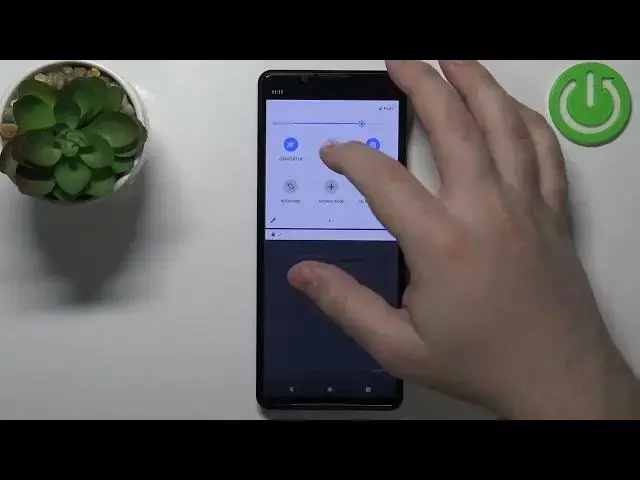0:00
Welcome, in front of me I have Sony Xperia PRO-I and I'm gonna show you how to set up
0:13
and enable the portable hotspot on this device. First we need to open the settings
0:19
So let's swipe upwards on the screen to open the app menu and tap on the settings icon
0:24
Oh, my bad. On the settings icon. Not support. Okay, once you are in settings, tap on the network and internet
0:35
Here select the hotspot and tethering option. Then tap on portable hotspot and right here we can set up the hotspot and enable it
0:47
First, let's set up the hotspot before we turn it on. So we can tap on hotspot name and change the name of our network
1:01
Then we can tap on OK. Next we have security. Here we can select the security type
1:07
If you tap on it, you will see the menu and you have options like WPA3 personal, WPA2
1:13
slash WPA3 personal, WPA2 personal and none. I recommend to select the WPA2 slash WPA3 personal, but you can select any of the options
1:25
If you select none, you won't have the password protection on your network, so everybody will
1:30
be able to connect to it. So that's not a recommended option, but if you like it, you can select it
1:36
Okay, next we have hotspot password and we can tap on this option to make the password visible
1:42
Also, we can change it. Like that. Below we have AP band and here we can select the AP band for our network and we have 2.4
1:54
gigahertz and 5 gigahertz. I recommend to select the 5 gigahertz because it's faster and better basically
2:03
Next we have advanced and here we can tap on turn off hotspot automatically option and
2:10
select one of 3 options. After 5 minutes of an activity, after 10 minutes of an activity and never
2:17
What this option does is basically if no devices are connected to your hotspot, it will turn
2:23
off automatically basically after a period of time and you can select 5 minutes, 10 minutes
2:28
or never. So if you select never, it's going to be disabled. It won't turn off automatically
2:32
If you select after 5 minutes, it will turn off after 5 minutes and if you select after
2:36
10 minutes, it will turn off after 10 minutes of course. And last option is make network discoverable and you can enable or disable this option
2:45
If you disable it, people won't be able to find the network when they're searching for
2:49
the nearby networks in the Wi-Fi settings. You will need to let them know what's the IP address or the name of the network is to
3:00
connect to it. If you enable this option, they will be able to find it
3:03
Okay, so once we're done customizing our settings for the hotspot, we can enable it by tapping
3:08
on the switch right here. And now the hotspot is enabled. You will get the notification that the hotspot is available and it's enabled
3:18
And to disable it, you can tap on off. Also, I forgot to mention it
3:26
If you disable the option make the network discoverable, you can also share the QR code
3:30
with people for them to basically connect to it. Okay, so let's disable the hotspot
3:37
You can also enable and disable the hotspot by using the quick panel. So we can swipe down from the top of the screen twice to open the quick panel
3:45
On this panel, swipe left, find the hotspot icon and tap on it to enable the hotspot and
3:52
tap on it again to disable it if you want to disable it
3:56
Okay, you can also press and hold on this icon to go to the hotspot and tethering settings
4:01
And that's about all. That's how you set up and enable the portable hotspot on this device
4:08
Thank you for watching. If you found this video helpful, please consider subscribing to our channel and leaving a like