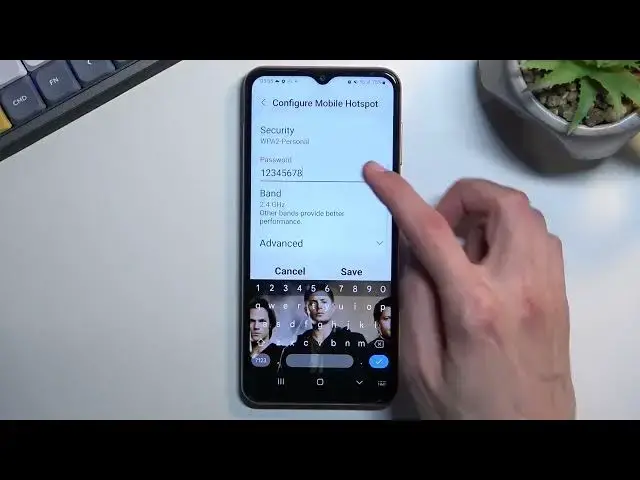0:00
Welcome, in front of me is a Samsung Galaxy M13 and today I'll show you how you can enable
0:15
and also set up your portable hotspot. So to get started, pull down your notification panel, expand it and locate the hotspot, which
0:23
here it's called mobile hotspot. This is I believe the default location of the toggle, so you probably can find yours
0:30
in the exact same place. Anyway, once you locate the toggle, the first time around you want to hold it and this will
0:37
take you to the settings. Now in here, most important setting would be the password of your hotspot that will
0:44
be created and maybe the name of it. So as you can see, this is just going to be the name of the Wi-Fi that the hotspot creates
0:52
You can change it if you want to. You can keep it as it is, because it will be visible in the list
0:59
What won't be visible, obviously, is the password, which you will need to know
1:03
And what I recommend doing is selecting the, as you've seen, configure, tapping on the
1:09
password and completely removing it and setting your own. Now the password does need to have 8 characters in length, at which point you can save it
1:18
Another thing that you can do is change the AP band to accommodate for newer devices
1:25
So by default it's set to 2.4, which will allow virtually any device to connect to it
1:32
without a problem. But if you're using some kind of newer phones or devices to connect to this, you probably
1:38
support 5 GHz. And this will give you a more stable connection and also faster connection
1:45
So the downside of it is, not every device will support it
1:49
So if once you enable your hotspot, you just simply cannot see it at all in the list, that
1:55
means that the device you're trying to connect to with it just doesn't support 5 GHz
2:01
And all you need to do to fix the problem is come back here and drop it back to 2.4
2:05
And probably another good thing to change would be this
2:16
Although 20 minutes seems like a reasonable timing, turn off when no device connected
2:20
for whatever time, right? So this will turn off your hotspot automatically when it's basically not being used
2:27
Now default one, 20 minutes, seems OK, though might be a little bit excessive, so I'm going
2:32
to change it to 10 minutes instead. And that's basically all I would recommend changing
2:37
Select Save, and now we have our new password. And whenever we want to utilize our hotspot, we can turn it on from here, which I have
2:46
no SIM card so it gives me a pop-up, but it would just normally turn on
2:50
So that's one way. And the other way, a quicker one, once you set it up, you don't have to go into the settings
2:55
to enable it. All you need to do is tap on the toggle right here. So you turn it on like this and also turn it off, but because I don't have a SIM card
3:02
in here, it won't allow me to do so, as you obviously can see
3:07
But anyway, this is how you could set it up and utilize your hotspot, and if you found this very helpful, don't forget to hit Like, Subscribe, and thanks for watching