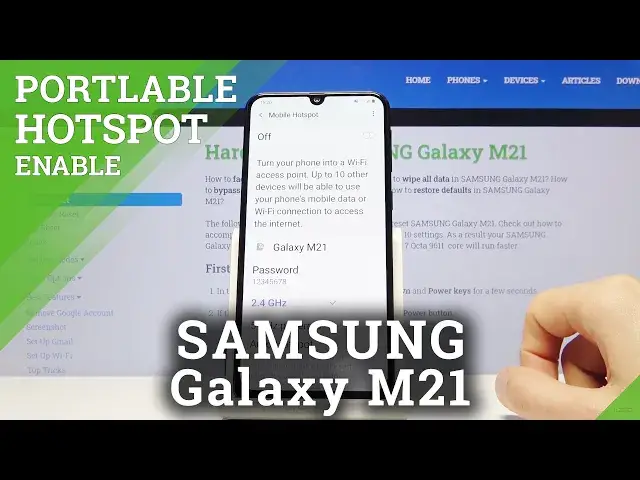0:00
Welcome, Efronum is a Samsung Galaxy M21 and today I'll show you how to enable and set
0:11
up the portable hotspot. So to get started let's pull down the notification panel and find the hotspot toggle which looks
0:17
like for me it's right over here. Now the position of this toggle may vary a bit so keep that in mind
0:25
And there's two pages so it could be also on this page
0:28
So before you actually toggle it on you want to hold it and this will take us to the settings
0:33
where we have couple of the key settings. So the first thing right here is the name
0:38
You can tap on it and change it to something for instance shorter or something that you
0:44
will remember. Then you have a password which I advise on changing to a normal password or in case of
0:53
me I'm just changing it to something simple as an example. It has to have at least 8 characters in length so mine does as you can see
1:04
And from there on the bottom you have the band so you have the 2.4 and 5 GHz
1:10
5 GHz will be a better one in basically every way but not every device will support it
1:16
As you can see it gives you also a nice message here which is just a nice touch actually
1:22
But older devices do not support it and if that is the case then you'll want to drop
1:25
it down to 2.4. And here it says that devices that don't support 5 GHz won't be able to find or connect to
1:33
your hotspot. So basically it won't even see it in your WiFi list if it's set to 5 GHz and your device
1:39
doesn't support it. So if that is the case you just don't see your WiFi at all, drop it to 2.4 and everything
1:48
should work just fine then. But if you see the 5 GHz then you have a decent device that can support it, hands down stick
1:57
with this one, it's gonna be better. And then you have Auto Hotspots, share your phone's internal connection automatically
2:06
with other devices, sign in to your Samsung account. You can check that on or off depending if you want it or not
2:15
And from there you can leave this right now once you set it up
2:19
And again pull down the notification panel and simply tap on it
2:23
Now you will need to turn off your WiFi for this, so turn off
2:28
And once you do you can see it automatically turns on, see Tethering or Hotspot active
2:34
and it's enabled right now. So now other device can connect to the WiFi
2:41
And once you're done with it you can simply tap on it again to disable it
2:47
Like so. There we go. If you found this video helpful, don't forget to hit like, subscribe and thanks for watching