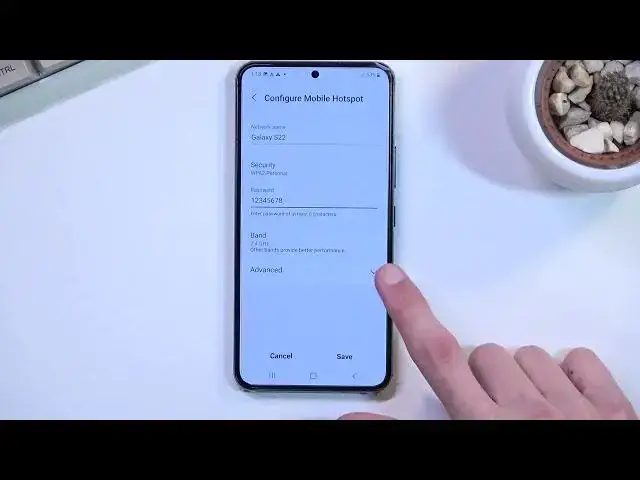0:00
Welcome, in front of me is a Samsung Galaxy S22 and today I will show you how you can
0:15
enable and set up your portable hotspot. Now to get started, pull down your notification panel, expand it and you will locate the mobile
0:25
hotspot toggle somewhere on the first page of the toggles. There are two pages so that's what I'm saying on the first page
0:31
So that's where you can find it. Once you have the first time around, you want to hold the toggle
0:36
This will take you to the settings where you will have a couple info like for instance
0:40
the name of the network it will create and most importantly the password
0:46
Password is randomly generated so I do recommend always changing it because number one it's
0:50
not very user friendly and number two just set up your own
0:55
So let's select configure and you can change the network name if you want to or shorten
1:01
it or do whatever you want with it. I'm just going to shorten it but you don't have to do anything
1:07
Just keep in mind the name. It always starts with the name of the device by default
1:13
So in this case it is Galaxy S22. And then we have below password so I'm going to remove this one and set my own
1:24
There we go. It needs to have 8 characters in length. And below that we have also AP band so we have a choice between 2.4 or 5 GHz
1:34
For some reason we don't have 6 at all. And in here if you're not sure what device you will be connecting to this hotspot with
1:44
supports I recommend changing it to 5 GHz and if you enable your hotspot and you just
1:50
simply don't see the hotspot at all as though it's not even on that means that the device
1:55
you're trying to connect with simply does not support 5 GHz and all you need to do is
1:59
drop it back to 2.4. But I still recommend checking it out just because the 5 GHz hotspot will be a faster
2:07
and more stable connection. So it does have its benefits. And under advanced we just have a couple additional settings
2:17
We actually do have Wi-Fi 6 right here supported so we can turn that on if you have any device
2:22
that supports it though right now there isn't very many of them
2:28
And is there anything else I would recommend right here? Yeah I don't think there is anything else worth mentioning in here apart from maybe
2:42
this one. As you can see we have the option to turn off hotspot automatically when there is no
2:47
device connected for about 20 minutes. I would probably change it to 10, 20 seems a little bit excessive and running your hotspot
2:56
in the background even though you're not doing anything will drain your battery quicker so
3:01
I would prefer to have that on a shorter timer just personal preference
3:07
So anyway from here let's select save and we can toggle it on immediately from here
3:12
assuming... there we go. So as you've seen we just toggled it on and there is also a way to toggle it on from the
3:20
notifications and also that is where you can turn it off once you're done with it
3:26
So this is how you could set up your hotspot, use it and if you found this video helpful
3:31
don't forget to hit like, subscribe and thanks for watching