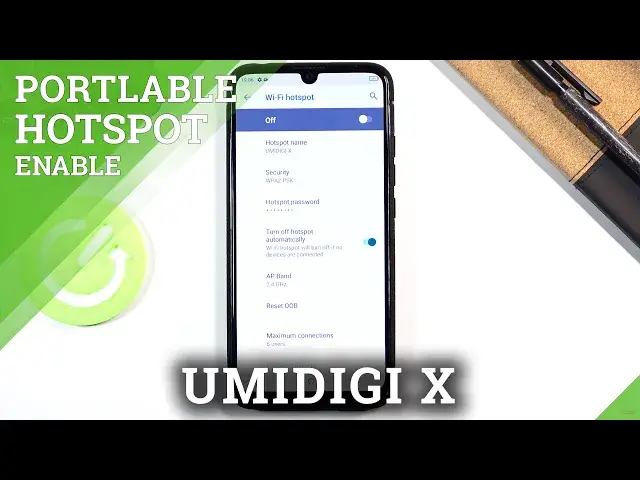0:00
Welcome, in front of me is the Omni DG-X and today I'll show you how to enable and set
0:11
up the portable hotspot. Now to get started let's find it in our toggles
0:16
So, whoops, didn't want to click that, let me go back
0:27
So if you do not see the hotspot toggle, basically the same way I don't, what you want to do
0:33
is tap on this pencil right here and then scroll down and you should find it right here
0:38
All you need to do is hold it and then drag it over and go back and it should be now in
0:44
the toggles. So from here let's hold the toggle too and this will take us to the settings where we
0:49
can customize it. So let's tap on the WiFi hotspot and then start off by turning probably the most important
0:55
part which is the password. Now by default it's going to set up some random password, not very easy to remember, so let's
1:02
remove this one and from here input your password that you wish to set, which for me is going
1:08
to be something simple. Now it does need to have 8 characters in length at which point you can save it
1:16
Then another 2 or 3 worth mentioning options, hotspot name, where we basically the name
1:22
of the WiFi that will be visible in the list. And then AP band, you have the option to select both in here which is really nice but basically
1:29
the difference between them is you have the 2.4 and 5, 5 will be the better one, it's
1:34
going to be faster connection and also stronger so it won't be easily disrupted by some appliances
1:42
and stuff like that. In here I would suggest to select both of them assuming you have the ability and then
1:48
if your device doesn't support the 5GHz WiFi then it simply will choose the 2.4 instead
1:55
And then lastly we have the maximum connections, so in here by default it's set to 6, you can
2:00
set it up to 10 but honestly I don't think whoever is using hotspot will be connecting
2:06
10 different users or 6 so let's set it up to something a little bit more reasonable
2:10
like 2 because I'm not planning to run a server on this phone
2:14
And from there you have the last toggle which I will mention which is the turn off automatically
2:20
so basically when you're not using the hotspot you disconnect from it, it will turn off hotspot
2:25
by itself after several minutes of inactivity so you won't actually have to remember about
2:31
turning it off. From there let's leave this and all you need to do now is find the toggle, tap on it and
2:38
it will enable it with the settings that we have chosen. I'll also mention that when you enable hotspot it does turn off WiFi because it doesn't need
2:47
it to actually broadcast a signal so you won't be able to use WiFi during this time
2:52
Now once you're done with it you can leave it and it will disconnect itself or you can
2:58
also tap on it yourself to disable it whenever you want. So if you found this very helpful don't forget to hit like, subscribe and thanks for watching