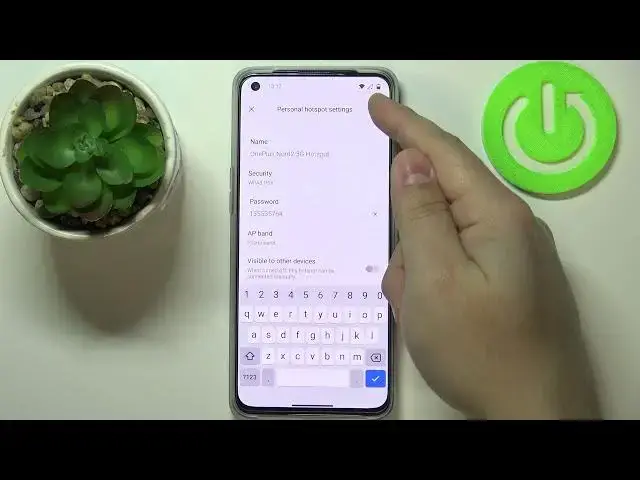0:00
Hi! In front of me I have OnePlus Nord 2 5G and I'm gonna show you how to set up and enable
0:11
the portable hotspot on this device. First we need to open the settings. To do it swipe
0:18
upwards on the screen to open the app menu. Here scroll down and tap on the settings icon
0:24
In settings let's tap on connection and sharing. Here select personal hotspot. And before we
0:36
enable the hotspot let's tap on personal hotspot settings to set it up. And right here we can
0:42
change the name of our hotspot. We can tap on security right here to change the security
0:50
type. If you select none you won't have the password protection on your network. If you
0:56
select WPA2-PSK you will have the protection. Same for the different options. Because basically
1:02
here you have different options of security. And you can select one by tapping on it. Next we have
1:09
password. Here we can change it. So let's change our password like that. Below we have AP band. We
1:18
can tap on it and select the AP band. We have 2.4 GHz band and 5 GHz band. I recommend the 5 GHz
1:26
band. Next we have option called visible to other devices. Basically when this option is enabled
1:37
it's gonna be... your network will be visible on other devices. So if somebody searches for
1:41
networks nearby he will see your network. But if you disable this option they will need to
1:47
connect manually. So your network won't be visible on the Wi-Fi list. And last option is Wi-Fi 6
1:58
hotspot. We can enable it if you have faster connection and other devices that will connect
2:05
to your Wi-Fi and they support the Wi-Fi 6 hotspot. They will be able to connect and use the Wi-Fi 6
2:13
feature. OK. Once you're done setting up your hotspot tap on the checkmark right here to save
2:20
the settings. Now we can also turn on or off the option called to automatically turn off the
2:30
personal hotspot when idle. So basically if no devices are connected to your network for more
2:35
than 10 minutes the hotspot will turn itself off automatically. And you can enable or disable
2:41
this option. OK. And now we can enable our hotspot. To do it simply tap on the switch next to personal
2:47
hotspot to enable it. Like this. Here you can see that the hotspot icon appears next to Wi-Fi icon
2:55
That means that the hotspot is enabled and you can disable it by tapping on this switch again
3:00
You can also open the quick panel by swiping downwards from the top of the screen twice
3:05
Like this. And then swipe left to go to the next page. And on this page you should have this icon
3:13
called personal hotspot. And you can enable the hotspot by tapping on this icon. Disable it by
3:19
tapping on it again. And you can also press and hold on this icon to enter the personal hotspot
3:25
settings. And that's how you set up and enable the portable hotspot on this device. Thank you
3:34
for watching. If you found this video helpful please consider subscribing to our channel and
3:38
leaving the like on the video