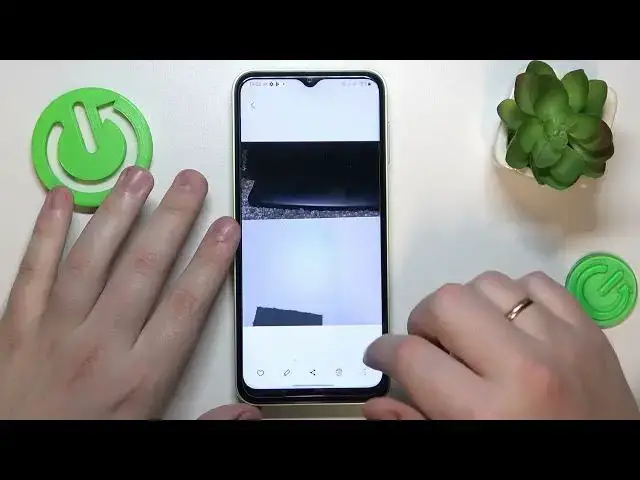
How to Activate High Resolution Camera Mode on Samsung Galaxy M14 – Change Camera Modes
Mar 20, 2024
Check More info about Samsung Galaxy M14:
https://www.hardreset.info/devices/samsung/samsung-galaxy-m14-5g/tutorials/
Hi there! Activating high resolution camera mode on your Samsung Galaxy M14 is a simple process. First, open your camera app and tap on the settings icon. From there, scroll down to find the "Picture Size" option and tap on it. You will then see a list of available resolutions, ranging from low to high. Simply select the highest resolution available to activate high resolution camera mode. It's important to note that higher resolution photos will take up more storage space on your device, so be sure to check that you have enough available storage before taking photos in this mode. With high resolution camera mode activated, you can capture stunning, detailed photos that are perfect for printing or sharing on social media.
For more useful tutorials on how to get the most out of your Samsung Galaxy M14, check out our HardReset.info YT channel.
How to Turn On High Camera Resolution on Samsung Galaxy M14?
How to Change Camera Modes on Samsung Galaxy M14?
How to Change Camera Settings on Samsung Galaxy M14?
#ChangeResolution #CameraResolution #SamsungGalaxyM14
Follow us on Instagram ► https://www.instagram.com/hardreset.info
Like us on Facebook ► https://www.facebook.com/hardresetinfo/
Tweet us on Twitter ► https://twitter.com/HardResetI
Support us on TikTok ► https://www.tiktok.com/@hardreset.info
Use Reset Guides for many popular Apps ► https://www.hardreset.info/apps/apps/
Show More Show Less 
