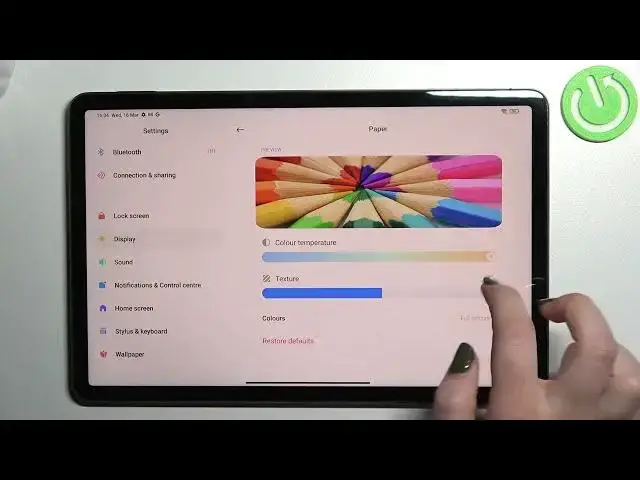0:00
Hi everyone, in front of me I've got
0:09
Xiaomi Pod 5 and let me share with you how to enable the night light or eye comfort mode
0:14
So first of all we will begin with the customization of this mode and then I'll show you much faster access to it
0:20
So as I said, let's enter the settings because here we will be able to customize it
0:24
and here in this left section we have to find the display option, let's tap
0:28
Now let's scroll down and as you can see on the second position with Garudi mode
0:32
which is simply the name of the texting mode in this device
0:37
So let's tap on it. And before we will be able to actually customize it, we have to turn it on
0:43
So just tap on this switcher here. And as you can see, the screen turned a little bit yellowish or amber actually
0:50
And it is in order to filter the blue light. What's more, it will be much, much easier for you to look at the screen at the dim light
0:56
So as you can see under the reading mode we've got two different modes from which you can choose
1:01
So we've got the classic one and paper one. Let's begin with the classic
1:05
The only difference between them is the background of the screen let say because in the paper it will look simply like paper like so it will be a little bit sharper I will show you So let enter the classic first of all Let step on this um arrow in order to customize it and as you can see here we can change the color
1:24
temperature just by using the switcher so by going to the left we can make it much much cooler
1:29
and it is almost invisible right now and by going to the right much much warmer uh i wouldn't say
1:35
it is orangeish but it is um like intense intensive yellow something like that so just set it like
1:42
you want to I will stick with this option and get back. If you'd like to you we can
1:47
switch to the paper one and after tapping on it I'm not really sure if you can see
1:51
any difference but I will try to show you it better. So let's customize this
1:55
mode also and as you can see here we've got more options to choose from the same
1:59
situation with decolor temperature by going to the right you can make it
2:04
much much warmer and here we've got also the texture options so and this
2:08
let's say kind of sharp paper like texture in the background Again, by going to the left, you can blur it
2:15
It won't be visible. And by going to the right, you can make it sharper
2:20
And I'm not really sure if you can see it on the camera, I mean on the video
2:23
But trust me, I can see it like in the real life. I can see that small dots
2:29
I mean, the background is sharp. So it's up to you, of course, which option, which mode you'd like to use
2:34
and how you like to customize it Here we got also the option with the colors So after tapping on it we can use full colors light colors or black and white Here we got the preview on which we will check the changes So right now we got full colors and after picking light
2:49
colors, you can see that all of the colors on the screen are a little bit dull or
2:54
washed out. It's up to you if you like this option or not. And we've got also black and
2:59
white, so obviously everything will be displayed in black, white and gray colors
3:04
Up to you, I will stick with full colors and if you don't like your customization, you can simply tap on restore defaults and everything will get back to its normal state
3:15
What's more, we can customize the time when the read-imode will be turned on
3:20
So we can turn it on or off manually just by using the switcher or another one which I will show you
3:26
Or we can schedule it. Just by tapping on this switcher, we can peek the good night's read and your device will automatically decide when the sunset and sunrise are
3:34
and it will turn on end of this option. Or we can custom the period
3:39
So we can freely peak the start time. So just by tapping on it
3:42
we can pick the start times. For example, this one, just confirm it with OK and the turn off time
3:49
And it can be, I don't know, it can be something like that
3:54
Tap on OK. And as you can see the screen the colors of the screen changed automatically Of course it is because we are between the start and at time so I do think I will keep this
4:05
option on I will stick with the manual one so basically this is the whole
4:09
customization of this feature and now I can show much faster access to it so all
4:14
you have to do is to simply unroll the top bar and not here not here actually
4:20
here on the right and here we have to find the icon which is responsible for the
4:24
reading mode which is right here and if you cannot find it here no worries just tap on this one on the
4:31
in the right upper corner and as you can see here we've got some available toggles and it will
4:35
appear right here if it is not in this in this section so just tap on this plus icon and you
4:41
will be able to have it here so all you have to do is to simply tap on it and right now and the
4:48
screen turns back to its normal state and after tapping on it again you can freely turn it on
4:53
So basically that's all. This is how to use, how to customize and how to enable the eye comfort mode in your in your Xiaomi Pad 5
5:02
Thank you so much for watching. I hope that this video was helpful and if it was please hit the subscribe button and leave the thumbs up