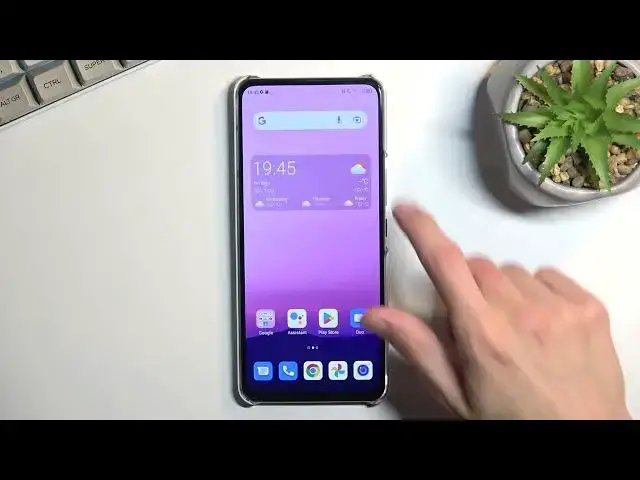0:00
Welcome, and follow me as a ZTE Oxen 30 and today I will show you how you can enable and
0:06
also set up your Do Not Disturb mode. So to get started, let's pull down our notifications
0:15
extend the list, and I'll start off by just turning off my
0:20
airplane mode. I think it should be airplane, but whatever. So yeah, I'm going to turn it off
0:30
just so it doesn't do any kind of like causes any conflict with Do Not Disturb mode. Now
0:37
moving on, we need to add the Do Not Disturb mode back to the toggles right here. So you do so by
0:42
tapping on this pencil icon, and you can see it's somewhere below here. It's the third icon
0:50
so you want to grab it, drag it to the top, drop it, go back, and now it should be accessible
0:56
right here. So once you find your toggle, you can tap on it to immediately turn it on
1:01
and this will enable it with whatever the default settings of it are, but it can also hold it
1:07
and this will take you to the settings where you can customize it, which is something that
1:11
I would recommend doing the first time around. Just skim through all the settings right here
1:16
change them to your liking. Some of the more important ones would be things like the people
1:21
This will allow you to select who can call you or message you, and also schedule. This will allow
1:28
you to set up a schedule. This will turn on and off your Do Not Disturb mode automatically based
1:35
on your provided start and time and each day of the week that you have selected. Obviously
1:41
everything here is preferential, so set it up to fit your needs. Once you have done so
1:46
you can quickly turn it on from the settings by toggling on like this, or obviously also by
1:51
finding the toggle in your toggles panel, and now it's enabled, so when I tap on it, I'll turn it
1:58
off, which is also another thing you want to keep in mind when you're using your Do Not Disturb mode
2:03
If you don't turn it off, it will be running indefinitely, and obviously that might not be
2:08
something that you want. If you're using a schedule mode, just make sure that the schedule
2:14
is turned on, and that's all you would need to do. To turn on your schedule
2:18
let's go back to the settings, select schedule, and tap on it
2:25
Actually, just by tapping on it, you turn it on. You see under the name of the schedule
2:31
which is sleeping, you have on or off. If you want to use one of them that you create
2:38
just make sure that it's on, and that's all you would need to do. This will turn on and off your
2:43
Do Not Disturb mode automatically. Now, anyway, with that being said, if you found this very helpful, don't forget to hit like, subscribe, and thanks for watching