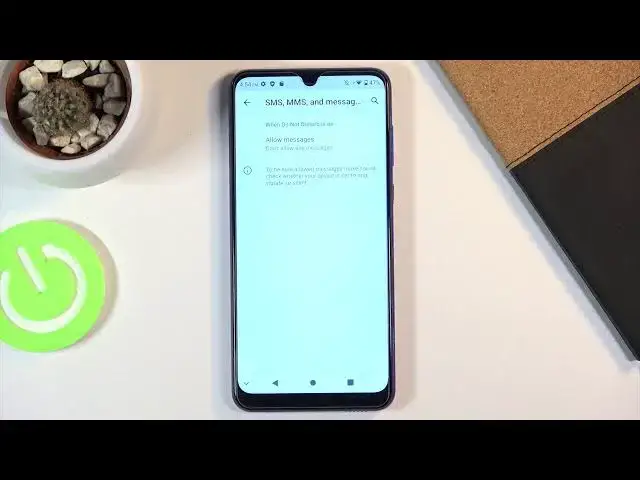0:00
Welcome! Everyone needs a ZTE Blade 10 and today I will show you how to
0:11
enable and also set up the Do Not Disturb mode. And to get started we
0:17
will need to pull down the notification panel and find the toggle. It should be on
0:21
one of the pages. There it is. So once you find your toggle what you want to do is
0:30
hold it and this will take us to the settings where you can actually customize it a little bit. So number one we have calls and messages. This will
0:36
allow us to check basically select who can call us and who will be blocked from
0:42
calling us or maybe not necessarily blocked but who will we want to be aware
0:48
of trying to reach us. So when you tap on allow calls you have from anyone
0:53
contacts, favorite basically and don't allow any calls. And then we have also
0:59
third contacts. This is the basically favorite ones so when you select the favorite ones you can then also add the favorite contacts that will
1:08
be able to call you. If you select no one the option disappears. And then
1:15
apart from that as you can see with no one you also still have the option for
1:20
allow repeated callers. And what this allows you to do is if someone calls you
1:24
twice within a 15-minute period and they will be able to basically bypass
1:28
whatever is selected right here. So this is a good option for emergencies. Usually
1:33
people call you multiple times within the 15-minute period time and this will
1:37
allow them to actually get a hold of you even though you would have Do Not
1:41
Disturb mode on. So then we have messages. Same options as calls. Select
1:47
which one you want. And we also have see all exceptions. This gives us a couple
1:53
more toggles right here. So this will allow alarms, play media sound, allow
1:58
touch sounds, allow reminders and events. So the ones that are enabled will be the
2:03
ones that will be able to make noises while Do Not Disturb mode is on
2:10
While for instance the ones that are disabled will not be able to do anything
2:15
So for instance with Do Not Disturb mode the phone won't be making any kind of
2:19
touch sounds, show us any kind of reminders or allow any kind of events
2:22
And then if we leave again we have a couple additional options here. So we
2:29
have restrict notifications. We have two pre-made ones which is the no sound from notifications or no visual or sound from notifications or
2:38
custom which will give you more controls. You can select which kind of
2:42
notifications you can see or hear. And then we also have default duration. Here
2:48
we have the option to select how the toggle will work. So when you pull down a
2:52
notification and tap on the toggle right here it will either turn it
3:00
on until you turn it off, turn it for one or additional hours giving you an option
3:05
to add hours or ask every time which will bring up the two options and allow
3:10
you to select from them. So if I right now tap on it you can see that it brings
3:15
up this window right here and I can select which one I want. And then lastly
3:21
we have the schedule. And the schedule will allow you to set up a specific
3:26
schedule for you to basically forget about this and it will turn on and off
3:31
automatically at your provided time and day of the week. And this is a very
3:37
fairly handy option here. So you just kind of go to the settings and set up
3:42
the start and time and days of the week and just the behavior of it and that's
3:47
about it. Once you leave it it automatically becomes enabled when you
3:50
change something in it. But you can also tap on the checkmark to basically set it
3:56
to be enabled as well. So that is how you would set it up and use the Do Not
4:01
Disturb mode and if you found this video helpful don't forget to hit like, subscribe and thanks for watching