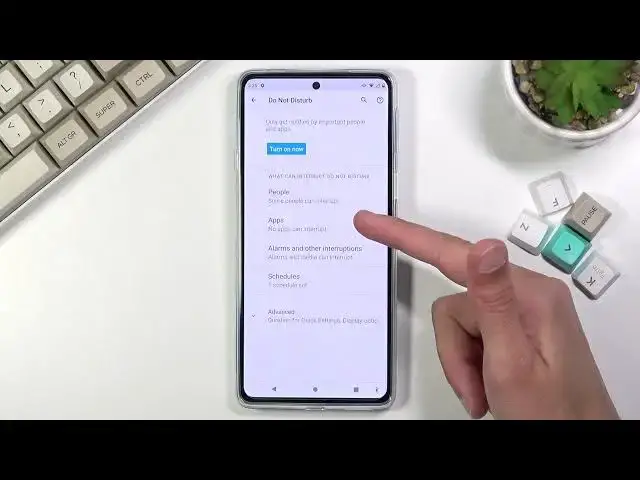0:00
Welcome! In front of me is a Motorola Edge 20 and today I'll show you how to enable and
0:11
set up the Do Not Disturb mode. Now to get started we'll want to pull down our
0:15
notification panel. I'm gonna quickly just lower the brightness just a tad
0:20
There we go. So once you find out Do Not Disturb mode and your toggles, you want
0:25
to hold it the first time around. This will quickly take you to the settings where you can customize our functions. So number one we can select the people
0:34
that we can interrupt the Do Not Disturb mode. So in terms of people
0:39
who have calls and messages and can set like for each one of them to have
0:42
shared contacts, meaning favorites. We have all contacts, anyone or no one. Now
0:48
we additionally also have a little toggle right here for repeated callers
0:52
meaning that if someone calls us twice within a 15 minute period they will be able to get a hold of us completely bypassing whatever you have selected
0:59
right here. So this is an option specifically for emergency what I would
1:04
consider. Now going back we have messages which same as calls, same
1:11
options minus the repeated callers obviously. And then going back we have
1:15
apps that can interrupt us during this mode. We have also alarms and other
1:19
interruptions so you can choose what can overly interrupt you. We have a schedule
1:23
which will allow you to set it up so you don't actually have to turn it on and off manually. The phone will do it automatically for you whatever you
1:30
have set it up to. So each day of the week and specific time. And then under
1:35
advanced we have duration for a quick setting. So when you tap on the toggle it
1:40
will right now be until you turn it off so you do have to remember to also turn
1:44
it off otherwise it will be permanently on. And you do have option to change it
1:50
for a specific amount of hours so you can add those hours or you can select
1:54
for the phone to ask every time you actually tap on the toggle. And
1:59
notification on display for hidden display options for hidden notifications now I'm not exactly sure what that is. Oh it's just a notification options so you
2:10
can select what will show up. And anyway once you have set it up you can leave
2:15
this section go to the toggle tap on it whenever you want to turn it on and if
2:19
you went the way I did so ask every time you'll get this window every time
2:22
and from here you can choose whichever one you want. Select turn on and there we go
2:26
Right now the do not disturb mode is active. Now if you went with the until
2:31
turn off option you also need to turn it off later on otherwise like I said it
2:35
will be permanently on. So all you need to do is again go to the toggle tap on
2:39
it once more and there we go it's now turned off. So if you found this very
2:44
helpful don't forget to hit like subscribe and thanks for watching