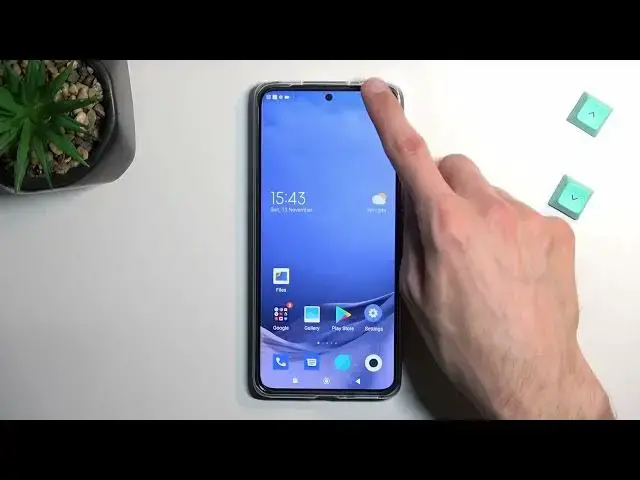0:00
Welcome and follow me is a Xiaomi 12t and today I will show you how you can enable and also set up your portable hotspot
0:10
So to get started let's pull down our Notifications straight from the top just a single swipe and you will get the tray of like different toggles now. We're looking for
0:20
Hot spot, so let's just flip to the side just a swipe to the left and you will see more toggles right here
0:25
I've also another page but As you can see hotspot for me it's on the
0:32
Second page right over here. So once you look at this toggle first time around you want to hold it
0:38
This will take you to the settings Where you can customize this now the reason you want to navigate here the first time around even if you don't really want to customize
0:46
Anything is because the password is randomly generated so let's select right here set up portable hotspot and you can obviously view the
0:54
Randomly generated password and utilize it if you want to but I highly recommend just
1:02
Nice keyboard, but I highly recommend just removing this one and Setting up your own as you can see once you remove it
1:10
It tells you that your password needs to have at least eight characters. So I'm gonna make my very simple
1:16
There we go You can utilize letters and numbers not just numbers like I did
1:24
But from there once you have it again, just check it and this will save it
1:28
And that's really the only thing that I recommend changing You could change other things assuming you know what they do. I'm not specifically a p-band. You have five gigahertz as well
1:38
But if you don't know what it does, I recommend keeping it as it is
1:42
It will ensure that you can utilize your hotspot with whatever device you try to connect to it
1:47
If you know what it does, then you also know If you change it, you might not always see your hotspot
1:54
depending on the device So anyway, I'm gonna just check it right here to save it and now I can
2:00
Find the toggle once more and this time around all I need to do is tap on it to enable it and I could connect
2:06
to my hotspot whenever I want to And just to kind of show this
2:12
See if it's gonna find it There we go, let's can see show me 12t I could tap on it and then
2:22
Put in the password that I set up Connect And there we go, I am connected
2:31
Additionally, I think you can also view what you're connected to in here or who is connected to you
2:38
Hopefully, oh, yeah, there we go connected devices as you can see it shows one and
2:43
There we go so Once you're done with your hotspot, I do recommend trying to remember to turn it off
2:50
Otherwise, it might be running and definitely in the background. So just find the toggle once more and
2:55
Top on it. Now the reason for that would be a hotspot does consume more of your battery life
3:01
So if you're not using it, there is really no reason for it to be on But with that being said if you found this video helpful, don't forget to hit like subscribe and thanks for watching