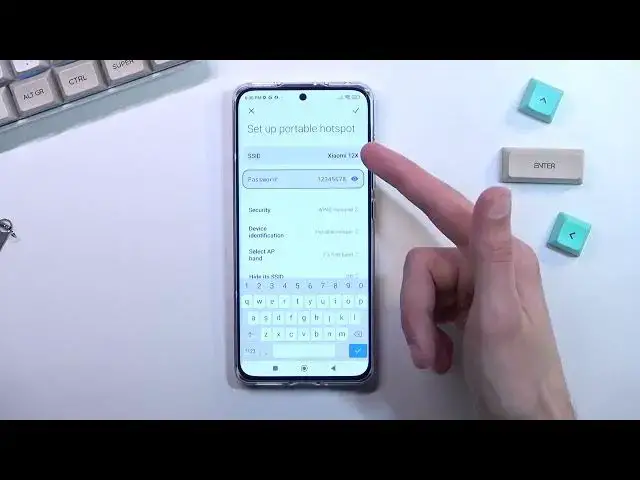0:00
Welcome, Infrunom is a Xiaomi 12x and today I'll show you how you can enable and also
0:12
set up your portable hotspot. So to get started pull down your notifications but the toggles so you want to do it from
0:19
the right side and expand it and look for the toggle for the hotspot
0:29
I did find it right over here but as you can see it is a little bit grayed out and that
0:33
is because I am actually in airplane mode so I'm going to turn that off and there we
0:38
go it's now accessible. Now when doing this for the first time you want to hold the toggle this will quickly
0:43
take you to the settings right here. Let's just select set up portable hotspot right there and the reason you want to navigate
0:49
here is because we do have a password for a hotspot and if you tap on this little eye
0:54
you can see that this password is absolutely garbage. Let's remove this one and set our own
1:01
Now the password needs to have at least 8 characters in length and from there you can
1:08
save it. You can also change the things like the name of the hotspot that it will create which by
1:13
default is always the name of the device and we have a couple of other things like for
1:17
instance AP band and that's basically all I would recommend changing right here
1:24
When it comes on to the AP band you have two options 2.4 and 5 GHz. 5 GHz is better faster and more stable of a connection but not every device will support
1:33
it so you would need to have a semi new device from like last several years and if you're
1:41
not sure if your device supports it or not the easiest way to figure it out is just turn
1:45
on 5 GHz if your device whichever one you're going to be using to connect to this hotspot
1:50
with simply just does not see your hotspot that it created so does not see this name
1:56
and the Wi-Fi list that means that it does not support 5 GHz and all you need to do is
2:00
go back here drop it to 2.4. Now any device that has any kind of Wi-Fi connectivity supports 2.4 so no worries there
2:10
So anyway once you went through all the settings make sure you tap on the checkbox right here to save them and from there whenever you want to use your hotspot find the toggle tap on
2:19
it and there we go it is now running in the background and you can connect your hotspot
2:26
So once you are done with it you can tap on it again and this will disable it now I do
2:32
recommend keeping that in mind to turn it off just because hotspot does consume a little
2:36
bit more battery and if you're not using it there's really no reason for it to be running
2:40
in the background but that being said if you found this very helpful don't forget to hit
2:44
like subscribe and thanks for watching