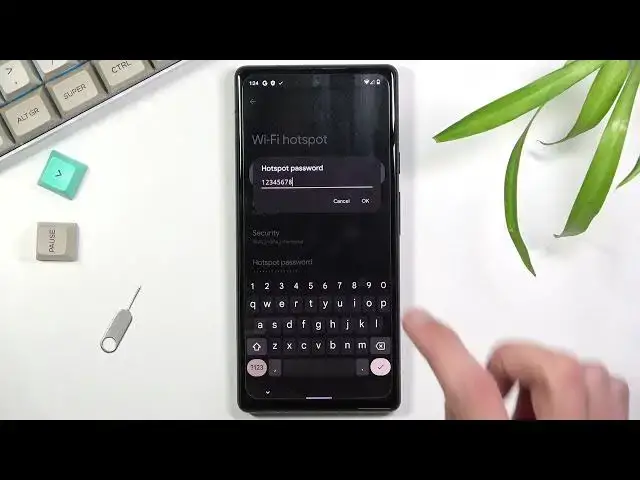0:07
In front of me is a Google Pixel 6 and today I'll show you how to enable and set up the
0:12
portable hotspot. And to get started you want to pull down your notification panel, expand it and look for
0:19
the toggle which for me looks to be... Nowhere. Okay
0:29
And it actually is turned off. So we need to tap on this pencil right here and look for the toggle below and as you can
0:36
see it's right over here. So once you find it you can just hold it and drag it over on top and drop it and as you
0:43
can see now it's in the accessible toggles. You can go back and you can find it on the second page right here
0:49
So once you find it I do encourage you to hold the toggle when you're using this for
0:53
the first time. This will quickly access the settings. So right here I'm going to select WiFi hotspot and do start off with hotspot password because
1:02
as you can see this is just some randomly generated password. And what you can do is remove this one because it's not easy to remember and set your own
1:11
Now the password does need to have 8 characters in length. That can be letters or numbers, it doesn't really matter
1:17
From there you can save it. Additionally we have hotspot name. As you can see it's called Pixel 7386
1:27
Weird name but okay. You can shorten it if you want or change it altogether if that is something you want to do
1:33
This is simply going to be the name of the WiFi visible on the list of accessible WiFi's obviously
1:39
Below that we have security. I would keep it as it is
1:44
And then below that in other options we have turn off hotspot automatically
1:49
I do recommend you to keep that on as well. This will turn off the hotspot automatically when it's not being used
1:55
So you don't actually need to remember to turn it off. The reason you do want to turn it off is because it's going to be using WiFi antennas
2:01
So if you choose I believe 5 GHz right here it does turn off WiFi
2:07
Let's actually test this. So right here we have WiFi on. Okay so it's actually not turning off WiFi so at least that's good
2:17
But still it will use a little bit more of your battery
2:22
So this will allow the device to turn it off automatically when it's not being used and preserve that battery
2:27
And we have also X10 compatibility. Helps other devices find this hotspot
2:32
This might actually turn off 2.4 GHz. Let's see. I don't exactly know what this does in this case
2:41
Can I check it? I can only guess that this probably enables 5 GHz along with 2.4
2:51
Without this being on I believe it might be just using 5 GHz WiFi instead of the 2.4
2:57
But this is just a guess. As you can see the definition right here is not necessarily clear on what it exactly does
3:04
So you can enable that but as you can see the downside is it uses more battery
3:09
Anyway once you went through all the settings right here you can close this and now find
3:13
the toggle for your hotspot and tap on it to turn it on like so
3:18
And once you're done with it you can tap on it again to turn it off or simply wait for the timer to turn it off for you
3:25
So that is how you would set up your hotspot and also use it. And if you found this very helpful don't forget to hit like, subscribe and thanks for watching