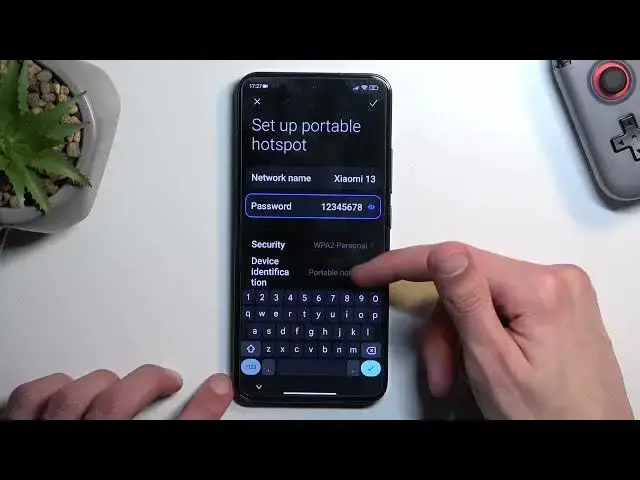0:00
Welcome! In front of me is a Xiaomi 13 and today I'll show you how you can enable and also set up your portable hotspot
0:12
Now to get started, let's pull down our notifications and then locate the toggle for it
0:21
Now if it's not on the first page we can swipe to the other side or to the side and it will give us a second page
0:26
Hopefully we can find our hotspot right here and we can. For me it's right here in a corner
0:31
Once you locate this toggle, if you're doing this the first time around and assuming you're watching this video you most likely are
0:37
you want to hold this toggle. This will quickly take you to the settings
0:42
This will take you to the settings for your hotspot and from here simply go to set up portable hotspot
0:52
Automatically it selects your password which is coincidentally the thing that you want to start off with because the password will be randomly generated garbage
1:00
So tap on it. I recommend completely removing it and then as you can see when you remove it, it tells you that your password needs to have at least 8 characters
1:09
Now they can be letters or numbers, it doesn't really matter and from there you can save it
1:17
Now before I do save it I'm going to quickly touch upon couple additional settings in here
1:24
So, or maybe not touch upon them but explain them. So there is several settings. The way they are set by default, which is basically like this
1:36
ensures that your hotspot will work with any kind of device that you try to connect to this hotspot with
1:43
So it can be like really old smartphone like the original Android that as long as it had Wi-Fi connectivities back then, it can connect to this hotspot
1:51
But if you decide to change some of these settings like for instance the AP band to 5 GHz
1:58
all these like super old devices will lose the ability to connect to your hotspot because they will just simply not see it
2:04
The technology will be a little bit or the frequency more precisely of your Wi-Fi will be too high for them to even like see it
2:11
It just didn't support it at that time. Now it will be a faster connection at 5 GHz Wi-Fi but like I said not every device will support it
2:21
So I recommend keeping the settings as they are. This will ensure that you can always use your hotspot no matter what the device that will be connecting to your phone is or what it supports
2:32
Now from here all you need to do is just tap on this checkbox right here to save the settings and then find the toggle
2:39
Tap on it to enable your hotspot and you're good to go
2:45
Now once you're done with your hotspot you probably want to remember about turning it off
2:50
Otherwise it will be running in the background indefinitely. And to turn it off just simply tap on it and you're done
2:57
So if you found this video helpful don't forget to hit like, subscribe and thanks for watching