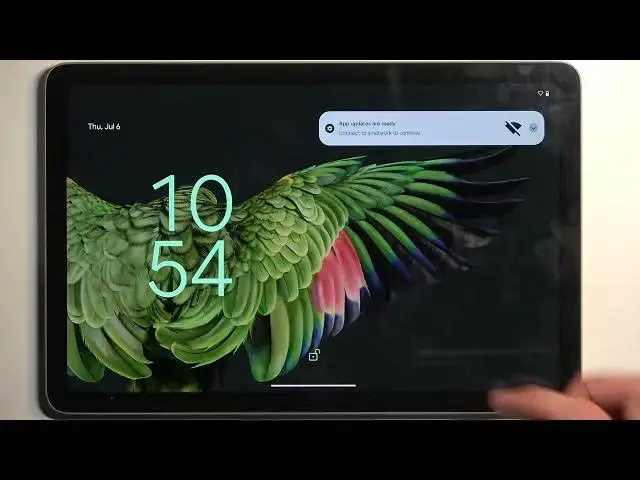0:00
Welcome, in front of me is a Google Pixel tab and today I'll show you a couple tweaks
0:04
and tricks you can do on this device. So let's start off with the home screen, which has a couple of features
0:16
that you don't actually get to see right off the bat. Now one thing that Google has introduced, I think like a couple of versions ago, was this
0:23
And we think that we can see these two apps right here. So these are not actually apps that are added right here
0:29
They simply keep switching for the newest app that you have opened
0:33
as long as I think it's not in the taskbar. So as an example, if I open up settings, as you can see, it's changed to settings
0:41
Now if I open up something else like Play Store, settings will move over here and Play Store should be right over here
0:49
Nope, I guess it kept the messages and it removed settings. But in any case, you can see that it basically substitutes apps with
0:59
I guess, the most recent ones used. And if you remove more apps from here, then more apps will become like this
1:05
as you can see right now. So it's basically an empty space right here
1:09
And as long as the space is empty, it just fits it with most recently used applications
1:16
The more you remove, obviously, the more recent applications you can see. Now moving on, we also have the home screen wallpaper
1:25
or wallpaper in style, as it's called. So in here, you can customize the look and feel of your device
1:30
Now we have the typical changing wallpaper, whatever. But below that, we have wallpaper color
1:36
So this allows you to pick a color scheme for, as you can see right here
1:41
this kind of lime, almost like color, greenish or teal, I think it is, whatever
1:47
Anyway, it basically picks it from the wallpaper that is set right now
1:51
And you have a couple of different ones that it creates based on the wallpaper. So you can cycle through them
1:55
and it will automatically change the color scheme of your entire device
1:59
which is a pretty nice thing, especially if you have some kind of colorful wallpaper
2:03
You can tailor the rest of the color scheme to that wallpaper, which is obviously nice
2:11
And below that, we also have the themed icons. So this basically changes the icon look to, well, fit with the color aesthetics
2:18
Now this is okay. Personally, not the biggest fan of it. It just makes them look all bland
2:26
But like I said, it's personal opinion. And also, it might look better with different wallpaper
2:33
Now moving on to the next option, it's going to be the hub mode
2:38
Though I don't have a hub, so I'm just going to explain it
2:42
But here we have a couple of different things that it can do with the device when it is in hub mode, which is basically attached to the speaker
2:48
And we have a screensaver, whatever, it's a screensaver. At a glance, remind alerts and more from assistant
2:55
So that's pretty nice. Now, obviously, I think everything here will be enabled
2:59
So if you don't like something that happens, which device when it's in the hub mode
3:02
you might want to just turn it off from here. So we have dock settings right here
3:11
We also had at a glance. So just go around here, find what interests you and customize it
3:20
Now, anyway, let's move over to something more interesting. So we're going to move over to something that is specifically from Google
3:31
and only on Pixel devices, as far as I know. So that will be the now playing option that is located under sound right over here
3:41
Sound right over here, you can scroll down and you have the now playing
3:47
And as you can see, when enabled, it will identify songs on your home screen
3:51
though this, I would argue, works better on phones rather than a tablet
3:57
because phones, you walk with them to stores and other places. And what it does, once you actually connect to Wi-Fi
4:04
it will download the list of songs that it that we will then use to identify what's playing
4:11
So you do need to connect to network. This doesn't take much space on your device
4:15
And it's downloaded once, I guess, updated probably every so often to keep track of the newest songs, obviously
4:23
Now, once that's done, when your device is on a lock screen, it will display the name of the song somewhere at the bottom
4:31
Whenever any kind of song is playing, it also keeps track of the songs that it identifies
4:37
So you can see it right here, now playing history. So later on, once you check out your phone, you hear a song in a store if you're using a phone
4:46
And if you like it, you kind of forget about it. You see the song name, whatever, right
4:51
Then you can navigate in here, check it out. It will have the names of the songs that were playing
4:57
whenever it actually identified something. Like I mentioned, though, this option is very nice if you tend to, I don't know
5:04
maybe listen to radio in your house or something like that, because obviously you won't be walking with this in your pocket
5:10
throughout like shopping malls and stuff. So this option is a little bit less useful on a tablet
5:18
but it's still a very nice one considering it works in the background
5:22
and you don't need to do anything extra, unlike Shazam, which will require you to open it up and then start scanning for music
5:30
Here, you hear a song, it automatically, if you want to know
5:33
you take out your phone and it already tells you what the song is, which is really nice
5:38
Now, anyway, let's move over to the display section right over here
5:43
where we'll have a couple of things. So we have the dark mode right here
5:48
If you want to enable just the dark theme, you can switch it on. You also have the option to enable it by tapping on a text on a schedule
5:57
either from sunset to sunrise or on a custom timer. And going back, another thing we have here will be the colors
6:06
This allows you to change just a saturation of the display. Now, I don't think that me changing it will..
6:17
I guess you can see just a little bit of a difference. If you pay attention to this section right over here
6:22
you can see that it becomes more vibrant, less. So this is just more saturated, while natural is a little bit more toned down
6:31
though the differences here are very subtle. Can you like swipe? There we go
6:40
Anyway, just another example right here. Here, you can see it a little bit more
6:49
So there we go. Now, this is completely preferential. I do myself prefer natural, a little bit more toned down and realistic
6:57
Now, one next thing that I'm going to touch upon, this is this one, the adaptive tone
7:02
So dynamic adapts the display to warmer or cooler tones based on the ambient light
7:09
So I don't think I will be able to show this very accurately. It is enabled by default, but I'm going to turn off one of the lights
7:14
which is a warm light, and we'll see if we can see some kind of shift in the tone
7:26
Let's try to change even further. Nope, I honestly don't see much of a difference here
7:39
It could be that it's doing it gradually, and obviously what this strives to do
7:45
and the reason I'm pointing this out is because to some people it might be a little bit annoying, but what it tries to do is to match the white color of the display to the ambient lighting
7:57
So obviously, as an example, if you're outside during the daytime, then the display will probably be, let's just call it neutral
8:06
But when sunset is coming around, obviously the entire outside starts to get a little bit more
8:14
warmer in color. So you have the sunset, which basically brightens and warms up the entire
8:20
city, for instance, and then the device will see that the tones that it's getting are a little bit
8:28
more to the warm side, orangish and so on, and it will match it on the display
8:33
so it looks like the display is still white compared to the rest of the environment
8:39
Because typically if you have like the sunset going on, and then your display
8:45
just normally, it would look super bluish compared to the environment that you're in
8:51
And obviously vice versa. So if you're in a daytime and you're inside with your warm lights
8:57
and at home, get out, then the display will look super like, warm, almost like a faded paper
9:05
So that's, again, something that you don't want, really. And what this option does is
9:10
just kind of tries to equalize the warmth of the display to the environment
9:17
Now, moving on to the last option that I wanted to show you, it's the notifications
9:22
or notification bubbles, right over here. Now, this is, I believe, enabled by default
9:28
but if it's not, you can toggle it on here. And basically what it allows you to do is have some
9:32
conversations and applications that allow you to talk, like, for instance, Messenger
9:37
appear in a bubble. Now, it is literally ripped from what Facebook did with their Messenger
9:45
but obviously, if it ain't broke, don't fix it. And a lot of the devices implemented that
9:50
nowadays into their system, because it is a pretty nice option to be able to run
9:57
either applications or conversations like this and just have them be movable
10:03
Now, there's one last thing that I didn't mention, and it's the dock that you can access
10:08
on the device. And typically, you have the little bar right here to swipe up to go home
10:15
and hold whatever to get the point. But if you just swipe it a little bit, it brings up your
10:21
dock that is visible right over here, just shrinks it a bit and obviously positions it in the middle
10:26
And this only is accessible to you if you are in an application. So from here, you can
10:34
at the top right over here, and this will show you all the installed applications. And what
10:38
you can actually do is, for instance, grab one, yoink the side, and have a quick split screen
10:43
function. It's basically that easy. Move it outside, bring it back up, see
10:52
We don't actually have any way of having it in popup view. So that's the only thing that it can
10:57
do. But you can also obviously swap between the apps quickly. And because we have the couple
11:04
applications that dynamically show you the most used one, you can just kind of start swapping
11:09
between them without much of a hassle. So there we go. Now, with that being said, hopefully you
11:16
found this video helpful. If you did, don't forget to hit like, subscribe, and thanks for watching