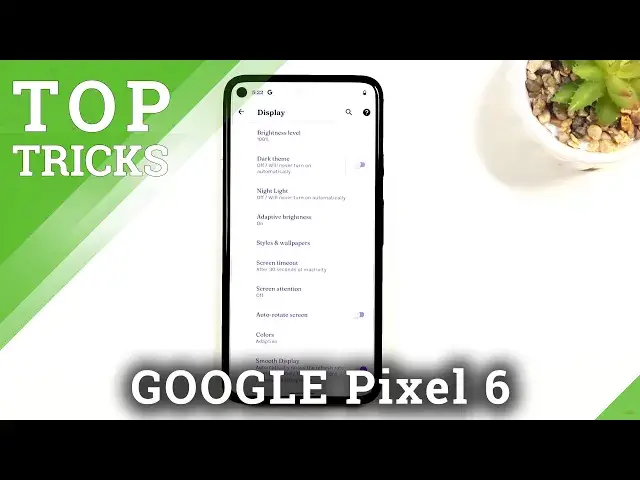Top Tricks GOOGLE Pixel 5 | The Best Pixel's Tips | Cool Feateures & Hidden Options
Jul 9, 2024
More info about Google Pixel 5:
https://www.hardreset.info/devices/google/google-pixel-5/
In this video, you can check out tips and tricks for GOOGLE Pixel 5. Let's find hidden options and useful settings for Pixel smartphones. What cool things your GOOGLE Pixel 5 can do? Find out with our video.
#tricks #tips #GooglePixel5
Follow us on Instagram ► https://www.instagram.com/hardreset.info
Like us on Facebook ► https://www.facebook.com/hardresetinfo/
Tweet us on Twitter ► https://twitter.com/HardResetI
Support us on TikTok ► https://www.tiktok.com/@hardreset.info
Use Reset Guides for many popular Apps ► https://www.hardreset.info/apps/apps/
Show More Show Less View Video Transcript
0:00
Welcome
0:02
I'm following the Google Pixel 5 and today I will show you a couple tweaks and tricks that you can do on this device
0:12
Now this regard this window just popping up out of the blue it's because it reacts to Google so yeah
0:20
Anyway, to get started we're going to begin with the style which is on the pixel
0:27
all, a neatly organized page where you can customize your display, things like icons, shapes
0:33
icon packs, wallpapers and stuff like that. So you can find it under settings and display
0:39
It's somewhere here, style and wallpaper. And as you can see, there's a bunch of those so we can choose things like funds and also colors
0:54
Now for some reason, we can create a custom one. So as you can see there is funds which you can Once you can choose whichever one you want then you have icons for it
1:04
Those are the notifications slash notification panel icons Then we have colors you can choose what kind of color these are and then we have icon shape
1:21
You can see it changes the outline of the icons So cheese whichever one you like And from there we also have the name So here
1:36
So there we go. I just set it up. And now, as you can see, things like funds are changed
1:41
Colors right here and shapes of the icons are as well. So there we go
1:46
Now moving on to the next option is going to be the screen attention
1:50
This is a really neat out. option. I wish a lot of devices would have that by default, but I think this and Motorola
1:58
are just a few that have this kind of thing. So just to describe what it does is when you're
2:04
looking at the display, for instance, reading some text, the front facing camera will basically
2:09
look at you in a way. And as long as it knows that you're looking at the text, the text
2:15
that you're trying to read something on the display or overall looking at the display, it
2:19
will keep the screen on. And when you put it down and stop looking at it
2:24
it will detect that, and from there, the countdown for basically a sleep for a screen
2:31
it will start. So, for instance, you have a sleep timer of 30 seconds, after which the screen basically dims and turns off
2:39
Once you're not looking at it, that will start. And 30 seconds later, it will turn off
2:43
But as long as you're looking at the display, it will not start the countdown, and your device will constantly have a screen on So anyway to get this enabled you can find it under the display and it right here screen attention simply enable it and there we go That really all it takes
2:59
Now not really great way to showcase this, so it's something that you will have to check yourself
3:06
Now anyway, moving on to the next option, it's going to be the screen refresh rate, and now
3:11
by default it is set to, well, set to be enabled. in here and quickly try to find it
3:21
Oh there we go. It's called smooth display here. And as you can see it automatically raises the refresh rate from 60 to 90
3:29
for some content and increased battery usage. Now, this is a fairly important part
3:34
It will increase or decrease your battery life. So if you check this on content that you're viewing will look smoother when you're scrolling up and down
3:43
This regard the fact that on the camera I cannot see this right now, it probably looks like 60
3:47
That is because I am recording at 60 frames and anything about that is just kind of lost
3:51
But the benefit of it is visible. Everything looks just more smooth
3:56
and more pleasant to the eye, but at the cost of the battery
4:00
So if you prefer to have your battery last longer rather than the display looking nicer
4:04
than disable this. And then moving on to the next option, it's going to be this simple split screen
4:10
which can activate by going into the recent and from there, tap on the icon right
4:14
on the recent application or hold it precisely and from there it will give you the two options with up info and split screen And when you enable it it it will show you other recent applications that you can split screen with but what you can also do is
4:26
simply go home and find out that you want to split screen with from your home
4:30
screen. And there we go. Now this works really good with YouTube where it allows you
4:35
to for instance play a video on YouTube on the top and continue to use your browser
4:40
at the bottom and even when you go home it minimizes it but never stops the video
4:45
So anyway, moving on to the next and last option, it's going to be the fingerprint swipe
4:52
for notifications. So what it allows you to do is use the fingerprint to swipe on it down and it will pull down
4:58
the notification shade like this, but you just don't have to reach on the top of the screen
5:03
to get it. So I'm going to first enable it, which can be found under the settings, system, gestures and
5:12
swipe fingerprints for notifications. this now if I grab the phone so I can actually get the fingerprint. There we go
5:22
So there's a showcase. So anyway this would conclude all the tweaks and tricks
5:35
I wanted to share with you and if you found this very helpful don't forget to like, subscribe
5:39
and thanks for watching
#Online Video
#Gadgets & Portable Electronics