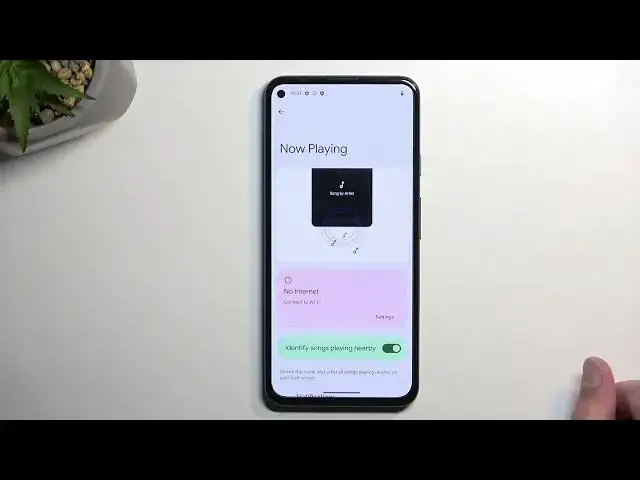0:01
And from me is a Google Pixel 5A and today I will show you a couple tweaks and tricks you
0:05
can do on this phone. So starting off with the first one, it's going to be not exactly sure what the name of it is
0:15
but it's basically dynamic applications. So as you know you have the dock at the bottom of your page
0:22
I have only one page, so let me just kind of get something
0:27
There we go. And you can see there is four apps that stay always at the bottom, they don't change
0:34
But there is a way that you can have them kind of like dynamically adapt. So if we just remove one, you can see it's changed now into settings
0:41
and has kind of like bluish outline around it. And if I open up some kind of other application that isn't on, for instance, the home screen
0:53
so let's just open up something like YouTube. Now if I close it as you can see it to change it
1:00
Now we can have multiple of these so if I remove another one. Now we have YouTube and Chrome and they will now keep swapping
1:07
So now it's YouTube, we have recorder, go maps, maps and recorder
1:17
So they keep shifting over. It's going to have basically apps that you recently opened up show up in here
1:25
and they automatically will keep changing based on apps that you opened up up which is pretty nice Now moving on to a next option which is I believe pixel exclusive it going to be the NowPlaying And to find it we just going to navigate into settings
1:41
I'm going to navigate to sound and vibration, and then scroll down to... Now playing, enable it
1:51
It will need to download a little bit of data before, which looks like it won't be doing right now because I'm not connected network
1:57
So it usually just downloads the info about songs, I believe it just creates like some kind of file about it
2:06
And that's about it. And from there, once you have this enabled and whatever you are, if the device hears some kind of music playing
2:13
it will give you a name of a song right here at the bottom letting know what song is playing all the time
2:21
It's not like Shazem. I don't think it backlogs them. Although actually it could
2:27
Yep, okay, so it does backlog them right here. So you have now playing history
2:32
So later on, if for instance you heard some song when you were in a store that you liked
2:37
you can go back home, check out the history right here and find it in the history of the
2:41
songs that the device did identify throughout like your stroll, for instance through the store
2:47
Now moving on to the next option, it's just a simple dark mode which you can find under
2:52
the display and settings. in display and we have it right here. So it's called a dark theme
3:00
We have a normal toggle for it so you can just flip between these two. But you can also tap on the text and this will give you more options right here So you have for instance schedule as a turn on at a custom time or turn on from sunset to sunrise
3:16
You can choose whichever one you want. These schedule options will give you basically what you consider kind of like a best of bold world
3:23
So during the summer, I personally feel like dark mode is a little bit harder to see
3:28
specifically in like direct sunlight. But light mode is a little bit better during that time
3:35
of day. But at night, obviously I don't like to be flashbanked by my device, so it will
3:40
automatically switch to dark mode, giving me that nice darker feel to it where you light
3:45
up to the display and it's not like pure white light just shining straight at you. It's a pretty
3:51
nice feature. Now moving on to the next option in here, it's going to be the colors, which
3:56
you can see right here, and this just allows you to adjust the colors of your display to
4:00
fit maybe to be a little bit more toned down if you want to. Now there is a little difference visible on the camera
4:08
You can see it when I'm switching between these two. That natural looks more desaturated
4:14
Well, obviously, adoptive looks a little bit more vibrant. So you can pick whichever one you want
4:19
You also have the error right here to flip between the pages just so we can see on different images
4:24
how that affects generally the image quality. So there we go. And moving on to the last thing is the wallpaper and style and the settings
4:37
And here you can customize just the look and feel of your device So we have things like wallpaper a typical standard one then we have wallpaper colors this defines how this tuggles filling will be colored so it based
4:51
on the wallpaper and if you look at it right now I do have a green wallpaper
4:55
so it is fitting with it but I can set it manually to be something else as can see
5:04
there we go Then we have a dark theme, which again just enables dark mode
5:15
Theemed icons. So it changes the color of them to fit with it
5:23
And also upgrade. Now this is probably one of the more handy ones
5:27
So if you change it to be a bigger grid like this, and this you can fit more icons on your display
5:34
And in addition, going back to the dynamic applications right here, you have more apps that are visible right here
5:41
because before we had only four, now we have five. So it shows me
5:46
it would normally show you one additional dynamic application or you can obviously fill it up with something else
5:51
You can just drag over up onto this space and fill it up with just a typical app
5:57
So you don't need to like have dynamic apps, but obviously if you want to you can
6:02
So anyway, with this being said, this would conclude the tweaks and tricks that aren't to show you
6:06
So if you found this very helpful, then forget to hit like. and thanks for watching