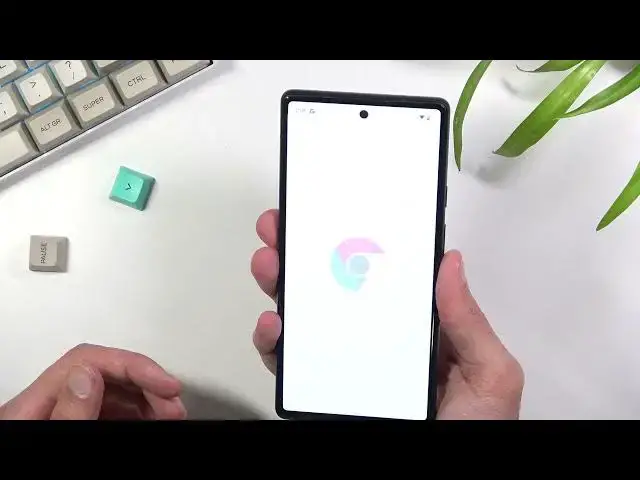Check more info about Google Pixel 6:
https://www.hardreset.info/devices/google/google-pixel-6/
Hello there! In the attached video guide our Specialist will show you Coolest Features of your Google Pixel 6. So, if you want to know everything about Best Settings and Super Hidden Options in your Google Pixel 6 you should definitely open this tutorial created by our Expert. To find more information visit our HardReset.info YT channel and discover many useful tutorials for Google Pixel 6.
How to Find Best Options on Google Pixel 6?
How to Use Top tricks on Google Pixel 6?
How to Locate Super Features on Google Pixel 6?
#TopTricks #BestTricks #TrickShots
Follow us on Instagram ► https://www.instagram.com/hardreset.info
Like us on Facebook ► https://www.facebook.com/hardresetinfo/
Tweet us on Twitter ► https://twitter.com/HardResetI
Support us on TikTok ► https://www.tiktok.com/@hardreset.info
Reset Guides for many popular Apps ► https://www.hardreset.info/apps/apps/
Show More Show Less View Video Transcript
0:00
Welcome
0:07
Infanami is a Google Pixel 6, and today I'll share with you a couple tweaks and tricks you can do on this device
0:14
So I'm going to begin with probably the most simple one, which is a dark mode or light mode
0:19
I believe by default the device actually comes with dark mode enabled so if you don't prefer to have this on
0:25
you can navigate into the settings. Then, do display and simply turn off dark theme
0:34
Now additionally there's more options in here as you can see you can top on this and this
0:39
will also allow you to set it up as a schedule. So in this way it will turn on and off automatically based on the time and you can have best
0:47
of both worlds so during night time you can have dark mode and during the daytime you can have light mode which is in my opinion is the best way to have it set up
0:57
Now moving on to the next option, this is more of a hidden one
1:02
So, my deal of the newer devices have this, unless it's something like a Huawei
1:07
which removes that feature altogether, even though it comes embedded with Android
1:13
But it's the auto-rotate. So by default, when you flip over and on normal devices we just kind of flip the screen
1:24
but here you can see that it brings this little. little icon right here. Try this again
1:29
So you can see it right here. And when you click on it, it will flip the screen to that position
1:35
And it will lock it in this position until you press on it again
1:40
So you can basically use the device on landscape or portrait mode and not be restricted to
1:45
need to fiddle around with the actual... Let me just quickly flip it back
1:52
So you don't need to be locked into this annoying thing that you need to flip it
1:56
flip it through here. It'll be amazing. There we go if this would allow me to actually now flip it
2:06
It's weird. There we go. It looks like it bugged out here. But yeah, as you will see right here
2:13
we are in rotate, auto-rotate off. So this will not rotate your phone randomly. For instance
2:21
when you laying in bed and you trying to use the device sideways it won flip it to well this landscape mode it will keep it in portrait if you trying to use the device sideways It won flip it to this landscape mode It will keep it in portrait if you want to as long as you don press on that button
2:33
So this is a really nice feature, which I really wish my phone actually had
2:39
Now anyway, moving on to the next option, it's going to be the smooth display
2:44
It's basically other way of calling a high refresh rate. Now on here, the device does have a nice
2:51
90 Hertz refresh rate which comes enabled by default. So that's really nice for
2:55
majority of the people that want to utilize this, but there's also people that will probably like to turn it off because they don't either see the difference in it
3:02
but what they will see is a difference in battery life. So your battery life will
3:07
suffer a couple hours, will be cut off from your battery because this is enabled
3:12
So if you prefer to have more battery life over the smoother display, you can
3:17
simply navigate into your settings, then under the display again, scroll down to smooth display and turn it off
3:28
Now this will obviously turn off the high refresh rate, making the scrolling and doing anything on the device seem a little bit more choppy
3:36
not as battery smooth as it is right now. So obviously pick whichever one you prefer more, smoothness or battery life
3:46
And moving on to the next option, it's going to be the live trend
3:50
the live translate and this simply allows a device to basically translate things on the
3:57
go. I believe this is based on whatever the device will be hearing. So things like for instance
4:04
YouTube in different language could be translated. The downside is the device does need to
4:09
download those languages as it I guess tries to use them. So you can find this option in system
4:14
under live translate and it's enabled but you'd have to add the languages that
4:20
you want to actually be able to translate. So you just select right here and download each language that we want to have in the database
4:31
Now moving on to the next option, it's going to be the gesture. Now by default we do have just a typical gesture navigation, but if you're the type of
4:39
person that prefers your buttons at the bottom, you can simply enable it through settings
4:46
system gestures and system navigation So right here we have the 3 button nav Once you top on it as you can see it brings back your three button navigation
4:58
I do prefer my gestures, so I'm going to stick with this one. And additionally, under gestures right here in the system settings
5:04
you have couple additional gestures right here, not just the navigation. So you have quick top, which..
5:11
Let's see what it does, so... Does it? Does it allow to actually tap, see QuickTap, take a screenshot
5:22
Is that like quick tapping on the back? I mean, it's supposed to take a screenshot, but..
5:34
Oh, there we go. That is actually cool. Obviously this probably is prone to misinterpretation of the QuickTop
5:43
but that is cool. There is nothing at the back. So you just basically top the the phone and the text that it's being topped and it does whatever you tell it to do
5:52
So we have screenshot, access your digital assistant constantly or pause media, see recent apps, show notifications, and open up
6:02
This is probably one of the more handy ones where you can set up a application that you will
6:06
open. So you just kind of choose app that you want to quick lunch basically
6:11
So let's see, let me just do something like Chrome right here. And there we go
6:21
Now it doesn't look like you need to kind of hit it more in the middle
6:25
If you do it a little bit too high, it just doesn't react to it
6:29
It doesn't want to do at all. There we go. So yeah, kind of a neat feature
6:38
Now obviously as you've seen, there is a plethora of other options right here
6:42
We go back, we have, what is it, go back, we have things like a flip camera
6:47
for a selfie so I believe this means flip phone not camera
6:54
quick open camera just allows you to I believe press Parkkey twice to launch it
6:58
if you don't like this you can turn it off we have tap to check phone
7:01
lift to check phone obviously this is enabled so can double top it and it lights up the
7:08
screen we can also lift it does the same thing flip to so I I believe if someone calls you or does this actually refer to like Do not disturb mode Oh yeah this is actually do not disturb mode So if you flip it onto the screen it turns on do not disturb mode
7:28
That is actually a neat feature to be honest. So yeah, there is just a whole plethora of things that are actually fairly cool in here that you can mess around with
7:38
Anyway, moving on to the next option and also last option, it's the rules
7:44
it's in the settings under system. Let's see if I can find it right here at the bottom. Rules
7:51
And just a quick version of it, you can see it right here. Rules helps automate changes that you regularly make in settings
7:58
such as switching your phone to silent whenever you go to work. So this would, I believe, use things like, for instance, your GPS location
8:07
and, as an example, also time to... Or you would actually set it up, let's see
8:12
So we have a couple options. Say do not disturb mode and
8:17
yep we can select Wi-Fi network or location. So if the device connects to a certain Wi-Fi, it will trigger this
8:28
or if you access or if you are in a general location as an example of your work
8:33
it will automatically trigger it. So I'm going to go with something like this
8:37
Let me quickly just set it up, although it doesn't really want to load. Okay, good enough
8:51
This is not exactly the location, but honestly it will work. Obviously you can also make the radius bigger if you want to be safe that it doesn't
9:03
like miss your workplace. And from there, select to confirm. Once you're in this location, it will turn on and do not a disturb mode
9:12
And voila! Now you can add a couple different rules that work in different ways
9:18
and do different things, so this is actually really nice. Now anyway, this was the last thing that I wanted to show you
9:27
and if you found any of these tweaks helpful in any way
9:31
don't forget to hit that like button, subscribe and thanks for watching
#Gadgets & Portable Electronics