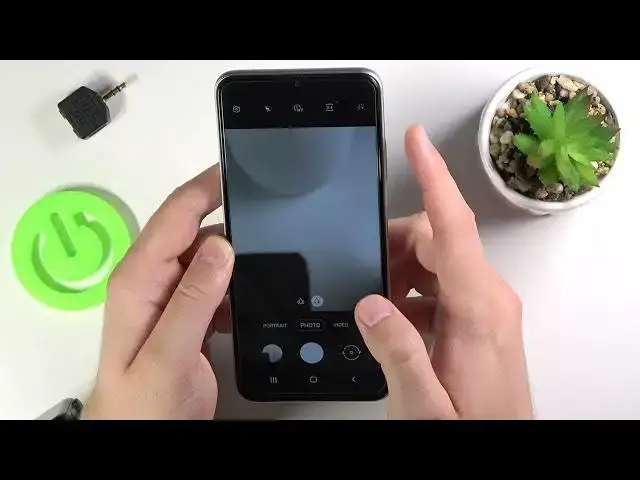0:00
Welcome in front of me I have Sonson Galaxy F-22 and today I will show a couple
0:10
camera tricks so we're the first we are going to open the camera and I will talk about
0:15
the features that you can find the settings and after that I will show you all modes
0:19
and a few things that we can also use when we got any photo or video mode or any other
0:27
that you can find this phone so let's start and tap on the core and left upper corner to enter the settings
0:32
and as you can see at the first we can enable QR code scan
0:36
so when you enable this option and if you want to scan your QR code
0:40
you can go for the photo mode and then put that code behind your camera like that
0:45
and it will be scanned automatically so we don't have to download any external application
0:49
we can also activate this option swipe shutter button to edge for take a bird shot
1:00
or create a give you can decide what you want to get I always take this option and take a look right now
1:08
when you swipe to the edge with your shutter button you can take the bare shot
1:18
so right now when you enter for the gallery and click here we can store the photos so we take 17 photos If you want to pick one of them click here and then tap to save
1:32
All there we can delight. Next, let's go back to the settings that you can also quickly activate video stabilization
1:43
by tapping on the switcher. We can also activate auto HDR to get better colors on our photo
1:50
and we can activate the grid lines to have better composition as you can see right now
1:55
the grid lines appears on the screen so if you want to put object on the middle on your
2:01
photo like that right now we can definitely match I mean we can definitely do it
2:07
better with the help grid lines there is sorry guys
2:20
We can also activate location tags on the photos by tapping on the switcher
2:25
For sure we have to click okay here to activate location. Be sure that location is also enabled in this place
2:34
Right now when you take a photo and check the details. We will get the exact location where the photo was taken
2:50
And the next option there is the shooting methods so we can change volume key feature It currently set up to take a picture or video but we can control a zoom option so take a look
3:05
When you press volume up or volume now button, you can smoothly zoom in
3:09
Or maybe I will show you like that. It will be a better example
3:18
We can zoom to the 10 times and we can also press volume down to zoom out
3:29
We can also find here floating shutter button, so take a look right now
3:35
When I enable this option, here we'll get additional shutter button, as you can see there's
3:40
the first and there's the second. Both of them works. You can move it wherever you want in your camera layout
3:48
so right now we can much easy much easily click on the shutter if you hold it
3:57
in a different position you can also remove it by dragging like that
4:02
and when you are here we can also activate the watermark so when you take photo
4:08
and the left bottom corner you will get marked that it was taken on
4:14
Samsung Galaxy F22 5G and right now let focus on the modes so when you are in the photo mode you can use wide lens or the normal lens but also we can use camera timer
4:28
when you click here and choose for example five seconds and press the shutter
4:32
button photo will be taken after five seconds in the video mode we can quickly
4:45
change resolution and when you are in the more modes we can find here slow motion
4:52
hyperlapse night mode pro mode panorama and foot and the pro mode we can control iso level
5:00
wide balance evi and also focus on the video how to use the promote you can find in our
5:09
YouTube channel so if you don't know just check it out and the hyperlaps you can for example change this bit for four times and you can record that
5:23
so for me that's all I hope that I'll help you if you find this video helpful if you
5:28
like the tricks let me know in the comment and of course subscribe to our channel so