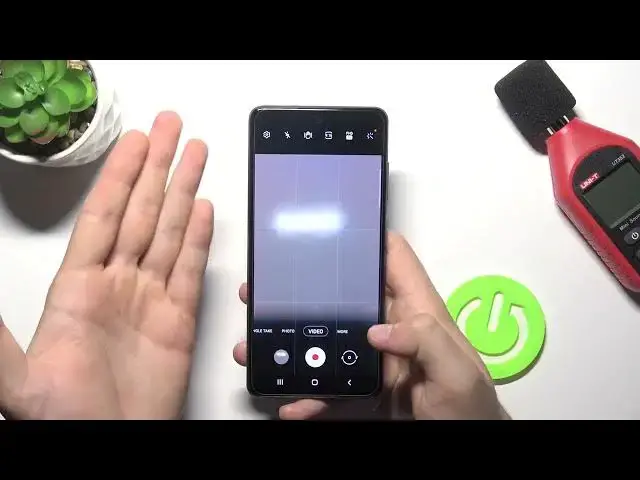0:00
Welcome, today I am with Samsung Galaxy A52S and I will show you a couple camera tricks
0:13
So at first I'm going to start from the best features that we can find in the settings
0:20
So to enter the settings you have to simply tap on the left bottom corner and after that I will talk about modes and things that we can use when you have that modes
0:27
So at the first you can see we get the first option that it's very useful for me
0:31
so there is the swipe shutter button currently is set up to take burst shot but you can
0:36
also create gift animation when you are on the best shot take a look we have to swipe our
0:43
our oh wait a minute okay we have to swipe it like that and as you can see it we basically take
0:52
series of the photos you can store them right here in the gallery
0:57
Oh, I think that's very useful when you are, for example, on the sports events and you
1:03
want to capture a lot of photos in very short time. For example, we can save this photo and maybe this one
1:11
Click here to save them and the rest we can delete or leave whatever you want
1:17
For example, we are going to delete the rest of them. Okay, so that's how the TechBershot option looks
1:25
When you scroll down we can also find the grid lines. So when you enable grid lines and go for the screen as you can see the help grid lines appears
1:34
on the screen and they help us to take better composition of the photos
1:38
For example if you want to put this object in the middle with the grid lines you are able
1:45
to make it definitely much easier as you can see. So that's cool and useful feature
1:53
We can also find here the location tax. So when we enable location tags, then turn them on and accept permission
2:02
Let's click OK, turn on. Wait a minute, let's turn it on again
2:07
And we have to be also sure that location is enabled on our smartphone. Right now when you shot the video or take photo, we will find the exit location where the photo
2:15
is taken when you go for the lead. Okay right now if our channel leads option is not working but let me just reset the camera application Let open it back Let take another photo
2:29
Okay, that's interesting. Let me just fix that problem. Let's turn it off here, here, and turn it on back
2:48
Unfortunately, it's not working, but in the normal cases, when you take a look on the details
2:53
you will find this kind of the option like this one, and you will find the location, and below the location
2:59
you will find the street number. And you will be also able to open it in the Google Maps
3:06
Let me just try to shut it on the video. Maybe it will work right here
3:15
Unfortunately not. So maybe it's some kind of the bucking. this smartphone and they will fix it in next updates but right now in my case is not working
3:23
Okay we can also go for the shutting methods where we can for example change volume keys function
3:29
so normally is set up on the shutter so when you press volume up or volume down button you are
3:35
able to take picture or record video but I can recommend you to use this option the second one and
3:40
take a look I will show you how great it works when you switch from the zoom in or out right now when you
3:46
press zoom volume up or volume down button we can smoothly zoom in as you can see or zoom
3:54
out by pressing volume up or volume down button and it works very very smoothly as you can see
4:03
so that's cool option when you are in the shotting methods we are also able to activate voice
4:10
comments so as you can see when you say smile cheese capture or shot we are able to
4:16
to take photo. When it is a record video, we are going to record video
4:21
So let's try if it works. Smile. Cheese. As you can see, it's working
4:30
Okay, we can also make photo by showing our palm of the hand
4:36
As you can see, this option is turned it on as a default. And I click right now when I show palm of my head the photo will be taken So that cool We can also add floating shutter button this one take a look right now
4:52
As you can see, we get two shutter buttons. So sometimes when you hold your phone like that and you are unable to reach this one
5:00
you can put it, for example, here on the right side or the left side
5:04
And right now it's definitely easier to take photo. If you want to put it back, just drag it below for this original shutter
5:16
And I think it will be all. Yeah, we are able to also activate filters
5:26
So let's turn it on and I'll show you how it works after a few moments. We are also able to add water marks
5:32
So when you enable this option, you can customize this mark. I'm going to leave it like that, click down, then just go back, take photo, and at the left
5:48
bottom corner we will find our watermark, so there's the Samsung Quad Camera and the
5:54
photo also I can buy hard reset. Okay and when you are in the normal mode, photo mode, now we can easily change brightness level
6:03
When you tap on the screen, you are able to increase or increase or decrease or decrease
6:08
brightness level so we don't have to use pro mode when you want to make it
6:14
Well that's very very simple as you can see. We are also able to add timer to the photos like 10, 5, I mean 2, 5 or 10 seconds
6:23
Let's try the tool. When you press shutter after 2 seconds this photo will be taken
6:31
And it looks, it works really nice. When you click here on the right bottom corner we are also able to quick
6:37
to quickly add filters so we don't have to download any external application from the Play Store
6:44
where we use this option. Let me just take photo with this one. So I will show you the difference
6:51
this one. And maybe this one. As you can see the color and temperature is different on these three photos
7:02
Okay we can open the this Oh sorry guys that was the fun No we have to go for the more In the more modes we can find error So take a look right now
7:17
When we enable this option, and then we have to move like that for a few times
7:22
and then click on the screen, we are able to draw on our pictures before taking pictures
7:29
So let's draw something like that. Okay, and I'm able to put my hand here and make it hard like that
7:45
Okay, I just shut the video instead of taking photo. Never mind, okay, so as you can see it looks like that
8:00
So you can draw over the screen or whatever you want and it will be attached to the place where
8:05
you draw it so let's try this one so that looks cool so when you're a creative
8:23
person you are probably know how to use this cool mode I'm not really so I will
8:30
draw something like that okay and when you are in the more modes
8:36
and we can also find pro video mode where we can adjust a lot
8:43
of settings manually there's like ISO shutter speed AF wide balance and we can also
8:51
set up the shadow if you don't know how to use the mode you can check our other video
8:58
when we talking about that mode and we can also find the pro mode where we are able to adjust
9:05
a lot of things manually, it's very similar to the video promo but here we are only taking photos
9:13
So basically that's all from the best tips and tricks that you can use in the A52S camera
9:18
If you find this video helpful, remember to love a like, comment and subscribe