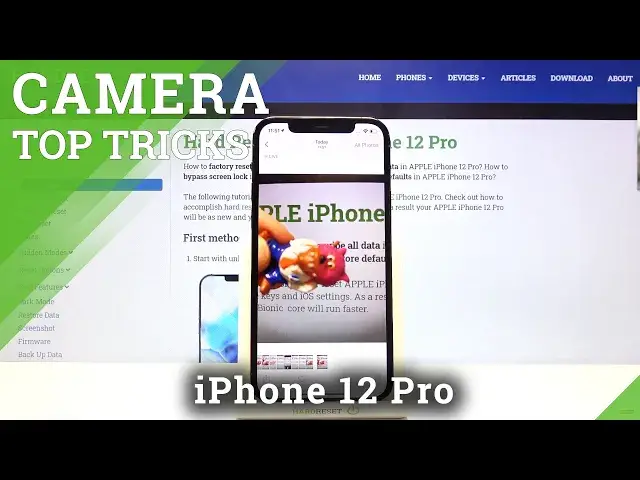0:00
Welcome here I've got iPhone 12 Pro and I'm gonna show you the top tricks of it's camera
0:11
so at first we have to tap on a camera button here to open it and for now we are in the standard photo mode
0:17
let's see what we've got here let me start with this settings bar here we can change the modes of this camera we have the time lapse mode
0:25
slow motion video standard photo power straight and panoramic So this is a lot. I suggest you to making experiments with that and just have a good fun
0:35
Now let me stay on the standard photo mode and here let's start by tapping on the screen anywhere like that
0:41
As you can see we get access to this square and this is connected with this sun icon
0:47
So the square is the focusing we can focus anywhere we need at our picture
0:52
When we tap a little bit longer on the sun, we get access to some extra slider as you can see
0:58
And this is the exposure compens. so we can manage the light of our picture
1:03
By going up, we can make it more bright and by going down, we can make it more dark
1:09
And of course, there's no problem to go back to auto-experture compensation. We can do it by just simply tapping again anywhere at the screen
1:16
and it goes back to the auto. Now let's have a look at these buttons
1:20
Here we can change the lenses of this camera. Now we are on the ultra-white lens at the center
1:25
We have the standard and we can also get closer. As you can see this is connected with zoom so for now let me show you how to use zoom
1:33
We can do it by using the fingers like that and get closer to the subject and also go back
1:39
We can also tap on these buttons once again a little bit longer
1:44
And as you can see we have access to this extra slider I think when we use this we can be more precisely at our zoom
1:52
So this is how to use this and now let's stay on the standard lens and let's move
1:59
to this settings bar here. Let me start from the left corner
2:03
By just one tap here we can turn on and another tap to turn off the camera flash
2:08
And from the right here we can turn on and turn off the live photo So let me focus on this for a while When we have this turn it on and when we take a picture we get at the same time for things
2:24
So this is really cool because we have two photos and two short clips
2:29
Let me show you how it works by taking a picture. To see the photo let's go to the left corner at the bottom to this button
2:37
When we tap on it, we get quick access. to the gallery so this is the basic live photo when we slide down we get access to the effects
2:46
and here we have the loop video so this is one of short clips here and another here is the bounce
2:57
and when we slide again we get access also to the long exposure picture and this is how it works here
3:04
so we have as i said four in one two pictures and two short clips
3:12
Now let's go back to the camera and let's have a look at this button at the center
3:17
When we tap on it we get access to more setting switch appear here
3:21
As you can see from the left we have also the flash and the live photo icons
3:26
So here we have more advanced options. We can turn on the flash on the auto so the camera recognizes when it's needed
3:34
We can turn it on every time we take a picture. Now this one button here in the left corner is at the yellow color
3:42
So here we have some short access to the flash and we can turn it off also easily
3:48
So it changes also here. And with the live photo we have also the same thing
3:53
We have the live auto we can turn it on every time we take a picture and also we can turn it off
4:00
So these two buttons have some shorts here and here. Now let's move to this one
4:06
we have the aspect ratio of this camera. Now we are on the 4 and 3 ratio
4:13
We can pick also the square. The background now has changed to this square one
4:18
And here we can also pick 16 to 9. So this is the longer one
4:22
Of course by tapping on this button once again we can easily go back to 4 and 3 Now let move to this button here we have also access to the exposure compensation slider so we can do it like in this sun icon here
4:38
so we can also manage the light of our picture. So let's stay on the auto now
4:44
and let's move to this button here we have the camera timer
4:48
so we can adjust the delay of taking picture We can pick from 3 or 10 seconds
4:55
Let me pick 3 seconds to show you how it works. Also it appears here as you can see
5:00
So this is short information that we have this turnet on. On 3 seconds, let me take a picture
5:06
We have the countdown. And now the picture was taken with 3 seconds of delay
5:13
Now let me give this turnet off. Let's move to this button here
5:17
And here we have access to the filters. We can make our picture
5:23
just more beautiful before we take it now we can pick whatever we want and need
5:29
Like that. So let's stay on the original one and now let me stay on this and let's go out from the camera. Let's pick the settings
5:41
Here we have to slide down and pick the camera and here we have some more advanced settings about the camera. As you can see, this is
5:53
how they look like. Let me show a few of them. Let's start with formats
5:57
When we tap on it, we can change the quality of our pictures from high efficiency, the higher
6:02
one to most compatible to lower one. So this is how to use this. Let's go back to the settings
6:08
We can also here pick the quality of our video. As you can see, this is how to change this
6:18
And also here we can change the speed of the slow motion video for
6:23
from 120 to 240. And now let's have a look at this option
6:30
Use volume up for barst. By tapping on this button we can turn it on and turn it off
6:37
And when we have this turn it on we can use the volume up key which is here at this device to take bars the photos so we can take a series of pictures
6:48
Let's go back to the camera, let me show you how it works, and let me try to use this button
6:54
When we tap on it a little bit longer, as you can see we get the series of picture
6:59
So this is how to use this and when we tap on it once we can take one picture
7:05
Now let's go back to this settings. So we are again in the advanced camera settings
7:12
Let's have a look at scan cure codes option. By using this button we can turn it off and turn it on like that
7:19
But I suggest you to keep this turn it on because when you have this you can scan your codes
7:24
by putting them inside the camera so you don't need any other app to do it and this is really easy
7:31
Now let's have a look at the composition settings. Let's start with the grid option here
7:37
By using this button we can turn on the camera grid lines and another tab to turn them off
7:42
So let me keep this turn it on. Now let's go again to the camera to see them
7:47
And it shows us these lines. This is useful. For example, when we want to use the rule of Verdeen photography or making experiments with composition
7:55
Also remember that these lines are not visible at the real pictures
7:59
So when I take a photo and when I go again to the gallery to see the photo week, we can see the photo
8:03
so we can't see the grid lines added. So these lines are only to help us taking better photos
8:09
Of course when we don't need this we can easily go back to the settings here and use this button to turn them off
8:16
So for now as you can see they are turned off. So they have gone here
8:22
Now let's have a look again on this settings in the camera
8:26
Here we have also one cool option. So at the mirror front camera when we use this button we can mirror
8:33
our pictures when we take a selfie, so by just one tap here to turn it off and turn it on like that
8:41
And that's all, thanks for watching, subscribe by our channel and leave the thumbs up