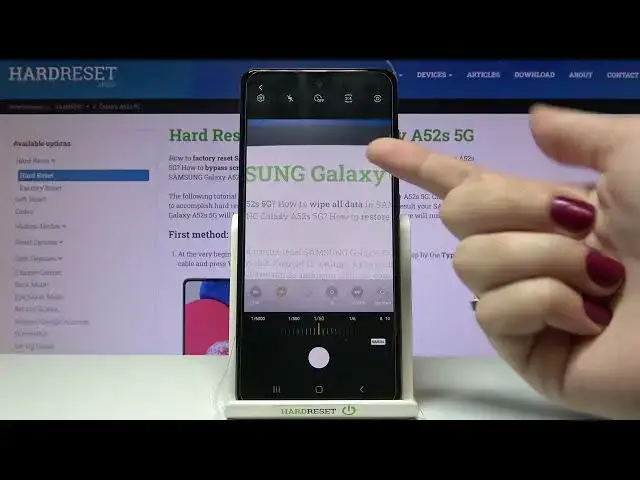0:00
Welcome here I've got Samsung Galaxy A52 S5G and I'm going to show you how to use the camera Pro mode at this device
0:14
So let's start by tapping on the camera button to open it and for now we are on standard photo mode so we have to change it
0:21
Let's do it by using this settings bar and just simply going to the right to more
0:26
Here we get access to more modes of this camera. One of them is the Pro
0:30
So let's be good. Here we are. This mode gives us possibilities to choose some shooting parameters by ourselves
0:36
This is useful when we want to learn photographic skills or making experiments with photography
0:41
So let me start with this settings bar. Let's go from the left
0:45
The first one option here is the ISO. So we can change camera sensitivity to light
0:51
As you can see we get access to the slider. By going to the left, we can start with 50 and make our camera left
1:00
sensitive by going to the right we can make it more sensitive to Construction of it so this is wide spectrum
1:07
Like in the really professional camera and of course we can easily go back to auto ISO by tapping now on this manual button from the right
1:17
So it changes to the auto Now let's move to the second option the shooter speed here we can change the time of taking picture
1:25
By using the slider and going to the left we can make it shorter the shorter the
1:29
shortest here is 1 and 6,000 of second and it is really short it should be definitely better to objects
1:37
for example in move to frozen them at the picture with a good light by going to the right on the
1:43
slider we can make our time longer and the longest here is 10 seconds so this should be better to objects that are stable And of course we can easily go back again to auto shooter speed by tapping on manual button from the right
1:58
Now let's move to the third option, the exposure compensation. Here we can manage the light of our picture and we have different slider at the center
2:08
We have zero parameters. By going to the right on it, we can make our picture more bright
2:13
By going to the left, we can make it more dark. To go back to auto exposure compensation, we have to slide to the center
2:20
And now let me show you one thing connected with the exposure compensation
2:24
when we add just shooter speed manually, the exposure compensation button is locked
2:30
because shooter speed, together with ESO, are kind of advanced light managing
2:37
And when we use this, we don't need this exposure compensation button
2:41
because this is only basic way to manage the light of our vision. the light of our picture so if you want to use this on the basic level you have to stay
2:51
on the shooter speed on manual sorry on auto settings so remember about it and now let's move to the
2:59
next one option the focusing we are on a f from auto focus by using this slider we can change
3:05
it to mf to manual focus and as you can see this is how to use it when we adjust it correctly and
3:13
and tap a little bit longer on this slider we can see this green signs that shows us the
3:20
areas of our photo that are focused so this is really useful thing here and of course we can
3:27
easily go back to autofocus by tapping on this manual button from the right now let's move to the
3:33
next one option the white balance here we can manage the temperature of our picture in Kelvin degrees so this is kind of balance between the warm and cold tones of our photo By going to the left on this slider we can make our picture more cold more blue
3:50
By going to the right, we can make it more warm, more orange
3:54
So this is how to use it. And of course we can easily go back to auto by tapping again on manual button from the right
4:01
And now let's move to the last one option standard. When we tap here, we get access to a auto
4:07
a few other buttons and here we have really cool thing because by using them we can create
4:13
kind of filter that we can add before we take a picture so these are really pro things here
4:20
we can add just the contrast of our photo by going to the right we can make it more contrasted
4:26
by going to the left we can make it less contrasted at the center we have zero so the auto settings
4:33
and next one here is the highlight so we can add just
4:37
the parts of our picture that are highlighted and make them more or less highlighted by
4:43
using this side there and going to the right or left as you can see
4:48
Now let's move to the third one here, the shadows. So here we can change the shadowed parts of our pictures and also make them more or less
4:59
shadowed as you can see. And here also we have saturation so we can add just the intensity of our pictures and also make them more or less shadowed as you can see
5:06
city of colors at the photo and we can make them more intense or less intense by going to
5:13
kind of black and white so also this is really cool thing and useful and the last one parameter
5:19
here is the tint so the balance between pink and green color at our photo let me show you by going
5:26
to the right we can add more pink to our picture by going to the left we can add more greens so I really like these parameters because they are really professional here and after managing all of these settings manually
5:43
let me adjust them like that we don't have to separately go back to auto settings we can do it
5:51
at once so when we slide a little bit to the left on this settings bar we have
5:58
to reset button and now when we tap here we can reset all of these parameters to start using them from the beginning
6:05
And now let's move to this settings bar. I want to show you the right corner button
6:10
Here we can also pick the metering only in Pro mode from center weighted to Matrix and also to the spot one
6:19
So you can stay on whatever you need. Now let me pick for example this one and let me adjust the settings to take a photo
6:27
so maybe ESO here the shooter speed here as I said the exporter compensation now is locked
6:36
because we use ESO and the shooter speed together the focusing let's stay on auto and a little bit
6:42
warmer now let's move to the standard more contrast more highlights more shadows maybe and more
6:53
intensity of the colors and maybe a little bit more pink. To see my photo let's move to the left to the button that follows us straight to the gallery
7:05
So this is how it looks like it's not perfect but I suggest you to making experiments with all
7:11
of these settings and just have a good fun. Thanks for watching subscribe by our channel and leave the