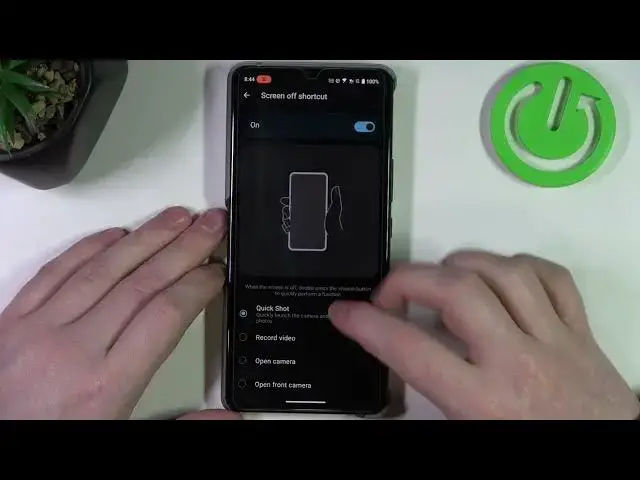0:00
Hello, in this video I want to show you how to use all gestures and motions on
0:05
ROG Phone 8. To do this first we'll need to open our settings, inside move to advanced and
0:16
inside you should be able to find gestures. Now there's this entire tab
0:21
dedicated to the screen gestures and let's try using them. First we're gonna
0:27
go for the main gestures, there's lift to check phone, if you lock your phone you
0:32
can pick it up in a grip and it should wake up the screen without touching any
0:36
buttons. Next is flip down to mute, turn the device face down to mute incoming
0:42
calls, that means you can put your phone upside down, that means a
0:46
screen to the table and it will mute incoming calls. Then there's touch
0:52
gestures, screen off, double tap to suspend and screen on, double tap to wake
0:58
up. If we lock our device we can double tap to unlock it, I mean wake it up and
1:03
double tap again to lock it down. There was also swipe up to wake up, we can lock
1:09
our device, swipe up and it should also wake up the screen. Next is music control
1:14
you can activate it and then control multimedia using gestures unlock screen
1:19
that means you can draw pause button to either play or pause music, draw arrow to
1:25
the right to play next track, draw arrow to the left to play previous track and
1:29
there's also different gestures that you can draw to perform different actions on
1:35
your phone. For example we can go for the W and all of them work the same way, you
1:39
just pick a different function and draw different shape. So let's go for W and
1:45
here we want to open a calculator with that gesture, let's lock our phone, draw
1:51
W and it will launch the calculator. Now we can go back from the gestures and
2:00
there's the rest of them right here, quick launch camera by pressing power
2:04
key twice and it should work from any screen. Then there's screen off shortcut
2:12
quick shot, we can click on it, then there's the when the screen is off
2:18
double press the volume down button to quickly perform a function and you can
2:22
pick a different action for it, whichever one you like. It works like this, we can
2:26
lock our phone, double press volume down button and in this example it
2:30
opens a camera and takes a burst photo. Next is one-handed mode, when activated your phone should be much more
2:41
accessible while using it with one hand, that means you'll be able to access
2:45
notification bar from the middle of your phone. Next one is a back tap
2:51
there's double tap and triple tap and both of them may have
2:57
different functions if you assign them. Currently there's a screenshot on double tap and open camera on triple tap. If we pick up our phone and tap on the
3:06
back right here it should perform one of them. So first let's try double tap
3:12
works fine and triple tap, also works fine
3:29
Next will be air triggers and here when activated we can also answer them to
3:36
assign different functions for short squeeze and long squeeze. There's also squeeze force level and I needed to put it on one to actually perform
3:46
any of them. So if you have that problem that they don't work, make sure to change
3:51
squeeze force level to one and now we can click on one of the options and
3:56
change the function. For example there's Google Assistant on the first one and X
4:02
mode on long squeeze. To actually use them there's two air triggers, one
4:07
right here and another one right here. We can hold our phone like this and
4:11
basically squeeze them and they should launch certain actions. Next is
4:22
open floating windows via heads up and that means if you receive any
4:27
notification and it will be visible right here for a short moment you
4:32
can swipe it down and it will open a location that was triggered by that
4:38
notification. And that's it for this video, hope you liked it. Please consider
4:42
subscribing to our channel, leave a like and a comment below