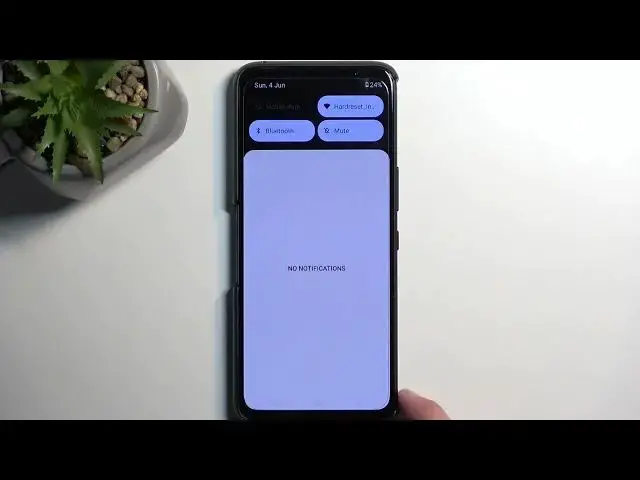In this tutorial video, you will explore various tricks, tips, and cool features of the ASUS Rog Phone 7. Discover hidden functionalities, shortcuts, and ways to optimize your gaming and overall smartphone experience.
Check our website: https://www.hardreset.info/devices/asus/asus-rog-phone-7/tutorials/
How to optimize battery life on ASUS Rog Phone 7?
How to customize settings on ASUS Rog Phone 7?
How to enable gaming features on ASUS Rog Phone 7?
How to use hidden functionalities on ASUS Rog Phone 7?
How to personalize the ASUS Rog Phone 7 for a better user experience?
#asusrogphone7 #rogphone7 #gamingphone
Follow us on Instagram ► https://www.instagram.com/hardreset.info
Like us on Facebook ► https://www.facebook.com/hardresetinfo/
Tweet us on Twitter ► https://twitter.com/HardResetI
Support us on TikTok ► https://www.tiktok.com/@hardreset.info
Use Reset Guides for many popular Apps ► https://www.hardreset.info/apps/apps/
Show More Show Less View Video Transcript
0:00
Welcome. And Follow Me is an ROG Phone 7 from Aces, and today I'll show you a couple tweaks and tricks you can do on this device
0:13
Now I'm going to start off by saying that I'm not going to be focusing too much on the gaming aspect of this device
0:19
which obviously for the most part this is what this device is, or who this device caters to
0:25
this will be more like a general kind of list that anyone can use no matter if you're a gamer or not
0:33
so let's just get straight into the settings we'll find a bunch of them so we're going to start off with the display
0:39
and here we have the typical dark mode somewhere excuse me am I blind
0:55
I must be blind. Let's try to search it. It's dark theme and somehow I missed it
1:11
Not exactly sure how. But anyway, by searching for it, as you can see, it shows up as dark theme
1:16
All it does is just enables the dark mode. And this is the permanent switch
1:21
You do also have the schedule. So you can utilize that if you want to, and you have two different
1:25
options either on a custom timer or from sunset to sunrise. And this will basically make it so the device swaps between these two modes automatically
1:32
to provide you with the best option for the current time of day
1:37
Now there's additional benefits to the dark mode on this device. It is using I believe an OLED or Amelette display which because of that when it's in
1:45
dark mode the background that is typically white turns fully black and what that results
1:50
in is your phone needing less power because it's not really like
1:55
lighting up these pixels that are fully black, they're just completely turned off, providing
2:00
you with better battery life. Now that won't be anything like super extensive but it's
2:05
there, so just wanted to mention it. And obviously this only affects it during the screen
2:10
on time, not when the screen is off. Now moving on to the next option, it's going to be the
2:15
color mode. Now that's going to be under the display and for some reason it's called
2:21
splendid. I'm not exactly sure why. I think that's a select. collection, but then the name would be optimal, whatever
2:29
As you can see, and here we have the screen color. We have optimal, natural, cinematic, standard, and customized
2:38
So you can choose whichever one you want. There is obviously no wrong or right option right here
2:44
So just pick whichever one looks the best for you. We do have several images to go through as a, just a kind of example
2:54
to see what the changes will be. Now on the camera, you can probably see very little change
3:06
These are actually, in all, honestly, very subtle. So just pick whichever one you find to be best
3:15
I prefer something that is a little bit more warm So cinematic is one of those warmer tones where the white background just has a little bit more like a warmth to it That kind of what I prefer
3:27
But obviously, that's my preference. You can choose whichever one you want, like standard or saturated
3:32
although there is no saturated. But one last thing, I'm going to just check out the customized one
3:38
There we go. So the customizes doesn't give you as big of a range as the pre-made one
3:57
So as an example, when it comes down to the warmth, the cinematic is a little bit more cranked up compared to this
4:05
I didn't mess around with the color temperature. I assume if I would probably do this, I could achieve with both of these combined same results
4:13
but obviously just I wanted to see how that actually varies. Anyway, let's move over to the next option, which will be the refresh rate
4:24
So that is also under the display. Let's just quickly try to find it
4:40
There we go. Refresh rate. how I missed it. But anyway, as you can see, this device can go all the way up to a staggering
4:48
165 Hertz, which is insane, to be honest. But for probably best battery life and also experience
5:00
I would suggest dropping it. So it's actually a little bit challenging, considering
5:07
the automatic is basically a mixture of, I assume, too, but I have not
5:13
way of actually like knowing so let me quickly explain auto mode typically
5:19
picks two or oh yeah two refresh rates now that could be obviously the
5:26
highest one which in this case would be a hundred and sixty five are their very like highest end this one can push it and that's probably what auto will stick
5:33
when you're just you know swiping up and down but when the display is
5:39
stationary like it is right now when it's not animating anything it's
5:43
will drop either to 60 or in certain phones it will drop it even lower to like 20 or even lower
5:49
depending on a phone on what kind of tech it has. Now I would consider that 165 Hertz is a nice
5:58
bragging right but anything outside of like 120 hertz will be very hard to spot a difference
6:05
between like 120 and 165 but obviously that is a still a decent increase in 3rd
6:13
frame rates that will be need to push to the display per second and obviously it will also increase the battery consumption when doing this
6:22
So it would be very nice if the auto would actually be able to I don know I utilize max 120 but it either 120 full tilt or auto which utilizes both which I assuming 165 and 60 So to kind of give a general explanation here what to pick if you planning to prioritize battery life
6:48
obviously stick with the 60. This will be the best option for battery life. If you want nice smoothness
6:54
and still a decent battery life, auto will probably be better. That is something that would recommend checking
7:02
So auto or 120. Now, this is very dependent on how you use the device, obviously
7:12
So if whenever you're using your device, you're just always doing something on it
7:17
and for instance, like keeping it stationary, then auto will not have much of a difference in terms of battery life
7:25
while the 120 will. But if you have things like right now
7:29
just an image or page that isn't moving in any kind of way
7:33
I am saving battery even though once I start doing anything it will automatically crank it up to 165
7:40
So it really depends what you will be doing. So from there you can pick which option will suit you the most
7:49
Now moving on to the next option, it's going to be the status bar icon manager
7:58
So this allows you to hide all the toggles or icons that you have right here from
8:03
different toggles like Bluetooth, Wi-Fi, hotspots, and so on. So you can go in here
8:09
and toggle off I believe all of them or if not all a majority of them, which would be
8:17
probably all the visible ones anyway. I'm gonna just toggle all of it so you can see how it
8:22
will look like. So we don't have almost anything actually. We do have a single
8:30
notification which can get rid of and voila there's literally nothing in this
8:34
that is bar now I would probably recommend keeping something like time and battery for just a little bit of info but in terms of clean look I would
8:43
probably change the battery to have percentage in the battery itself or just
8:48
not show it at all as in the percentage so you can do that as well by going to
8:55
the battery section which I'll be touching upon in just a moment now next
8:59
will be the system navigation. Now I've been using buttons for the, well, since the beginning
9:06
of the video, but I do personally prefer the gesture navigation, which removes the buttons
9:10
and then allows you to this gesture. It does give you an animation right here to kind of show you
9:16
how to use them. There's also additional option by tapping on a gear icon, which allows you to
9:21
increase the sensitivity of the back gestures, so either one of those. So it just increases the sensitivity
9:27
as a what will be the like trigger area for your finger
9:34
So as long as your finger is anywhere on that blue line that was here, it will, and well, swiped, obviously, it will activate as a gesture
9:42
If it's literally like right outside of it, it will then consider this as a swipe
9:47
So if you have problems where it just doesn't always pick up your swipe from the edge as a gesture
9:54
you might want to increase this. Now moving on to the next option in here also is the hiding indicator at the bottom In all honesty it serves no purpose so I prefer to hide it It just makes the device look cleaner
10:09
and still functions the same exact way. It just removes this bar
10:13
which, like I said, served no purpose. Now, moving on, I'm going to now touch upon the battery section
10:21
So let's go into the battery. And in here we have system mode, as it's called
10:25
We have three different ones. We have the dynamic, we have the X mode and we have ultra durability
10:31
Ultra durability is basically the power saving mode with a flashy Aces naming crap
10:38
But in all general idea it's a power saving mode with extra bells and whistles
10:45
Now X mode will be basically cranking your device all the way up, full tilt
10:51
giving you as much performance as you possibly can from this phone
10:54
Obviously it will then decrease your battery life but if you need some kind of extra boost and performance
11:02
you get it by going into X mode. And the dynamic is basically a mixture
11:06
where it just kind of tries to optimize the battery or the phone to your current usage
11:12
Now I'm going to touch upon the durability and go in here and just kind of showcase this
11:20
how ridiculous this is because we have a stupendous amount of options in here
11:26
for power saving. mode, which typically most of the devices have like a yeah, cool, you flipped it on, a little bit
11:35
of less brightness, Wi-Fi and mobile data off, go have fun. Here you have obviously a clear
11:42
visibility of what is being changed on the device and full control over all of these options
11:49
So if something doesn't fit your exact needs, as an example, if you want your device to still
11:54
run at 165 Hertz, when you enable, power saving mode, boom, you toggle that off and you get all the benefits or other benefits
12:03
from power saving mode apart from the reduced screen refresh rate and you get to go
12:08
You have a bunch of different things like sensitivities, precision, more touch sensitivities and
12:15
so on. So it is pretty extensive when it comes down to what you can actually set in here
12:22
And going into the X mode, it will be similar though. in this case you probably want to push it in the opposite direction
12:31
So if in other ones you are going with sensitivities reduced to increase the battery life
12:38
an X mode you probably want to crank them up to be more precise and better
12:42
Obviously all those options will be increasing your battery life, so something to keep in mind
12:49
But just to finish this off, the X mode here is obviously more catering towards more power
12:56
rather than more battery life and these tagos right here also represent that as well
13:04
so that's basically everything that I wanted to show you so if you found this very helpful
13:11
don't forget to hit like subscribe and thanks for watching
#Computer & Video Games
#Gadgets & Portable Electronics
#Gaming Reference & Reviews