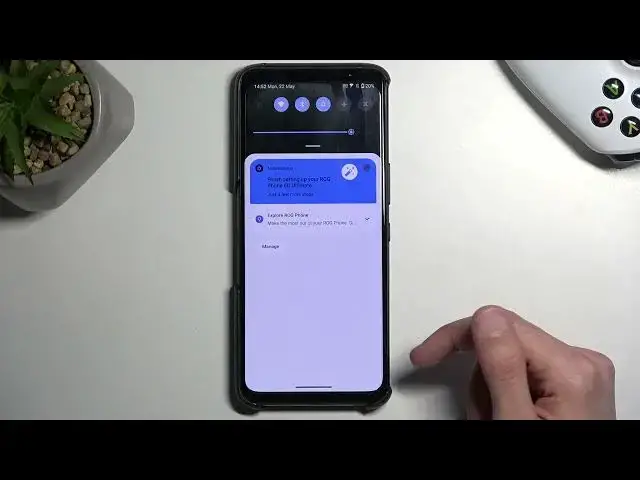0:00
Welcome and follow me is an Aces or Gphone 6D and today I'll show you a couple tweaks and tricks you can do on this device
0:12
So let's get straight into it by opening up our settings and we're going to begin by going into the display section. So here we have a couple different things
0:24
Now we're going to start off with the splendid which is awfully
0:29
stupid name for what it actually does, which is basically a screen color mode
0:35
So here you can switch between them and it will just change the color, saturation, brightness and so on
0:41
of the display. And obviously if you find that the default one is, for instance, a little bit
0:47
too saturated or maybe too bluish, you can check out some other ones which might provide you
0:52
with a little bit of a better looking image. And that is completely up to preference. So
0:57
if you find one that looks better, and stick with it. it so now i'm gonna stick with the standard and moving on to the next option it's going to be the
1:09
power button now here when we hold the power button we get this weird many but it can also just
1:17
revert it back to the default android one which let's just see if i can find the button quickly
1:23
there we go power button mini so here we have the Android stock and as can see it
1:31
turns on and it gives you the typical Android looking power mini and we can also
1:38
check what is visible on here now by default there is only an additional of a
1:45
screenshot the rest of the options as you can see you cannot deselect so you
1:50
could turn off the screenshot if you don't want it to show up in here Anyway let move over the next option which will be the quick settings for panel style
2:05
which is somewhere here. And there we go. So again, and not Android, but Aces made their own kind of style for the notifications
2:21
and this is basically what it looks like. Now, this is completely preferential
2:27
so you can choose either the stock Android one or the Aces
2:32
Now the difference between them is that Aces can fit or shows more compacted icons
2:39
or toggles as you can see. So it fits more of them while Google one only has like four of them
2:45
which are a little bit big. Here we have significantly more that are visible on a single page
2:51
So just to give a comparison, you can see that it does kind of switch it up
2:58
So the AIS one fits more icons while the Google one has a clearer view of each individual one
3:06
Now, to kind of give you just the best choice, if you're planning to set this device up for some elderly person
3:14
I'll probably go with the stock Android because it's a little bit easier to orientate yourself around the big
3:21
tuggles while probably most of us younger people will use the aces one
3:27
because it just fits more gives you a bigger array of options without needing
3:34
to do any extra steps. Anyway moving on to the next option it's going to be
3:40
the status bar icons which we have it right here also under the display and
3:46
this simply allows you to toggle off the appearance of each toggle. So
3:51
So if I pull down my notifications you can see that I do have things like Wi enabled Bluetooth You can also turn on hotspot What else is here
4:06
Also turn on do not disturb mode. I'm turning on everything that will just show up in here
4:12
As you can see, now we have a clutter of different tuggles. And now I can go over here and just toggle off most of them
4:18
So there we go. Bluetooth is gone. even though the toggle is still on
4:23
So it just removes the image or icon from your status bar, giving you a cleaner look
4:28
I'm just kind of running down through all of these. I'm going to literally toggle off everything
4:37
There we go. Now, this is more extensive. So you might want to enable some options
4:44
for instance, like the battery. So it gives you your battery. you can change the percentage if you don't want it to show but you just want to have a more clean look
4:53
obviously time would probably be also good one to have and there anything else I'll probably be looking for reception
5:11
anyway now when it comes up to the battery if you want to just see it without the percentage
5:16
we can navigate to battery and from here, you should have option to hide percentage
5:23
Visual settings. There we go. So it's in battery display style
5:39
You have percentage only or just a battery. So you can choose cleaner look or whatever one you prefer
5:47
And as you can see it pretty minimal right now in the status bar Removing basically everything that we don need Now moving on to another thing it going to be the system navigation which was also on
6:03
there the display right over here. I'm going to swipe all the way down and system navigation
6:10
And by default I have been using the gesture navigation, but you can also switch to navigation
6:16
bar which is the three button navigation at the bottom. I'm one thing that I'll also add is
6:20
for gesture. If you click right here, you'll have option to, number one, increase
6:26
the sensitivity of your back gestures from either side. And also, we have the option
6:32
to hide the gesture indication, which is this little bar at the bottom
6:37
So when toggled off, obviously just gets rid of it. It becomes invisible
6:42
And again, if you prefer that clean look, this always. argue achieves it. Now last thing that I'll show is the dark mode because it is a
6:52
little bit hidden in here or at least in a different place than you might be used to. So
6:56
to find it all we need to do is navigate to wallpaper and style sweetness, which is
7:04
no theme and wallpaper I bet. And then we're going to navigate to wallpaper and style
7:14
And at the bottom you'll find the dark and light mode. So there we go. Now, by the looks of it, we don't have an option to set it on a
7:24
schedule mode so it switches between them, so that's a little bit of a disappointing option right
7:28
here. And by default, the device also comes in dark mode, so obviously if you want to change it to
7:33
light mode, you do it from here. So with this being said, hopefully you found this very helpful
7:39
If you did, don't forget to hit the like button, subscribe and thanks for watching