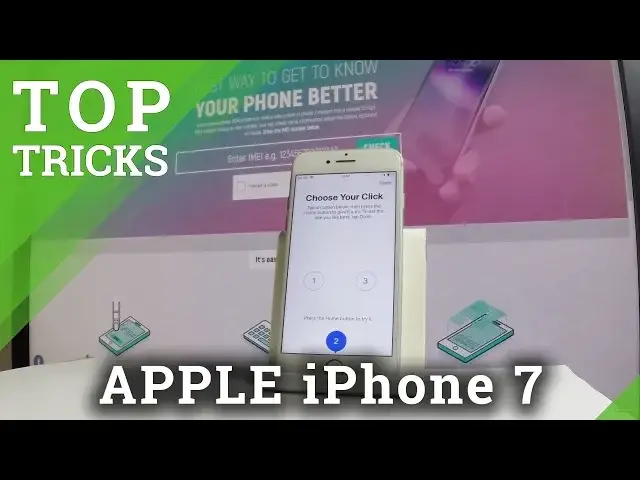0:00
Here I have iPhone 7 and let me show you a couple of tricks for this device
0:12
So let me show you 5 hidden features for the iPhone 7. At the very beginning let me show you how to change the flashlight intensity
0:20
As you may know you can change, open the flashlight very quickly by using a down bar and here
0:27
by tapping the flashlight icon. But in iPhone 7 you can also change the intensity of the flashlight
0:34
Let's just hold down on the flashlight and as you can see now you can change the level
0:38
of the brightness. So this is the full flashlight and you can go lower
0:42
In my case I will use the full flashlight. Let's go back and let me turn off my flashlight
0:50
So now let me show you the second trick. Let me show you how to change the type of the click on the home button
0:57
As you can see the home button has some specific click but you can change this
1:02
So let's open the home screen right here, find and select settings
1:08
Let's open the general settings right here, scroll down and select home button
1:13
As you can see you can choose your click so you can tap on below and then press the home
1:19
button to give it a try. So this is the second home button click
1:24
You can choose the first one, it is much more lighter and the harder one so the third click
1:30
is the strongest one. In my case let me use the second click right here
1:36
For me it is the most comfortable and let me tap done
1:40
That's it. Now let me show you the third trick, the third feature
1:44
So you can easily magnify things very easily by using the magnifier
1:49
So all you have to do is open the general settings one more time, from the following
1:55
list choose accessibility and choose magnifier. Make sure that you have to enable magnifier options and magnifier lets you use your device
2:03
camera to quickly magnify things. So all you have to do is triple click the home button to start the magnifier, let me
2:09
show you. You can even lock the device, triple click on home button and now you can magnify things
2:20
as you can see right here. This is the magnifier bar. And that's it
2:29
So let's go and let me show you the other secret hidden features
2:35
So let me show you how to easily look up things on the internet
2:39
So you can even type or read some message for example this is the new message and you
2:45
can for example type in some text for example the country and if you would like to easily
2:56
search on the internet that word, that text you can highlight this word
3:03
Let me highlight the country word. And here you can choose look up, it's near the replace and share between these two options
3:15
you can choose look up, you can choose dictionary or you can choose search web right here
3:23
Now the device is searching through the google searcher. So that's it
3:29
And let me show you another trick as you can see if you lock your device and your screen
3:35
is black and you put your device in some place for example like that and just raise your
3:42
phone it will wake up automatically. If you would like to disable this option you can do it very easily
3:50
Let's just unlock the screen right here, tap settings, let's choose from the list of settings
3:59
display and brightness and as you can see this is the rise to wake option, let's just
4:05
disable this option and now if you would put your device as simple as that, the device
4:13
is still black. So that's it. I just showed you a couple of tricks for the iPhone 7
4:20
Please subscribe our channel and leave thumbs up under the video