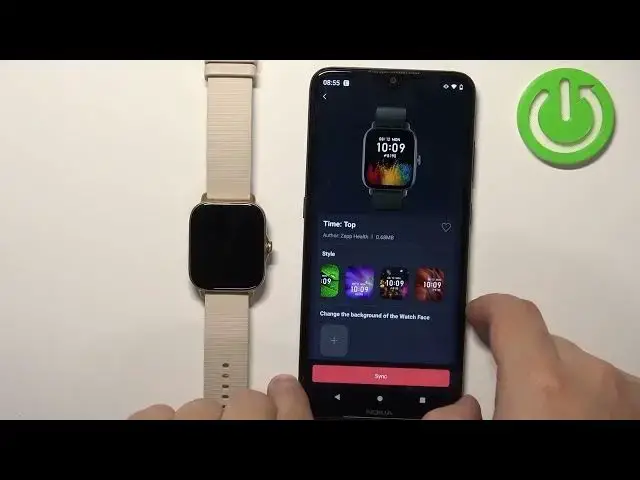0:00
Welcome! In front of me I have Amazfit GTS 3 and I'm gonna show you how to
0:06
set up a watch face with the custom image on this watch. Basically if you
0:11
want to use you your own image or picture as the watch face. Before we
0:19
start if you want to set up the watch face with the custom image on this watch
0:23
your watch needs to be paired with a phone via the ZEPP application. Once the
0:30
devices are paired we can continue and open the ZEPP application on the phone
0:35
that is paired with our watch. In the application you should see the home page
0:42
Now tap on the profile icon and then select Amazfit GTS 3 from the list of
0:48
devices. Here you should see the watch faces option on this page. Tap on it and
0:57
once you open this page you should see different categories and list of
1:01
different watch faces. Scroll down through this list, find the category called custom background and tap on the more button next to it to open the whole category
1:18
As you can see we open the whole category and here we have different
1:23
styles of watch face. Basically this is position of the clock. As you can see
1:31
we have the left, bottom, top, center and right. Select the one you prefer the most
1:37
by tapping on it and once you select it it will open this page and here again we
1:43
can change the style right here. We can browse through them and once you scroll
1:49
down you will see the option called change background of the watch face and
1:53
you will see this plus button. Tap on it and here we can select take photo and
1:59
photos. If you select take photo option it will open the camera application on
2:04
your phone. You can take a photo with it and use it as a watch face and if you
2:10
select photos option it will open the file manager and there you can use or
2:15
rather find the picture on your phone. Tap on it to select it and use it as a
2:20
watch face. I'm gonna use the second option so I'm gonna tap on photos, tap on
2:25
got it and allow the permission. And once the file manager opens you can browse
2:32
through the different files right here and once you find the picture you want to use tap on it and it should bring you
2:43
to this page and here you can basically crop the image whatever is gonna be in
2:48
this highlighted area. This frame is gonna be on our watch face and you can
2:52
zoom in, zoom out on the picture, you can move around so center the picture the
2:57
way you want it to be and once you're done you can tap on select and right
3:09
here we have a preview of our watch face. Okay and once you're done customizing
3:17
the watch face you can tap on sync to sync it to your watch
3:28
And after a couple of seconds it should be complete and the watch face should be
3:32
applied on the watch as you can see. So we can close the application and that's
3:39
how you set up a watch face with the custom image on this watch. Thank you for
3:44
watching if you found this video helpful please consider subscribing to our
3:49
channel and leaving the like on the video