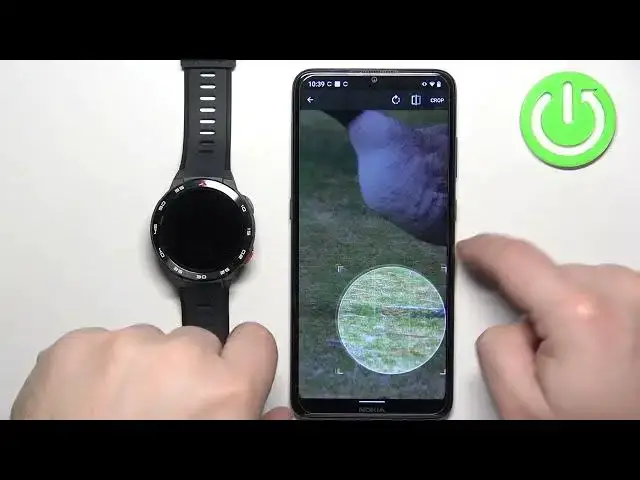0:00
Welcome! In front of me I have Mebro Watch GS Pro and I'm gonna show you how to set an image
0:06
as a watch face on this watch. Basically if you want to use your own image or a picture as a watch face
0:16
Before we start if you want to set an image as a watch face on this watch
0:20
your watch needs to be paired to a phone via the Mebro Fit application. Once the devices are paired
0:25
together we can continue. And now we can open the Mebro Fit application on the phone that is paired
0:32
with our watch. Once you open the app tap on the device icon and here you should see your
0:39
Mebro Watch GS Pro on the device page. Now tap on watch faces then tap on album dial
0:47
and here we can customize our watch face. First let's add the background. So tap on the plus
0:52
button and scroll through the list of options or rather through the list of pictures to find
0:59
the picture you want to use as a watch face. And once you find it tap on it to select it
1:04
Before that you can also use the camera. So if you want to take a picture and use it as a watch
1:09
face you can tap on the camera button right here. It will open the camera application and you can
1:14
take a picture and use it as a watch face. I'm gonna find the photo I want to use. Tap on it
1:19
to select it and tap right here. Tap on apply. And now we need to crop the image. Basically the whole
1:26
image won't fit on the watch face so we need to set the part of it to be on the watch face. And
1:31
I zoomed in too much. How do I unzoom? Okay that's how. So basically I'm gonna make this bigger like
1:40
that to zoom out. You can also move the circle and whatever is gonna be in this highlighted area is
1:46
gonna be on your watch face. So I'm gonna position it like this and then tap on crop. And here we have
1:53
a preview of our watch face. We have different font styles. We can select different font styles
1:59
We can select different position of the clock and also the color of the text. So select the
2:07
options you like and then tap on set custom dial. It's gonna start installing
2:16
And once it's done the watch face will be applied on your watch as you can see
2:27
And you can close the app. And that's how you set an image as a watch face on this watch
2:32
Thank you for watching. If you found this video helpful please consider subscribing to our channel
2:37
and leaving a like on the video